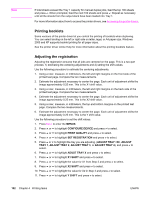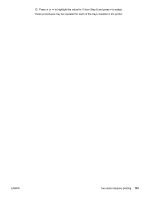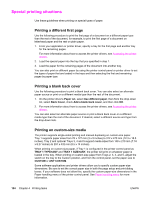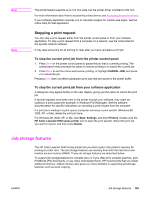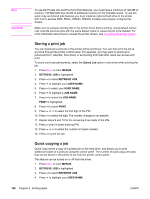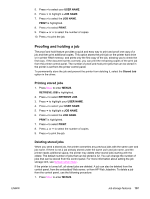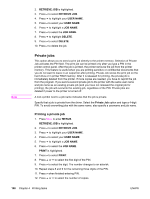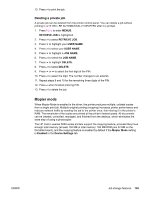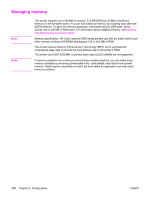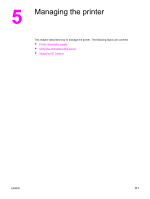HP 5550dn HP Color LaserJet 5550 series - User Guide - Page 121
Proofing and holding a job, Printing stored jobs
 |
UPC - 829160126913
View all HP 5550dn manuals
Add to My Manuals
Save this manual to your list of manuals |
Page 121 highlights
ENWW 5. Press to select your USER NAME. 6. Press to highlight a JOB NAME. 7. Press to select the JOB NAME. PRINT is highlighted. 8. Press to select PRINT. 9. Press or to select the number of copies. 10. Press to print the job. Proofing and holding a job The proof and hold feature provides a quick and easy way to print and proof one copy of a job and then print additional copies. This option stores the print job on the printer hard drive or in printer RAM memory, and prints only the first copy of the job, allowing you to check the first copy. If the document prints correctly, you can print the remaining copies of the print job from the printer control panel. The number of proof-and-hold print jobs that can be stored in the printer is set from the printer control panel. To permanently store the job and prevent the printer from deleting it, select the Stored Job option in the driver. Printing stored jobs 1. Press MENU to enter MENUS. RETRIEVE JOB is highlighted. 2. Press to select RETRIEVE JOB. 3. Press to highlight your USER NAME. 4. Press to select your USER NAME. 5. Press to highlight a JOB NAME. 6. Press to select the JOB NAME. PRINT is highlighted. 7. Press to select PRINT. 8. Press or to select the number of copies. 9. Press to print the job. Deleting stored jobs When you send a stored job, the printer overwrites any previous jobs with the same user and job name. If there is not a job already stored under the same user and job name, and the printer needs additional space, the printer may delete other stored jobs starting with the oldest. The default number of jobs that can be stored is 32. You can change the number of jobs that can be stored from the control panel. For more information about setting the job storage limit, see System setup menu. If the printer is turned off, all stored jobs are deleted. A job can also be deleted from the control panel, from the embedded Web server, or from HP Web Jetadmin. To delete a job from the control panel, use the following procedure: 1. Press MENU to enter MENUS. Job storage features 107