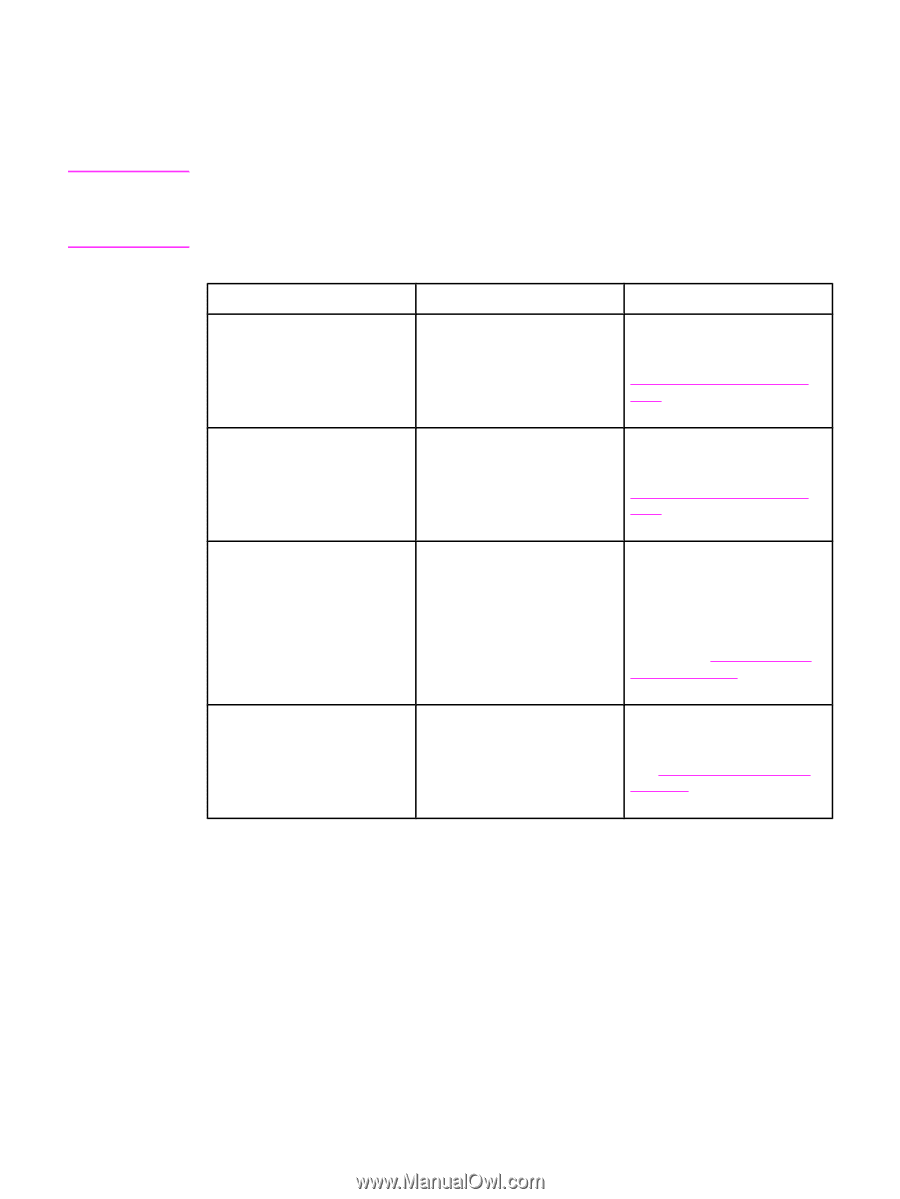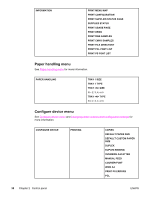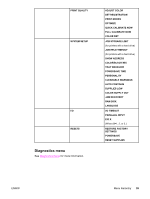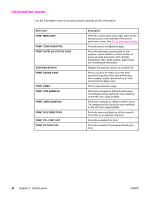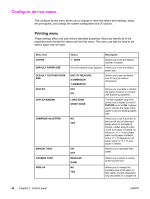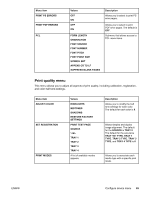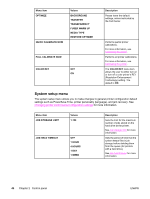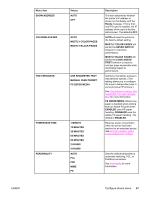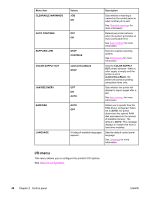HP 5550dn HP Color LaserJet 5550 series - User Guide - Page 57
Paper handling menu, Menu item, Value, Description, TRAY 1 SIZE, ANY SIZE, ANY TYPE - color laserjet printer
 |
UPC - 829160126913
View all HP 5550dn manuals
Add to My Manuals
Save this manual to your list of manuals |
Page 57 highlights
Paper handling menu Note The paper handling menu allows you to configure input trays by size and type. It is important to correctly configure the trays with this menu before you print for the first time. If you have used previous HP Color LaserJet printers, you might be accustomed to configuring Tray 1 to first mode or cassette mode. To mimic the settings for first mode, configure Tray 1 for size = ANY SIZE and type = ANY TYPE. To mimic the settings for cassette mode, set either the size or type for Tray 1 to a setting other than ANY. Menu item TRAY 1 SIZE TRAY 1 TYPE TRAY SIZE N = 2, 3, 4, or 5 TRAY TYPE N = 2, 3, 4, or 5 Value Description A list of available sizes appears. Allows you to configure the media size for Tray 1. The default is ANY SIZE. See Supported paper weights and sizes for a complete list of available sizes. A list of available types appears. Allows you to configure the media type for Tray 1. The default is ANY TYPE. See Supported paper weights and sizes for a complete list of available types. A list of available sizes appears. Allows you to configure the media size for Trays 2, 3, 4, and 5. The default setting is the size detected by the guides in the tray. To use a custom size, move the switch in the tray to custom. See Supported paper weights and sizes for a complete list of available sizes. A list of available types appears. Allows you to configure the media type for Trays 2, 3, 4, and 5. The default is PLAIN. See Supported paper weights and sizes for a complete list of available types. ENWW Paper handling menu 43