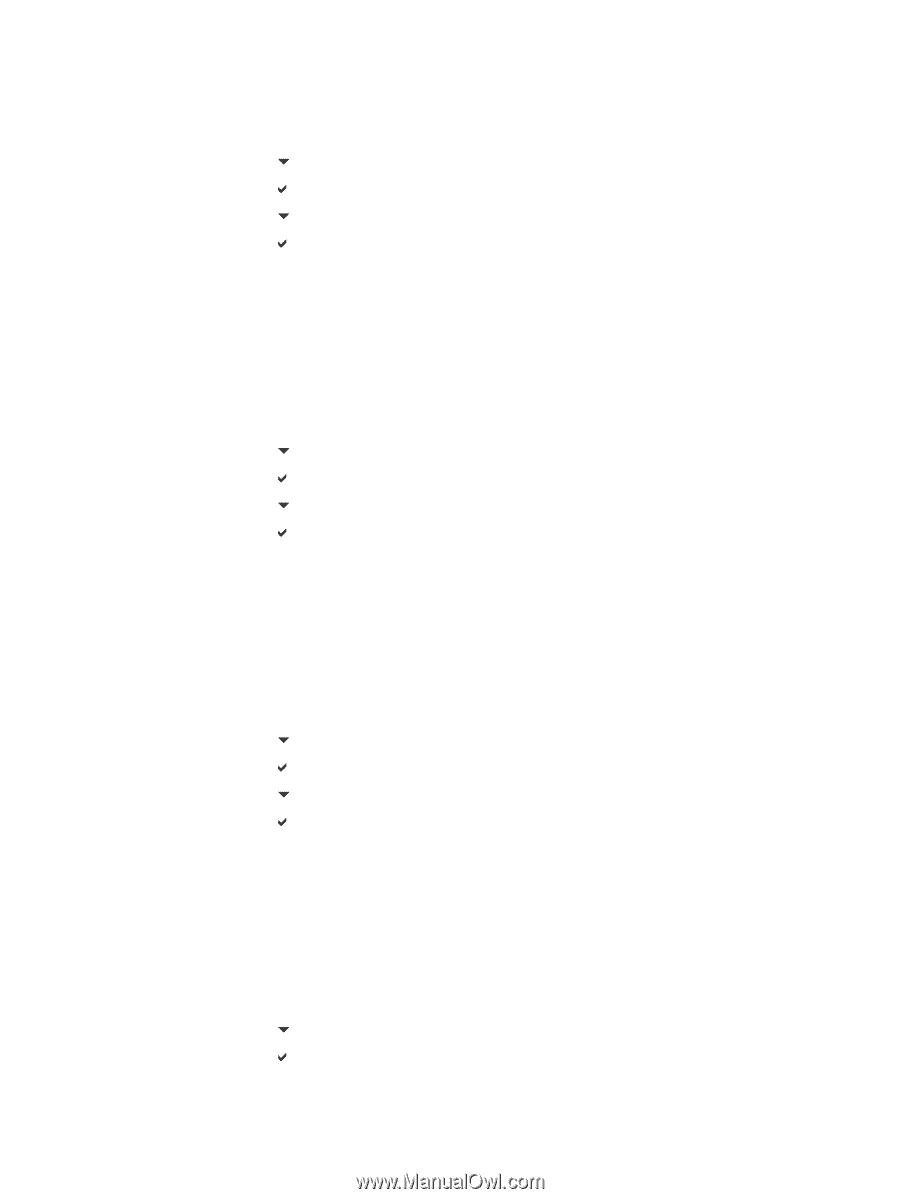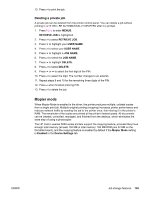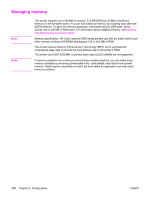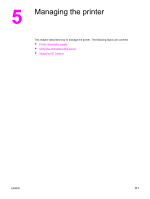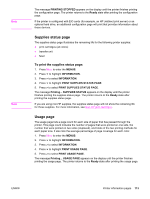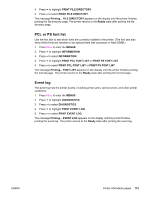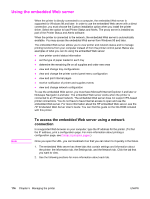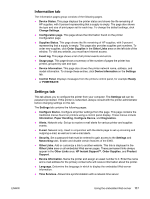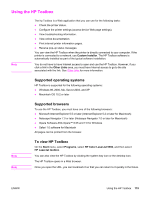HP 5550dn HP Color LaserJet 5550 series - User Guide - Page 128
Demo, Print CMYK samples, File directory, MENUS, INFORMATION, PRINT DEMO, Ready
 |
UPC - 829160126913
View all HP 5550dn manuals
Add to My Manuals
Save this manual to your list of manuals |
Page 128 highlights
Demo A demo page is a color photograph that demonstrates print quality. 1. Press MENU to enter the MENUS. 2. Press to highlight INFORMATION. 3. Press to select INFORMATION. 4. Press to highlight PRINT DEMO. 5. Press to select PRINT DEMO. The message Printing... DEMO PAGE appears on the display until the printer finishes printing the demo page. The printer returns to the Ready state after printing the demo page. Print CMYK samples Use the PRINT CMYK SAMPLES page to print CMYK color samples to match the color values in your application. 1. Press MENU to enter the MENUS. 2. Press to highlight INFORMATION. 3. Press to select INFORMATION. 4. Press to highlight PRINT CMYK SAMPLES. 5. Press to select PRINT CMYK SAMPLES. The message Printing... CMYK Samples appears on the display until the printer finishes printing the demo page. The printer returns to the Ready state after printing the demo page. Print RGB samples Use the PRINT RGB SAMPLES page to print RGB color samples to match the color values in your application. 1. Press MENU to enter the MENUS. 2. Press to highlight INFORMATION. 3. Press to select INFORMATION. 4. Press to highlight PRINT RGB SAMPLES. 5. Press to select PRINT RGB SAMPLES. The message Printing... RGB Samples appears on the display until the printer finishes printing the demo page. The printer returns to the Ready state after printing the demo page. File directory The file directory page contains information for all installed mass storage devices. This option does not appear if no mass storage devices are installed. 1. Press MENU to enter the MENUS. 2. Press to highlight INFORMATION. 3. Press to select INFORMATION. 114 Chapter 5 Managing the printer ENWW