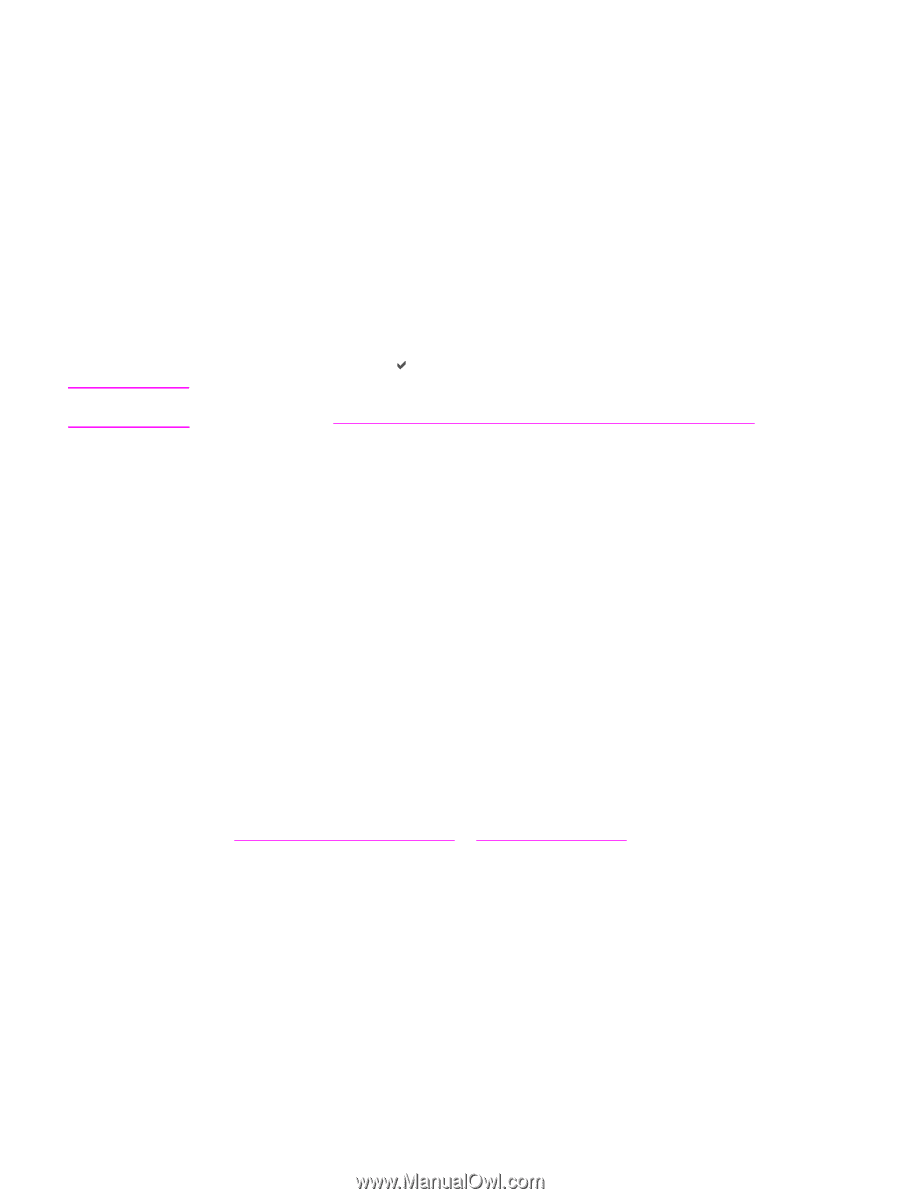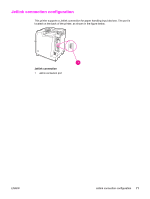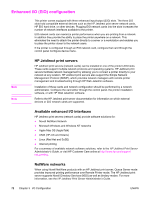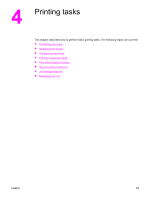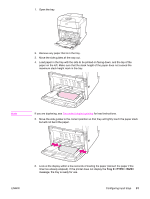HP 5550dn HP Color LaserJet 5550 series - User Guide - Page 90
Controlling print jobs, Source, Type and Size, Print setting priorities
 |
UPC - 829160126913
View all HP 5550dn manuals
Add to My Manuals
Save this manual to your list of manuals |
Page 90 highlights
Controlling print jobs Three settings affect the printer driver's ability to specify how paper should be pulled in the printer. The Source, Type, and Size settings appear in the Page Setup, Print, or Print Properties dialog boxes in most software programs. If you do not change these settings, the printer automatically selects a tray using the default printer settings. Note Source Printing by Source means you choose a specific tray from which you want the printer to pull paper. The printer tries to print from this tray, no matter what type or size is loaded in it. If you choose a tray that is configured for a type or size that does not match your print job, the printer does not print automatically. Instead, it waits for you to load the tray you chose with the type or size of print paper for your print job. If you load the tray correctly, the printer begins printing. If you press , the display allows you to choose from other loaded trays. If you have difficulties printing by Source and want the printer to autoswitch from the specified tray, see Tray behavior options: Use Requested Tray and manually feed. Type and Size Printing by Type or Size means you want the printer to pull paper or print paper from the first tray that is loaded with the type or size that you choose. Selecting paper by Type rather than Source is similar to locking out trays and helps protect special paper from accidental use. (However, selecting the Any setting does not enable this tray lockout function.) For example, if a tray is configured for letterhead, and you specify the driver to print on plain paper, the printer will not pull the letterhead from that tray. Instead, it will pull paper from a tray that has plain paper loaded and is configured for plain paper on the printer control panel. Selecting paper by Type and Size results in significantly better print quality for heavy paper, glossy paper, and transparencies. Using the wrong setting can result in unsatisfactory print quality. Always print by Type for special print media such as labels or grayscale transparencies. Always print by Size for envelopes. ● If you want to print by Type or Size and the trays have not been configured for that type or size, in the printer driver, select the Type or Size from the Page Setup dialog box, the Print dialog box, or the Print Properties dialog box. The printer will prompt you to load that type and size. ● If you often print on a certain type or size of paper, the printer administrator (for a network printer) or you (for a local printer) can configure a tray for that type or size (see Using the embedded Web server or Configuring input trays for type and size). Then, when you choose that type or size as you print a job, the printer pulls from the tray configured for that type or size. Print setting priorities Changes made to print settings are prioritized (or take precedence) depending on where the changes are made: 76 Chapter 4 Printing tasks ENWW