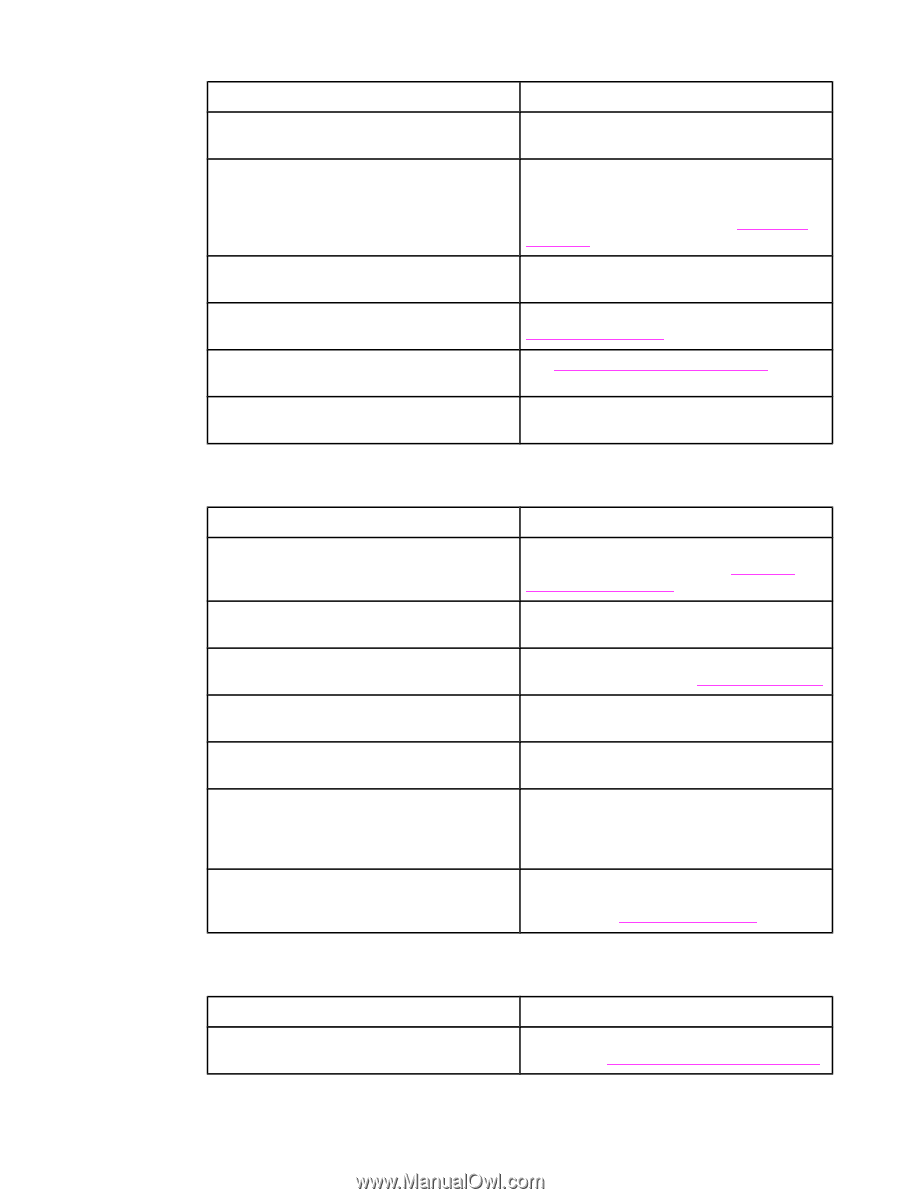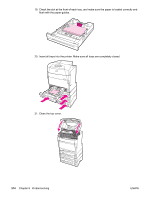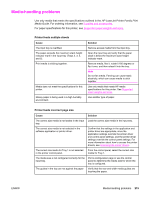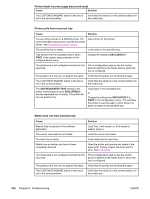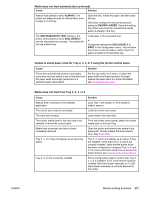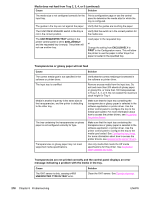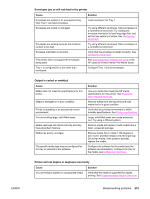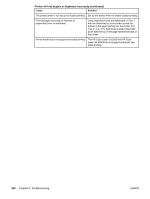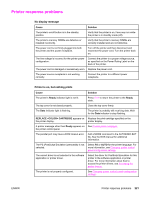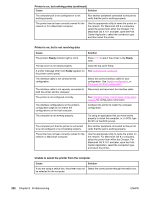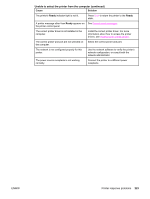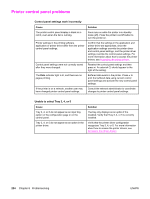HP 5550dn HP Color LaserJet 5550 series - User Guide - Page 233
Envelopes jam or will not feed in the printer, Output is curled or wrinkled
 |
UPC - 829160126913
View all HP 5550dn manuals
Add to My Manuals
Save this manual to your list of manuals |
Page 233 highlights
ENWW Envelopes jam or will not feed in the printer Cause Envelopes are loaded in an unsupported tray. Only Tray 1 can feed envelopes. Envelopes are curled or damaged. Solution Load envelopes into Tray 1. Try using different envelopes. Store envelopes in a controlled environment. Try rotating the envelope orientation to load long-edge first, and set the tray switch to Custom. See Configuring input trays. Envelopes are sealing because the moisture content is too high. Try using different envelopes. Store envelopes in a controlled environment. Envelope orientation is incorrect. Verify that the envelope is loaded correctly. See Configuring input trays. This printer does not support the envelopes being used. See Supported paper weights and sizes or the HP LaserJet Printer Family Print Media Guide. Tray 1 is configured for a size other than envelopes. Configure Tray 1 size for envelopes. Output is curled or wrinkled Cause Media does not meet the specifications for this printer. Media is damaged or in poor condition. Printer is operating in an excessively humid environment. You are printing large, solid-filled areas. Media used was not stored correctly and may have absorbed moisture. Media has poorly cut edges. The specific media type was not configured for the tray or selected in the software. Solution Use only media that meets the HP media specifications for this printer. See Supported paper weights and sizes. Remove media from the input tray and load media that is in good condition. Verify that the printing environment is within humidity specifications. See Printer specifications. Large, solid-filled areas can cause excessive curl. Try using a different pattern. Remove media and replace it with media from a fresh, unopened package. Remove media, flex it, rotate it 180 degrees or turn it over, and then reload it into the input tray. Do not fan media. If the problem persists, replace the media. Configure the software for the media (see the software documentation). Configure the tray for the media, see Configuring input trays. Printer will not duplex or duplexes incorrectly Cause Solution You are trying to duplex on unsupported media. Verify that the media is supported for duplex printing. See Supported paper weights and sizes. Media-handling problems 219