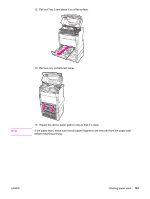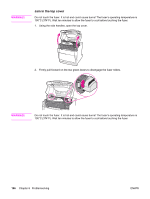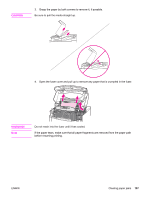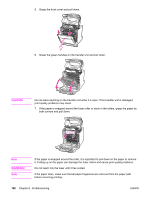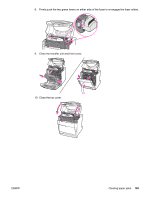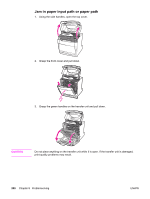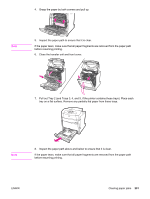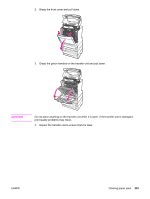HP 5550dn HP Color LaserJet 5550 series - User Guide - Page 212
it. Pulling up on the paper can damage the fuser rollers and cause print quality problems
 |
UPC - 829160126913
View all HP 5550dn manuals
Add to My Manuals
Save this manual to your list of manuals |
Page 212 highlights
5. Grasp the front cover and pull down. 6. Grasp the green handles on the transfer unit and pull down. CAUTION Do not place anything on the transfer unit while it is open. If the transfer unit is damaged, print quality problems may result. 7. If the paper is wrapped around the fuser roller or stuck in the rollers, grasp the paper by both corners and pull down. Note WARNING! Note If the paper is wrapped around the roller, it is important to pull down on the paper to remove it. Pulling up on the paper can damage the fuser rollers and cause print quality problems. Do not reach into the fuser until it has cooled. If the paper tears, make sure that all paper fragments are removed from the paper path before resuming printing. 198 Chapter 8 Problemsolving ENWW