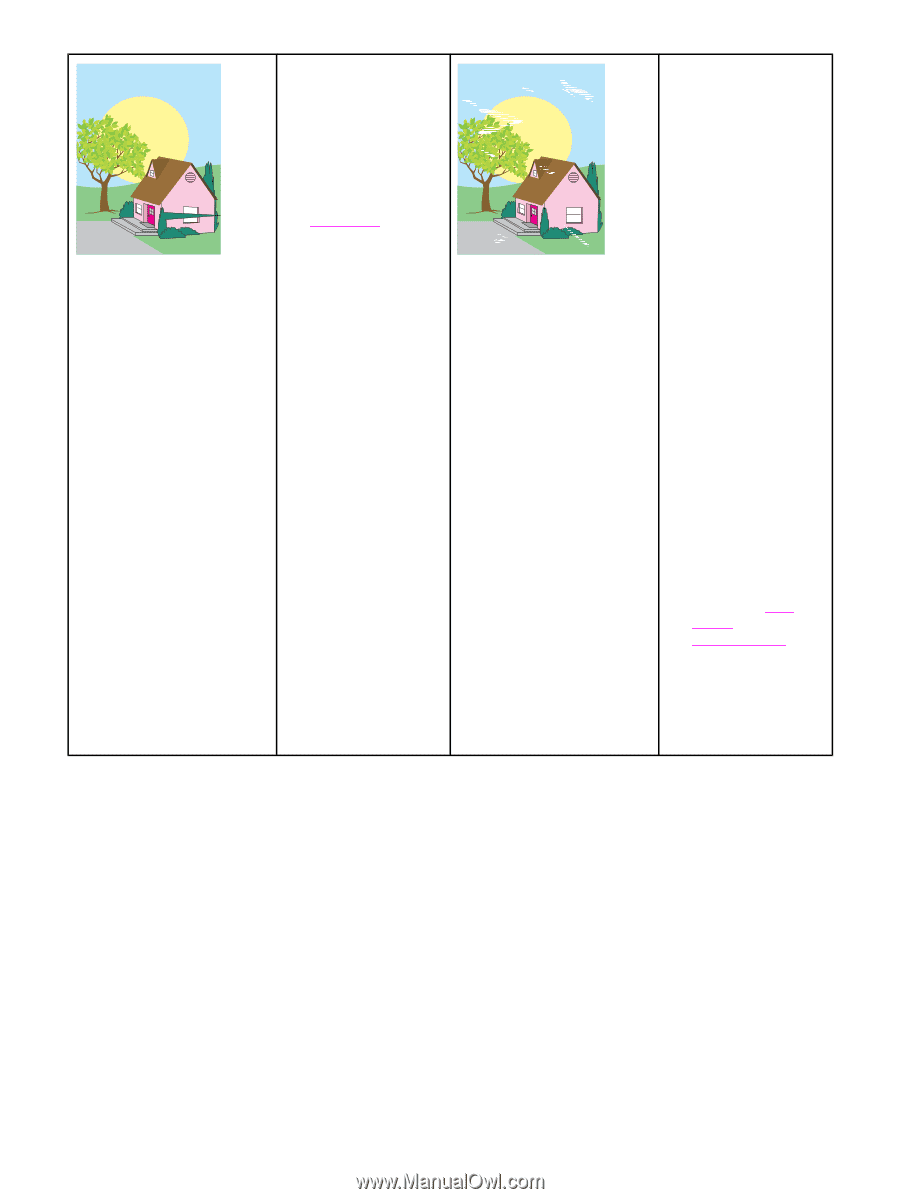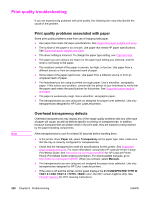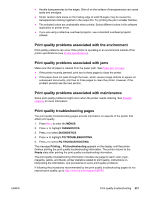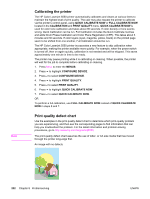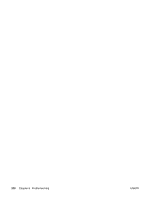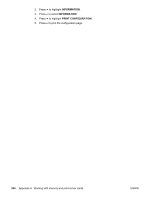HP 5550dn HP Color LaserJet 5550 series - User Guide - Page 249
Smeared toner, White areas dropouts,
 |
UPC - 829160126913
View all HP 5550dn manuals
Add to My Manuals
Save this manual to your list of manuals |
Page 249 highlights
Smeared toner ● Make sure to use supported media. ● A paper fragment was left in the printer when clearing a jam. Remove any paper fragments (see Paper jams.) White areas (dropouts) on page ● Make sure that the operation and location requirements of the printer are met. ● Make sure to use supported media. ● Make sure that the media you are using does not have any wrinkles or dents from handling, and that the media is not contaminated with visible fingerprints or other foreign substances. ● Make sure that the media type and size for the tray are set correctly in the control panel for the media that you are using. ● Calibrate the printer. ● Print the Print Quality Troubleshooting Pages (see Print quality troubleshooting) and follow the diagnostic procedure listed on the first page to help isolate the defect to a particular component. ENWW Print quality troubleshooting 235