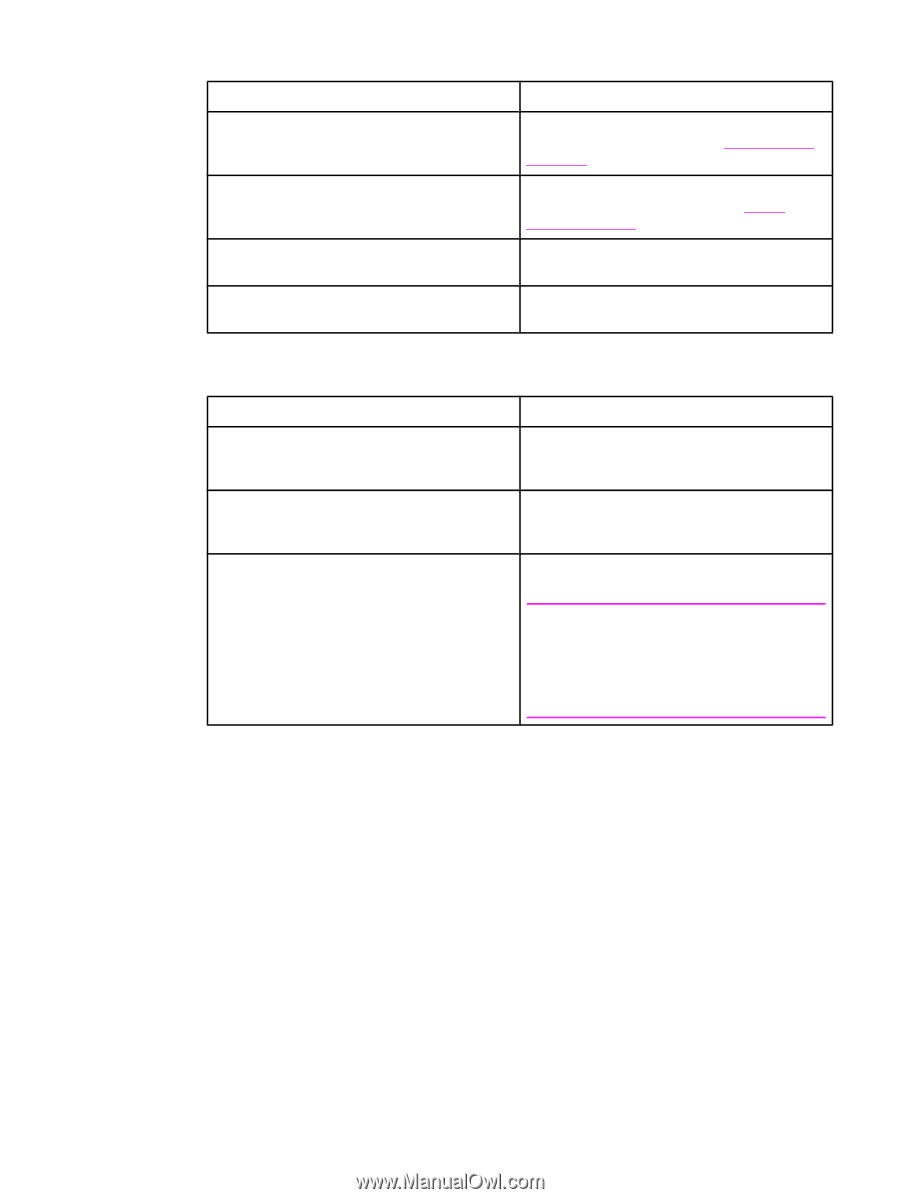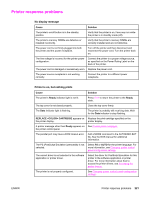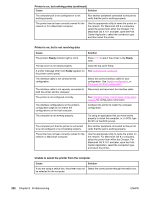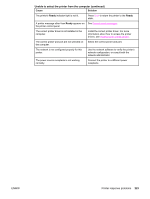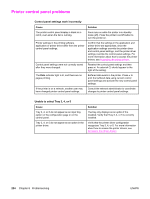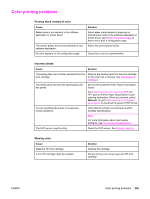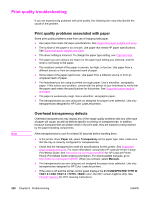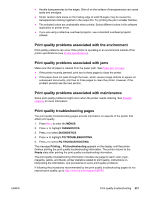HP 5550dn HP Color LaserJet 5550 series - User Guide - Page 240
Inconsistent colors after installing a print cartridge, Printed colors do not match screen colors
 |
UPC - 829160126913
View all HP 5550dn manuals
Add to My Manuals
Save this manual to your list of manuals |
Page 240 highlights
Inconsistent colors after installing a print cartridge Cause Solution The sealing tape has not been removed from the print cartridge. Remove the sealing tape from the print cartridge for the color that is missing. See Changing print cartridges. Another print cartridge may be low. Check the supplies gauge on the control panel or print a supplies status page. See Printer information pages. Print cartridges may be improperly installed. Verify that each print cartridge is installed properly. A non-HP cartridge might be installed. Ensure that you are using a genuine HP print cartridge. Printed colors do not match screen colors Cause Solution Extremely light screen colors are not being printed. The software application may interpret extremely light colors as white. If so, avoid using extremely light colors. Extremely dark screen colors are being printed in black. The software application may interpret extremely dark colors as black. If so, avoid using extremely dark colors. The colors on the computer screen differ from the printer output. On the printer driver's Color Control tab, select Screen Match. Note Several factors can influence your ability to match printed colors to those on your screen. These factors include print media, overhead lighting, software applications, operating system palettes, monitors, and video cards and drivers. 226 Chapter 8 Problemsolving ENWW