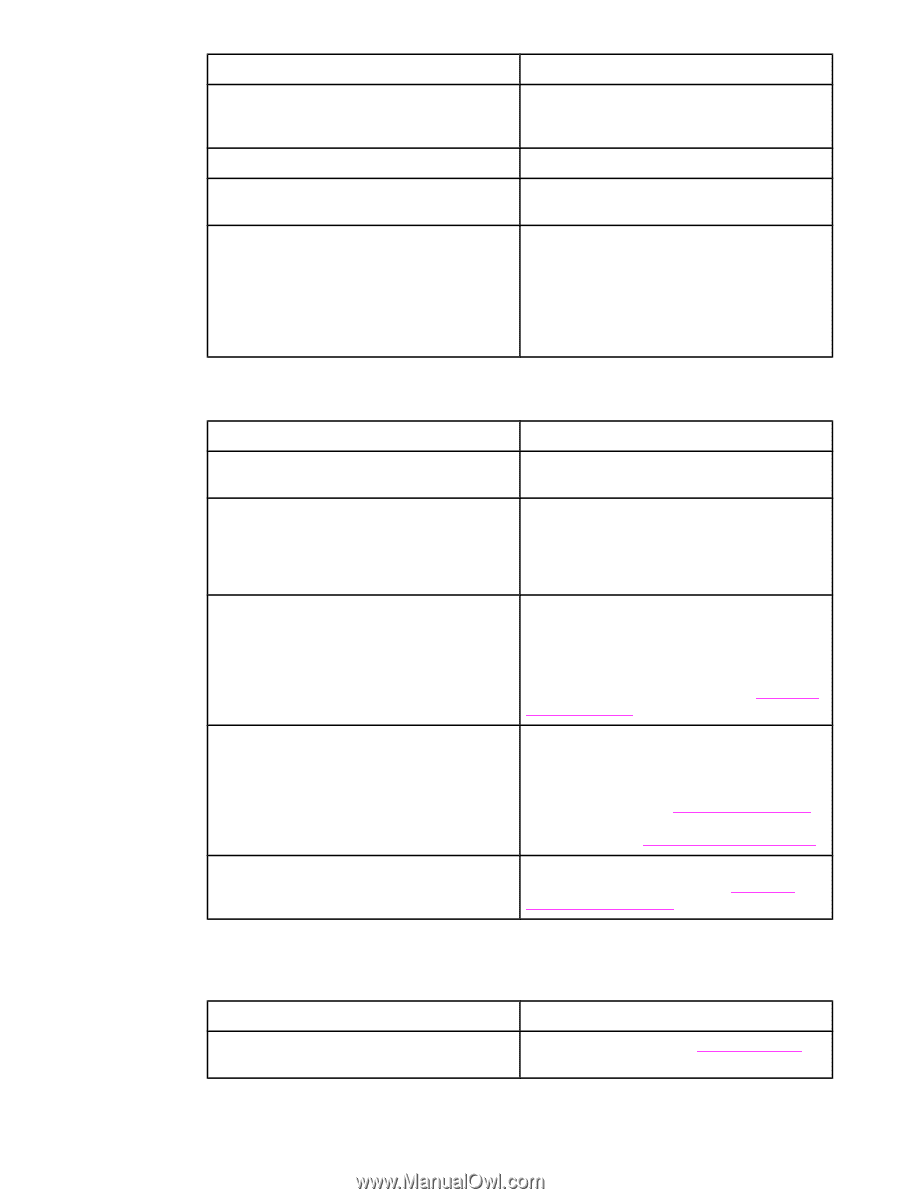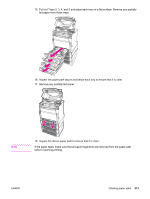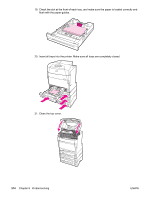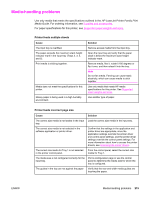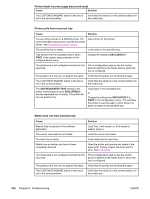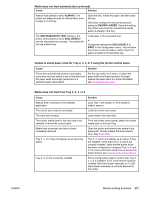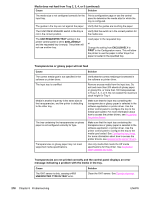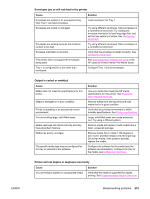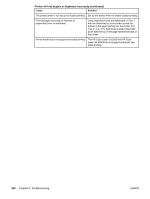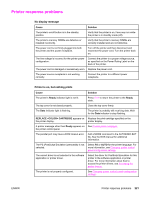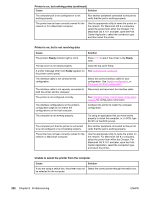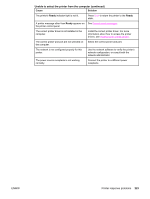HP 5550dn HP Color LaserJet 5550 series - User Guide - Page 232
Transparencies are not printed correctly and the control panel displays an error
 |
UPC - 829160126913
View all HP 5550dn manuals
Add to My Manuals
Save this manual to your list of manuals |
Page 232 highlights
Media does not feed from Tray 2, 3, 4, or 5 (continued) Cause Solution The media size is not configured correctly for the input tray. Print a configuration page or use the control panel to determine the media size for which the tray is configured. The guides in the tray are not against the paper. Verify that the guides are touching the paper. The CUSTOM/STANDARD switch in the tray is not in the correct position. Verify that the switch is in the correct position for the media size. The USE REQUESTED TRAY setting in the printer control panel is set to EXCLUSIVELY, and the requested tray is empty. The printer will not use another tray. Load paper in the requested tray. or Change the setting from EXCLUSIVELY to FIRST in the Configuration menu. This will allow the printer to use the paper in other trays if no paper is loaded in the specified tray. Transparencies or glossy paper will not feed Cause Solution The correct media type is not specified in the software or printer driver. Verify that the correct media type is selected in the software or printer driver. The input tray is overfilled. Remove excess media from the input tray. Do not load more than 200 sheets of glossy paper or glossy film, or more than 100 transparencies in Tray 2, 3, 4, or 5. Do not exceed the maximum stack height for Tray 1. Media in another input tray is the same size as the transparencies, and the printer is defaulting to the other tray. Make sure that the input tray containing the transparencies or glossy paper is selected in the software application or printer driver. Use the printer control panel to configure the tray to the media type loaded. For more information about how to access the printer drivers, see Accessing the printer drivers. The tray containing the transparencies or glossy paper is not configured correctly for type. Make sure that the input tray containing the transparencies or glossy paper is selected in the software application or printer driver. Use the printer control panel to configure the tray to the media type loaded. See Configuring input trays. For more information about how to access the printer drivers, see Accessing the printer drivers. Transparencies or glossy paper may not meet supported media specifications. Use only media that meets the HP media specifications for this printer. See Supported paper weights and sizes. Transparencies are not printed correctly and the control panel displays an error message indicating a problem with the media in the tray. Cause The OHT sensor is dirty, causing a 41.5 UNEXPECTED TYPE IN TRAY error. Solution Clean the OHT sensor. See Periodic cleaning. 218 Chapter 8 Problemsolving ENWW