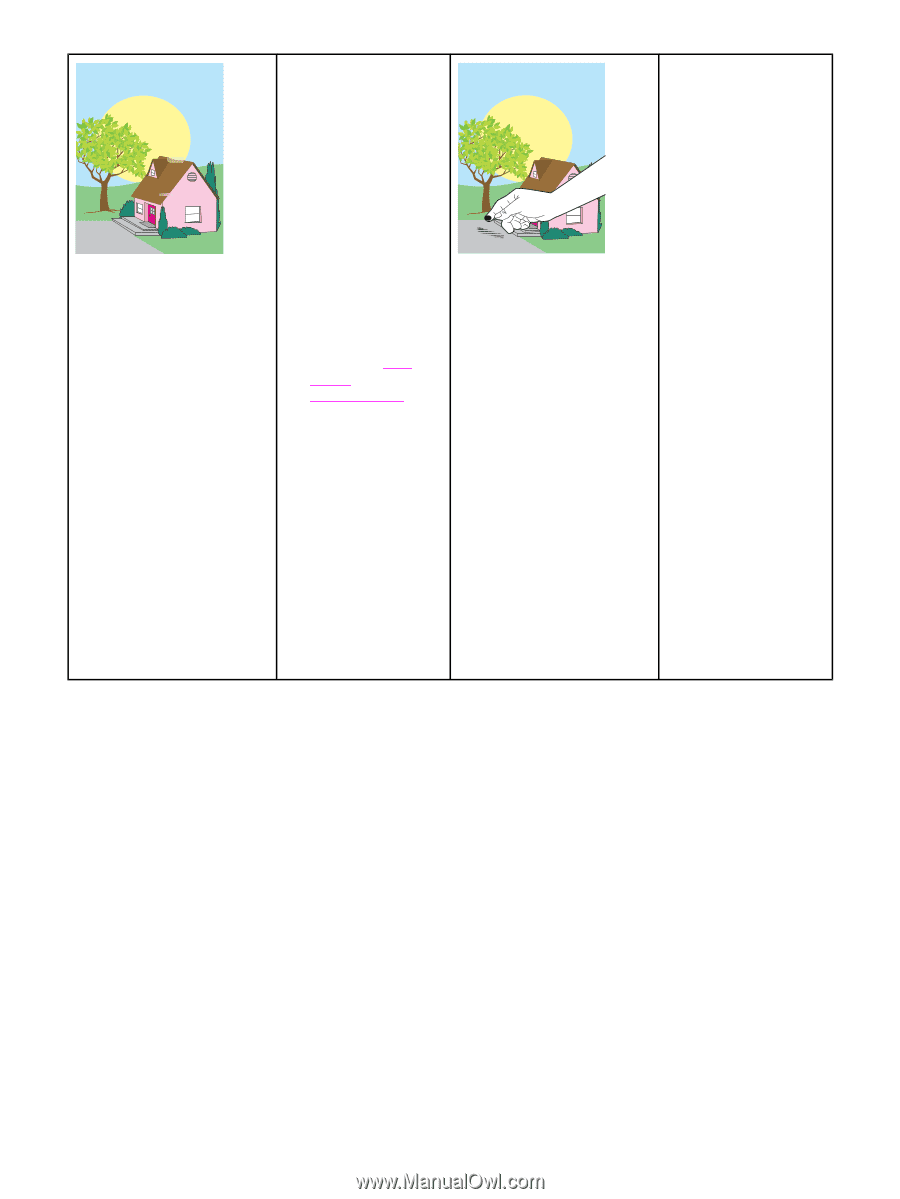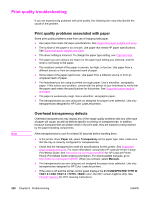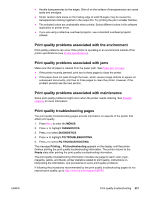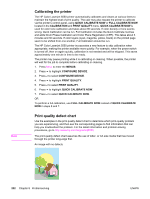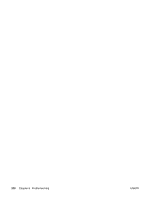HP 5550dn HP Color LaserJet 5550 series - User Guide - Page 248
Fingerprints and media, dents, Loose toner
 |
UPC - 829160126913
View all HP 5550dn manuals
Add to My Manuals
Save this manual to your list of manuals |
Page 248 highlights
Fingerprints and media dents ● Make sure to use supported media. ● Make sure that the media you are using does not have any wrinkles or dents from handling, and that the media is not contaminated with visible fingerprints or other foreign substances. ● Print the Print Quality Troubleshooting Pages (see Print quality troubleshooting) and follow the diagnostic procedure listed on the first page to help isolate the defect to a particular component. Loose toner ● Make sure that the operation and location requirements of the printer are met. ● Make sure to use supported media. ● Make sure that the media type and size for the tray are set correctly in the control panel for the media that you are using. ● Make sure that the media is loaded correctly, the size guides are touching the edges of the stack of media, and the custom-media switch is set appropriately. Make sure that the media you are using does not have any wrinkles or dents from handling, and that the media is not contaminated with visible fingerprints or other foreign substances. 234 Chapter 8 Problemsolving ENWW