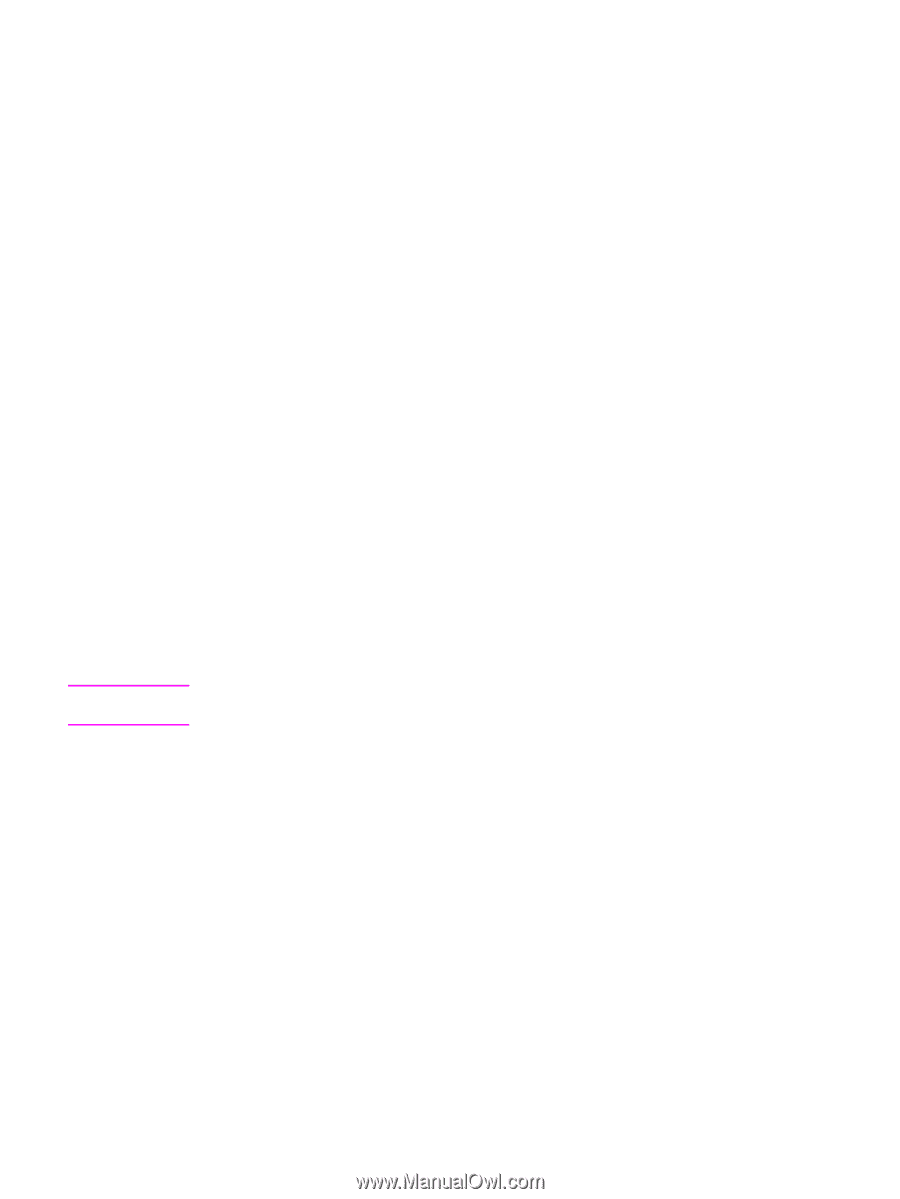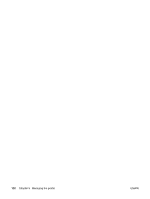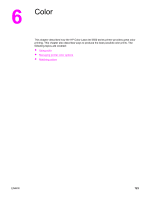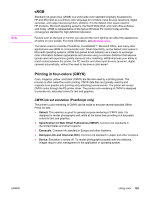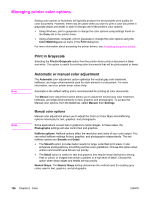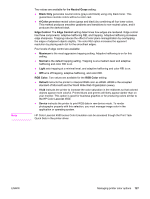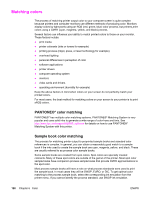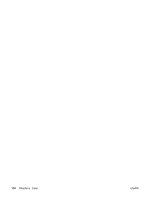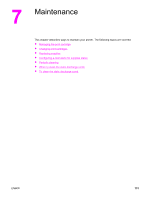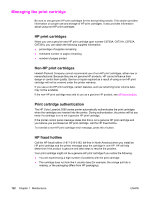HP 5550dn HP Color LaserJet 5550 series - User Guide - Page 141
Neutral Grays, Black Only, Color, Edge Control., Maximum, Normal, Light, RGB Color., Default, Vivid - color laserjet toner
 |
UPC - 829160126913
View all HP 5550dn manuals
Add to My Manuals
Save this manual to your list of manuals |
Page 141 highlights
Note Two values are available for the Neutral Grays setting: ● Black Only generates neutral colors (grays and black) using only black toner. This guarantees neutrals colors without a color cast. ● 4-Color generates neutral colors (grays and black) by combining all four toner colors. This method produces smoother gradients and transitions to non-neutral colors, and it produces the darkest black. Edge Control. The Edge Control setting determines how edges are rendered. Edge control has three components: adaptive halftoning REt, and trapping. Adaptive halftoning increases edge sharpness. Trapping reduces the effect of color plane misregistration by overlapping the edges of adjacent objects slightly. The color REt option increases the apparent resolution by placing each dot for the smoothest edges. Four levels of edge control are available: ● Maximum is the most aggressive trapping setting. Adaptive halftoning is on for this setting. ● Normal is the default trapping setting. Trapping is at a medium level and adaptive halftoning and color REt is on. ● Light sets trapping at a minimal level, and adaptive halftoning and color REt is on. ● Off turns off trapping, adaptive halftoning, and color REt. RGB Color. Two values are available for the RGB Color setting: ● Default instructs the printer to interpret RGB color as sRGB. sRGB is the accepted standard of Microsoft and the World Wide Web Organization (www). ● Vivid instructs the printer to increase the color saturation in the midtones so that colored objects appear more colorful. Printed blues and greens will likely appear darker than on your monitor. This option is good for business graphics or for producing colors similar to the HP Color LaserJet 4550. ● Device instructs the printer to print RGB data in raw device mode. To render photographs properly with this selection, you must manage image color in the application or operating system. HP Color LaserJet 4550 series Color Emulation can be accessed though the Print Task Quick Sets in the printer driver. ENWW Managing printer color options 127