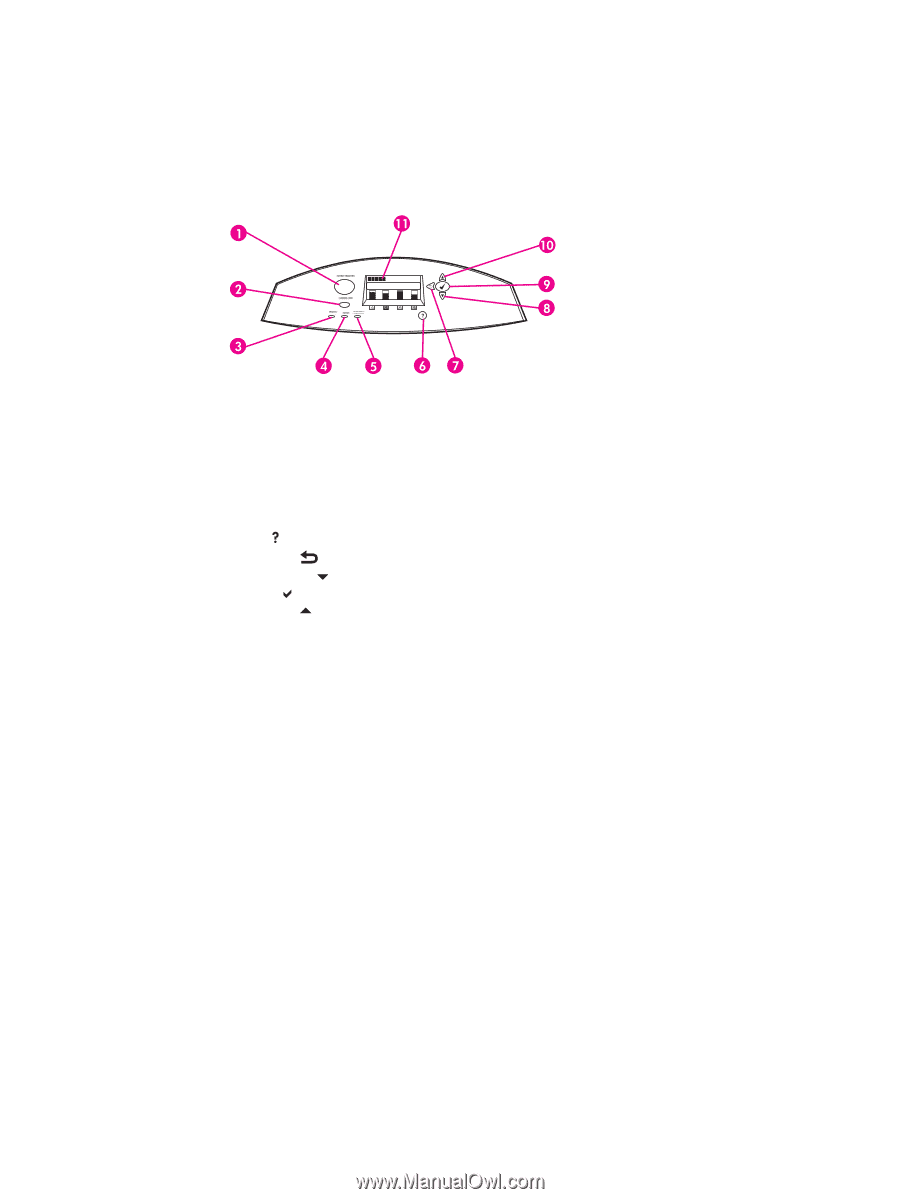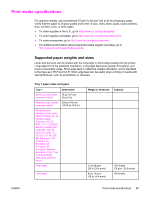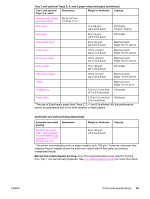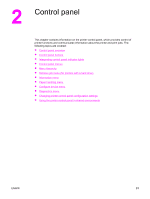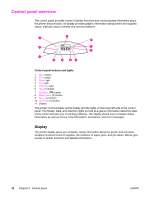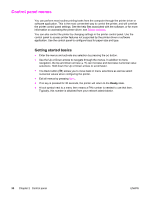HP 5550dn HP Color LaserJet 5550 series - User Guide - Page 46
Control panel overview, Display - problems
 |
UPC - 829160126913
View all HP 5550dn manuals
Add to My Manuals
Save this manual to your list of manuals |
Page 46 highlights
Control panel overview The control panel provides control of printer functions and communicates information about the printer and print jobs. Its display provides graphic information about printer and supplies status, making it easy to identify and correct problems. Control panel buttons and lights 1 MENU button 2 STOP button 3 READY light 4 DATA light 5 ATTENTION light 6 HELP ( ) button 7 BACK/EXIT ( ) button 8 DOWN ARROW ( ) button 9 SELECT ( ) button 10 UP ARROW ( ) button 11 Display The printer communicates via the display and the lights on the lower left side of the control panel. The Ready, Data, and Attention lights provide at-a-glance information about the state of the printer and alert you to printing problems. The display shows more complete status information as well as menus, help information, animations, and error messages. Display The printer display gives you complete, timely information about the printer and print jobs. Graphics illustrate levels of supplies, the locations of paper jams, and job status. Menus give access to printer functions and detailed information. 32 Chapter 2 Control panel ENWW