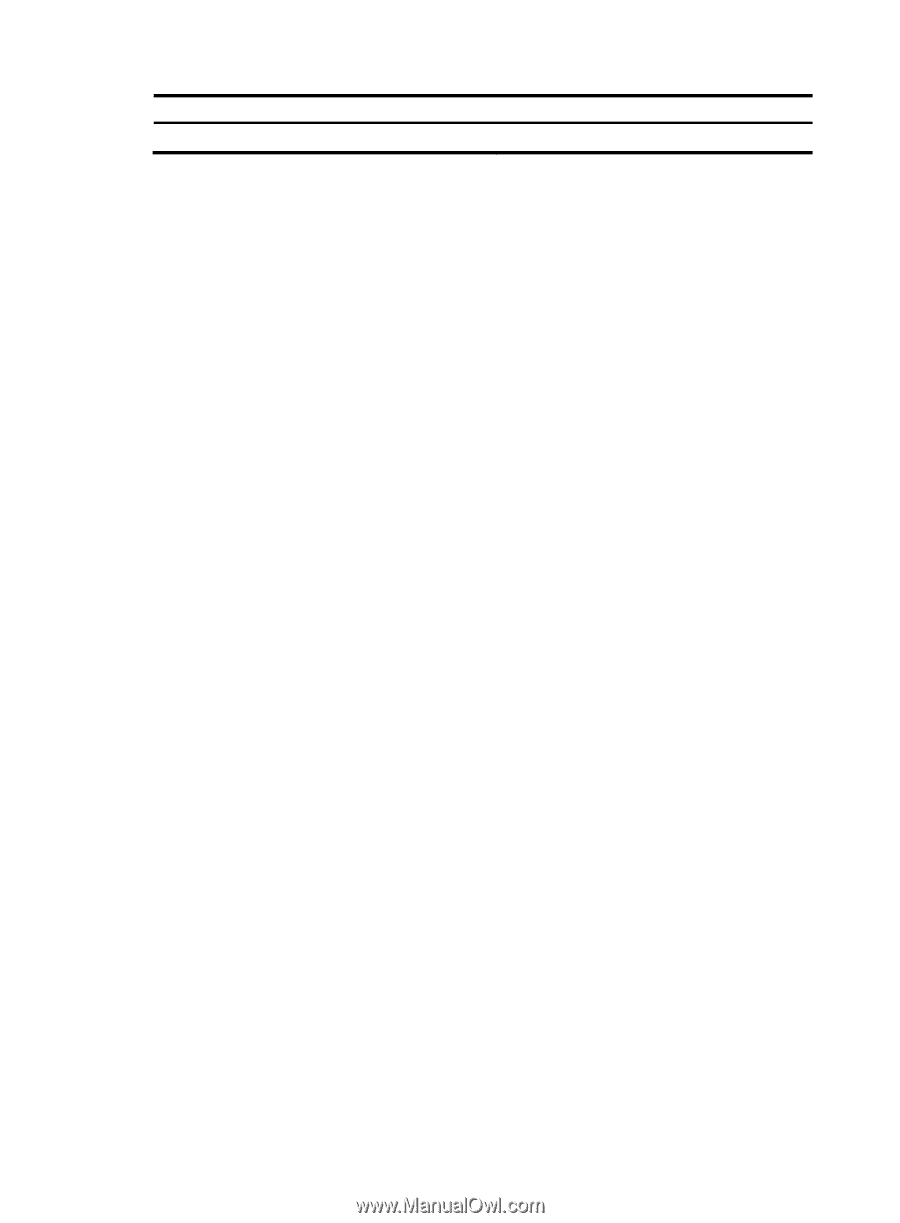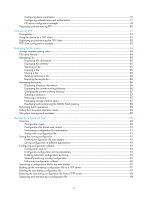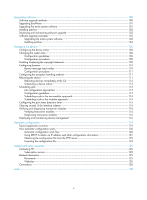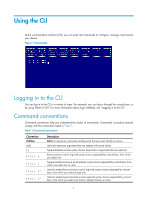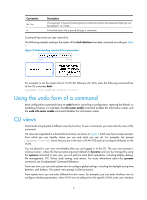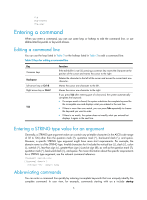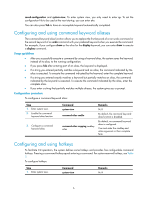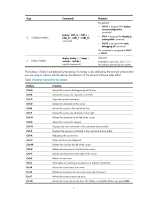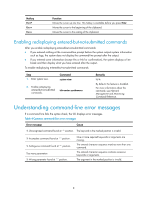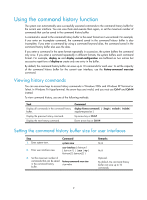HP 6125G HP 6125G & 6125G/XG Blade Switches Fundamentals Configuration - Page 10
Accessing the CLI online help
 |
View all HP 6125G manuals
Add to My Manuals
Save this manual to your list of manuals |
Page 10 highlights
Task Return to user view. Command return Accessing the CLI online help The CLI online help is context sensitive. You can enter a question mark at any point of a command to display all available options. To access the CLI online help, use one of the following methods: • Enter a question mark at a view prompt to display the first keywords of all commands available in the view. For example: ? User view commands: archive Specify archive settings backup Backup next startup-configuration file to TFTP server boot-loader Set boot loader bootrom Update/read/backup/restore bootrom cd Change current directory ... • Enter some keywords of a command and a question mark separated by a space to display available keywords and arguments. { Example 1: The question mark is in the place of a keyword, and the CLI displays all possible keywords with a brief description for each keyword. terminal ? debugging Send debug information to terminal logging Send log information to terminal monitor Send information output to current terminal trapping Send trap information to terminal { Example 2: The question mark is in the place of an argument, and the CLI displays the description of the argument. system-view [Sysname] interface vlan-interface ? VLAN interface [Sysname] interface vlan-interface 1 ? [Sysname] interface vlan-interface 1 The string indicates that the command is complete, and you can press Enter to execute the command. • Enter an incomplete keyword string followed by a question mark to display all keywords starting with the string. For example: f? fixdisk format free ftp display ftp? 4