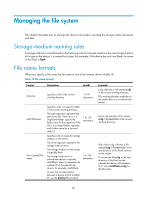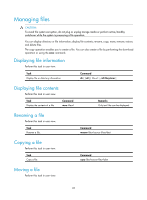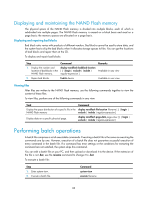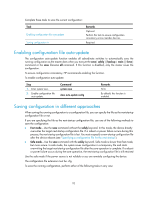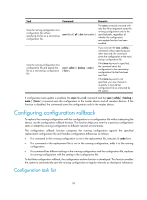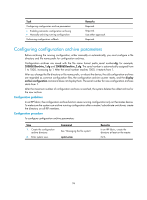HP 6125G HP 6125G & 6125G/XG Blade Switches Fundamentals Configuration - Page 95
Setting the file system operation mode, File system management examples
 |
View all HP 6125G manuals
Add to My Manuals
Save this manual to your list of manuals |
Page 95 highlights
Setting the file system operation mode The file systems support the following operation modes: • alert-The system warns you about operations that might cause problems such as file corruption and data loss. To prevent incorrect operations, use the alert mode. • quiet-The system does not prompt for any operation confirmation. To set the file system operation mode: Step 1. Enter system view. 2. Set the file system operation mode. Command system-view file prompt { alert | quiet } Remarks N/A Optional. The default is alert. File system management examples # Display the files and the subdirectories in the current directory. dir Directory of flash:/ 0 -rw- 13308645 Mar 22 2011 11:34:07 1 -rw- 7380 Mar 25 2011 10:47:36 2 -rw- 228 Mar 25 2011 10:50:39 3 -rw- 3921 Apr 01 2011 17:56:30 4 -rw- 151 Apr 01 2011 17:56:24 260736 KB total (2521 KB free) main.bin patch-package.bin patchstate startup.cfg system.xml # Create new folder mytest in the test directory. cd test mkdir mytest %Created dir flash:/test/mytest. # Display the current working directory. pwd flash:/test # Display the files and the subdirectories in the test directory. dir Directory of flash:/test/ 0 drw- - Apr 01 2011 18:28:14 260736 KB total (2519 KB free) mytest # Return to the upper directory. cd .. # Display the current working directory. pwd flash: 89