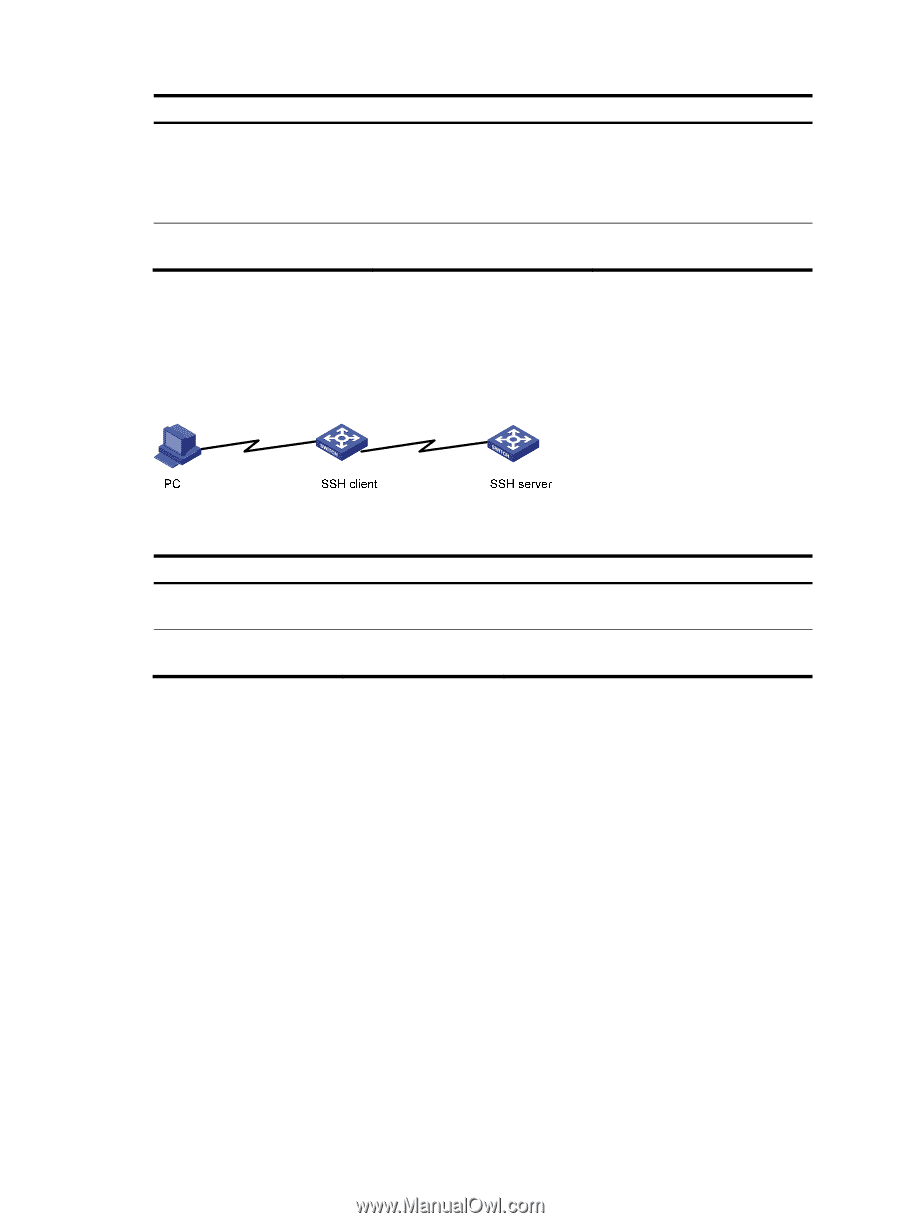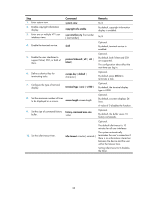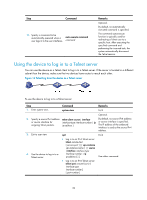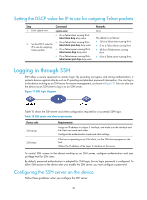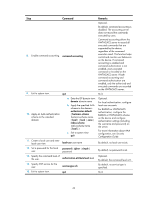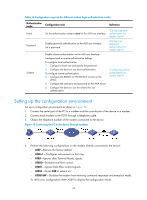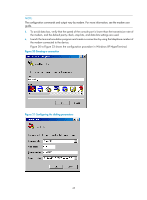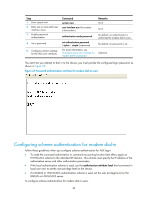HP 6125G HP 6125G & 6125G/XG Blade Switches Fundamentals Configuration - Page 49
Using the device as an SSH client to log in to the SSH server, Modem dial-in through the console port
 |
View all HP 6125G manuals
Add to My Manuals
Save this manual to your list of manuals |
Page 49 highlights
Step 16. Create an SSH user, and specify the authentication mode for the SSH user. 17. Configure common settings for VTY user interfaces. Command Remarks ssh user username service-type stelnet authentication-type { password | { any | password-publickey | publickey } assign publickey keyname } N/A See "Configuring common settings for VTY user interfaces (optional)." Optional. Using the device as an SSH client to log in to the SSH server You can use the device as an SSH client to log in to an SSH server. If the server is located in a different subnet than the device, make sure the two devices have routes to reach each other. Figure 18 Logging in to an SSH server from the device To use the device as an SSH client to log in to an SSH server, perform the following tasks in user view: Task Command Log in to an IPv4 SSH server. ssh2 server Log in to an IPv6 SSH server. ssh2 ipv6 server Remarks The server argument represents the IPv4 address or host name of the server. The server argument represents the IPv6 address or host name of the server. To work with the SSH server, you might need to configure the SSH client. For information about configuring the SSH client, see Security Configuration Guide. Modem dial-in through the console port You can use a pair of modems to remotely connect to a device through its console port over the PSTN when the IP network connection is broken. To do so, make sure the dial-in connection, the device, and the modems are correctly set up. By default, you can log in to the device through modems without authentication, and have user privilege level 3. To improve device security, configure AUX login authentication. The following are authentication modes available for modem dial-in through the console port: • None-Requires no authentication and is insecure. • Password-Requires a password for accessing the CLI. If your password was lost, log in to the device through the console port and change the password. • Scheme-Uses the AAA module to provide local or remote authentication. If your password was lost, log in to the device through the console port and change the password. If the username or password configured on a remote server was lost, contact the server administrator for help. 43