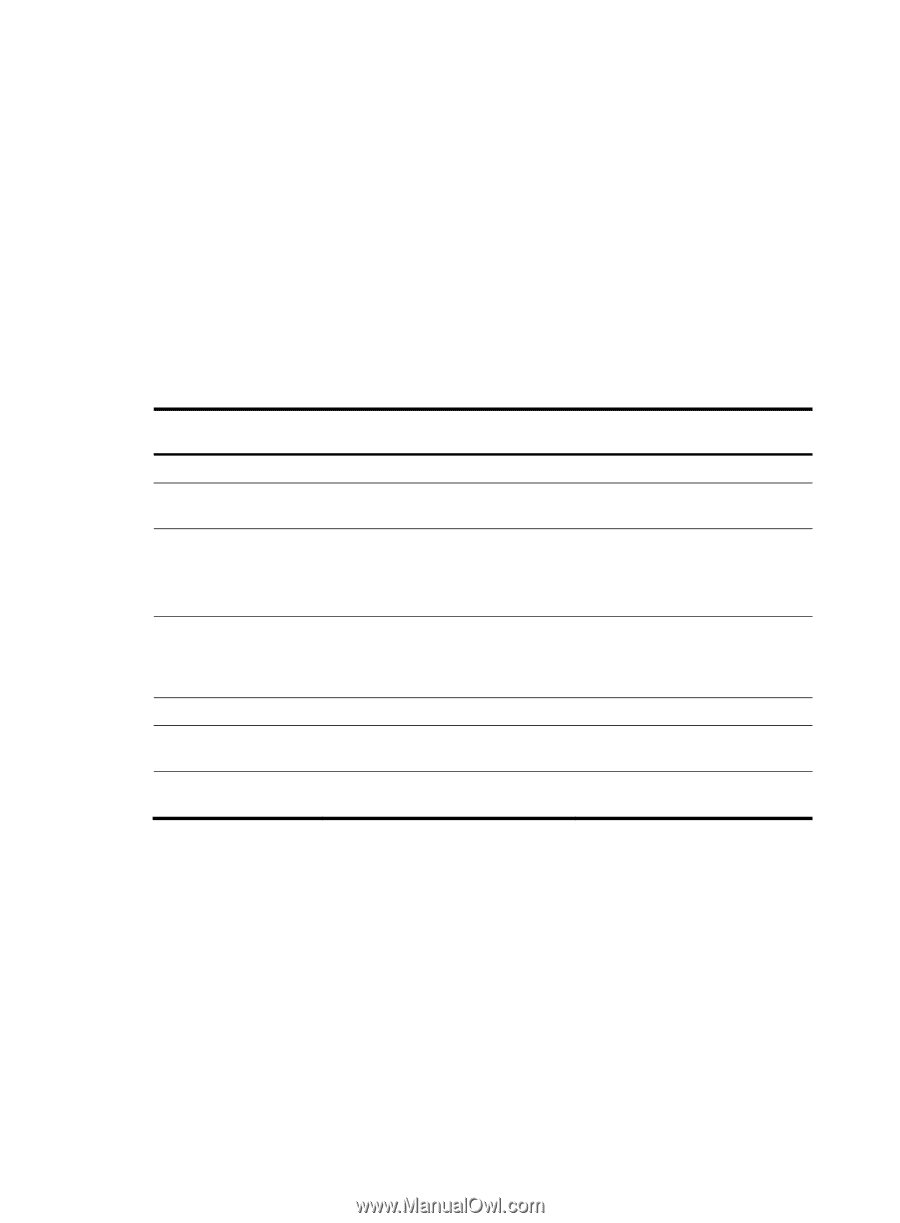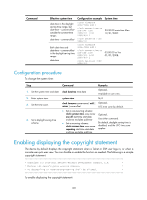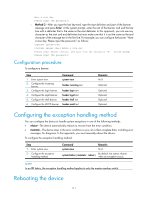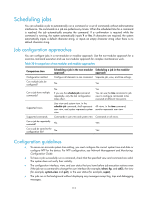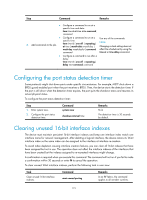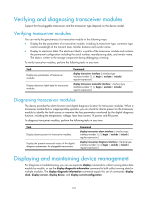HP 6125G HP 6125G & 6125G/XG Blade Switches Fundamentals Configuration - Page 119
Scheduling jobs, Job configuration approaches, Configuration guidelines
 |
View all HP 6125G manuals
Add to My Manuals
Save this manual to your list of manuals |
Page 119 highlights
Scheduling jobs You can schedule a job to automatically run a command or a set of commands without administrative interference. The commands in a job are polled every minute. When the scheduled time for a command is reached, the job automatically executes the command. If a confirmation is required while the command is running, the system automatically inputs Y or Yes. If characters are required, the system automatically inputs a default character string, or inputs an empty character string when there is no default character string. Job configuration approaches You can configure jobs in a non-modular or modular approach. Use the non-modular approach for a one-time command execution and use non-modular approach for complex maintenance work. Table 20 A comparison of non-modular and modular approaches Comparison item Scheduling a job in the non-modular Scheduling a job in the modular approach approach Configuration method Configure all elements in one command Separate job, view, and time settings. Can multiple jobs be configured? No Yes Can a job have multiple commands? No If you use the schedule job command repeatedly, only the last configuration takes effect. Yes You can use the time command in job view to configure commands to be executed at different time points. Supported views User view and system view. In the schedule job command, shell represents user view, and system represents system view. All views. In the time command, monitor represents user view. Supported commands Commands in user view and system view Commands in all views. Can a job be repeatedly executed? No Yes Can a job be saved to the configuration file? No Yes Configuration guidelines • To ensure an accurate system time setting, you must configure the correct system time and date or configure NTP for the device. For NTP configuration, see Network Management and Monitoring Configuration Guide. • To have a job successfully run a command, check that the specified view and command are valid. The system does not verify their validity. • The configuration interface, view, and user status that you have before job execution restores even if the job ran a command to change the user interface (for example, telnet, ftp, and ssh2), the view (for example, system-view and quit), or the user status (for example, super). • The jobs run in the background without displaying any messages except log, trap and debugging messages. 113