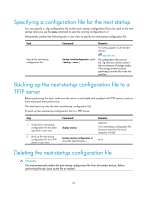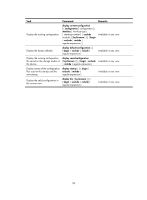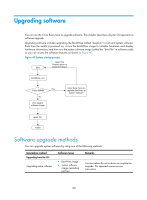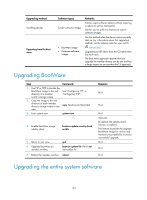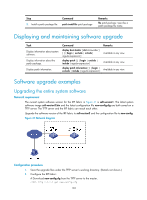HP 6125G HP 6125G & 6125G/XG Blade Switches Fundamentals Configuration - Page 108
Installing patches
 |
View all HP 6125G manuals
Add to My Manuals
Save this manual to your list of manuals |
Page 108 highlights
Step Command 1. Use FTP or TFTP to transfer the system software image to the See "Configuring FTP" or root directory of the master "Configuring TFTP." device's storage media. 2. Copy the system software image to the root directory of each subordinate switch's copy fileurl-source fileurl-dest storage media. Remarks The image file must be saved in the root directory for a successful upgrade. You can assign different names to the image files on different member switches, but must make sure the image versions are the same. 3. Specify the file as the startup software image for each member switch in user view. boot-loader file file-url slot { all | slot-number } { main | backup } N/A 4. Reboot the entire IRF fabric. reboot N/A Installing patches Patches repair software defects without requiring a system reboot. Patches for this device are released in patch package files. When installing a patch package file, you must choose to run installed patches or disable running them after a reboot. If you choose to have installed patches continue to run after a reboot, the installed patches are set in RUNNING state and remain in this state after a reboot. If not, the installed patches are set in ACTIVE state and does not take effect at a reboot. To ensure a successful hotfix operation and normal switch operation after the hotfix operation: • Make sure the patch package file you are installing matches the switch model and software version. • Save the patch package file to the root directory of each member device's Flash memory. • Correctly name the patch package file in the patch_PATCH-FlAG suffix.bin format. The PATCH-FLAG suffix is predefined and must be the same as the first three characters of the value for the Version field in the output from the display patch information command. If the patch package file is not correctly named, the system cannot identify the file. The default system patch package file name is patch_xxx.bin. To install and run patches: Step 1. Enter system view. Command system-view 2. Uninstall the patch package file. undo patch install Remarks N/A If the system already has a patch package file, you must uninstall the file before installing a new patch package file. If not, skip this step. 102