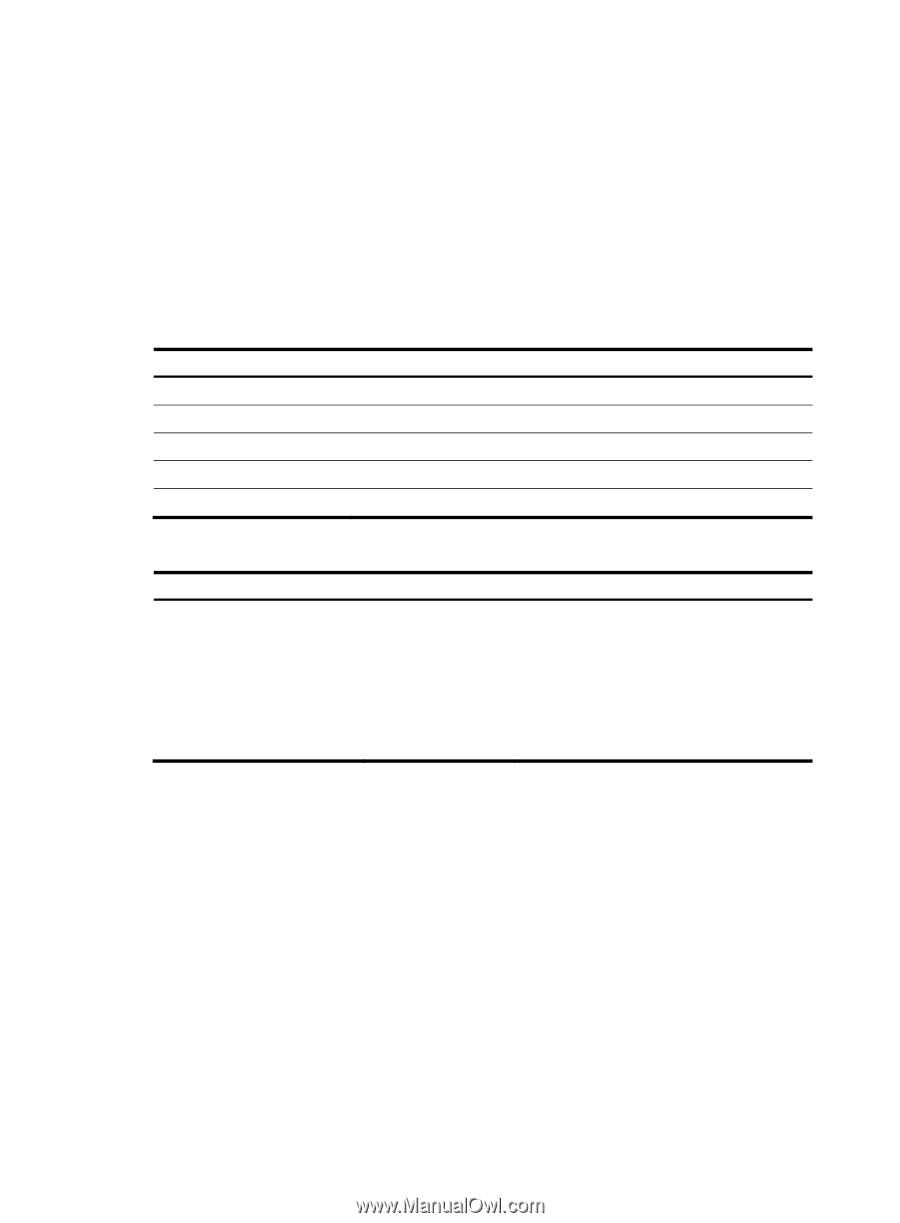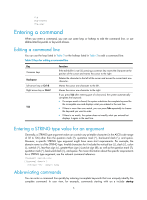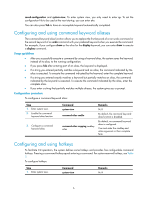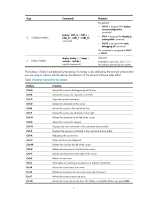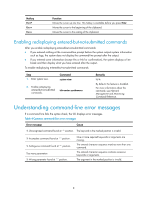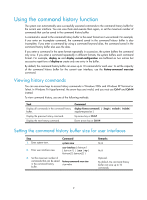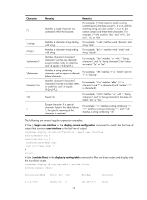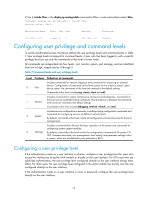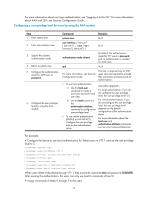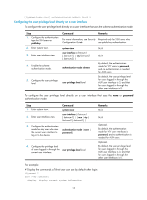HP 6125G HP 6125G & 6125G/XG Blade Switches Fundamentals Configuration - Page 16
Controlling the CLI output, Pausing between screens of output
 |
View all HP 6125G manuals
Add to My Manuals
Save this manual to your list of manuals |
Page 16 highlights
Controlling the CLI output This section describes the CLI output control features that help you quickly identify the desired output. Pausing between screens of output If the output being displayed is more than will fit on one screen, the system automatically pauses after displaying a screen. By default, up to 24 lines can be displayed on a screen. To change the screen length, use the screen-length screen-length command. For more information about this command, see Fundamentals Command Reference. To control output, use keys in Table 5. Table 5 Keys for controlling output Keys Space Enter Ctrl+C Function Displays the next screen. Displays the next line. Stops the display and cancels the command execution. Displays the previous page. Displays the next page. To display all output at one time and refresh the screen continuously until the last screen is displayed: Task Command Disable pausing between screens of output for the current session. screen-length disable Remarks The default for a session depends on the setting of the screen-length command in user interface view. The default of the screen-length command is pausing between screens of output and displaying up to 24 lines on a screen. This command is executed in user view, and takes effect only for the current session. When you relog in to the device, the default is restored. Filtering the output from a display command You can use one of the following methods to filter the output from a display command: • Specify the | { begin | exclude | include } regular-expression option at the end of the command. • When the system pauses after displaying a screen of output, enter a forward slash (/), minus sign (-), or plus sign (+) plus a regular expression to filter subsequent output. The forward slash equals the keyword begin, the minus sign equals the keyword exclude, and the plus sign equals the keyword include. The following definitions apply to the begin, exclude, and include keywords: • begin-Displays the first line that matches the specified regular expression and all lines that follow. • exclude-Displays all lines that do not match the specified regular expression. • include-Displays all lines that match the specified regular expression. A regular expression is a case-sensitive string of 1 to 256 characters that supports the special characters in Table 6. 10