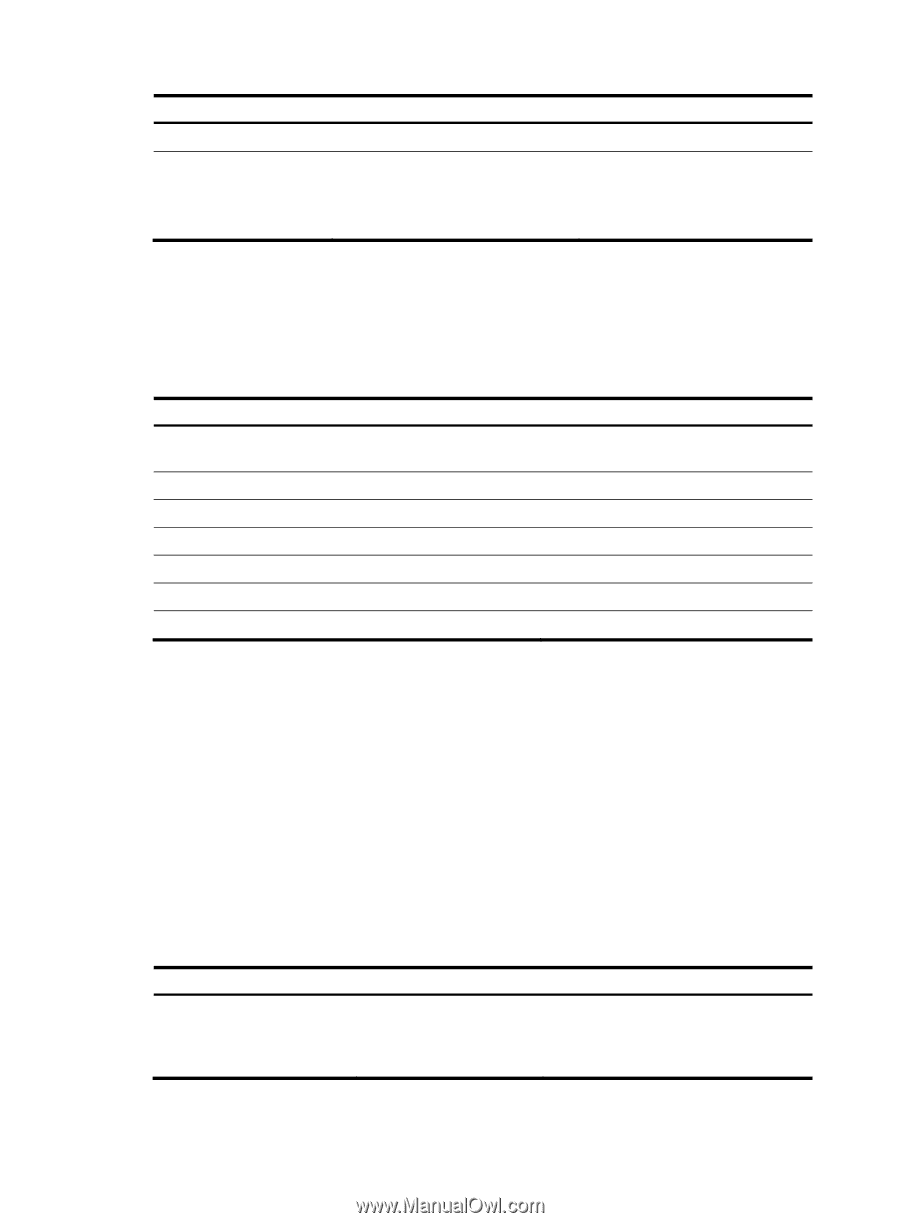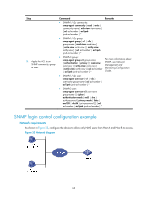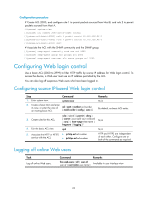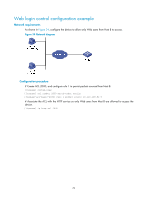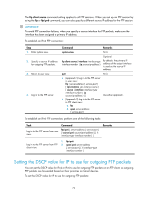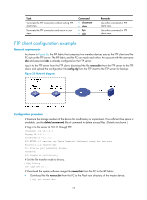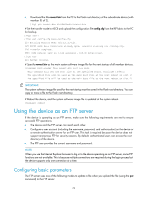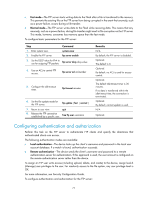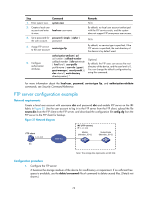HP 6125G HP 6125G & 6125G/XG Blade Switches Fundamentals Configuration - Page 79
Managing directories on the FTP server, Working with the files on the FTP server
 |
View all HP 6125G manuals
Add to My Manuals
Save this manual to your list of manuals |
Page 79 highlights
Step Command 1. Enter system view. system-view • For IPv4: 2. Set the DSCP value for ftp client dscp dscp-value IP to use for outgoing FTP packets. • For IPv6: ftp client ipv6 dscp dscp-value Remarks N/A The default is 0, whether the FTP client is running IPv4 or IPv6. Managing directories on the FTP server After the device establishes a connection to an FTP server, you can create or delete folders in the authorized directory on the FTP server. To manage the directories on the FTP server: Task Display detailed information about files and directories under the current directory on the FTP server. Query a directory or file on the FTP server. Change the working directory on the FTP server. Return to the upper level directory on the FTP server. Display the current directory on the FTP server. Create a directory on the FTP server. Remove the specified working directory on the FTP server. Command dir [ remotefile [ localfile ] ] ls [ remotefile [ localfile ] ] cd { directory | .. | / } cdup pwd mkdir directory rmdir directory Working with the files on the FTP server After you log in to the server, you can upload a file to or download a file from the authorized directory by following these steps: 1. Use the dir or ls command to display the directory and the location of the file on the FTP server. 2. Delete unused files to get more free storage space. 3. Set the file transfer mode. FTP transmits files in two modes: ASCII and binary. Use ASCII mode to transfer text files. Use binary mode to transfer image files. 4. Use the lcd command to display the local working directory of the FTP client. You can upload the file or save the downloaded file in this directory. 5. Upload or download the file. To work with the files on the FTP server: Task Display detailed information about a directory or file on the FTP server. Command dir [ remotefile [ localfile ] ] Remarks The ls command displays the name of a directory or file only, while the dir command displays detailed information such as the file size and creation time. 73