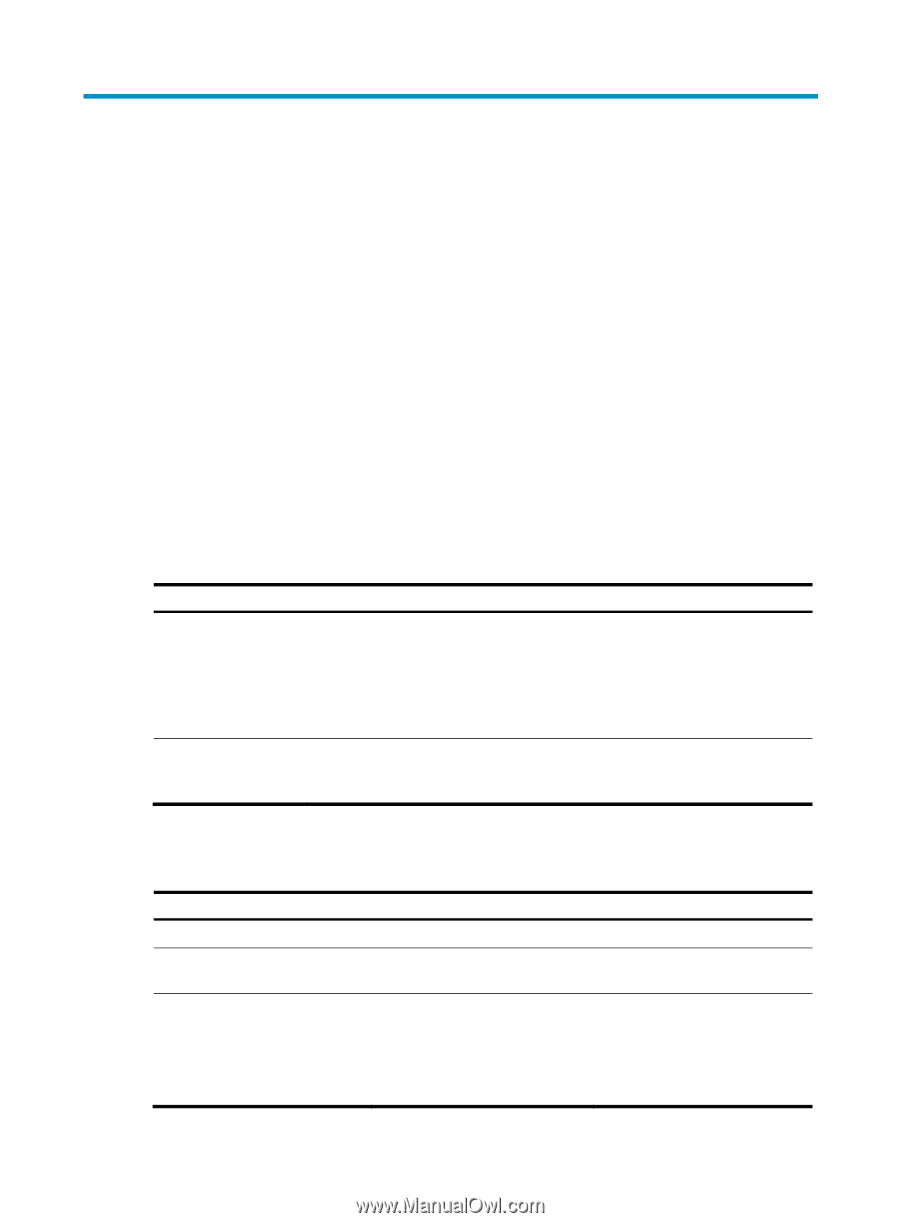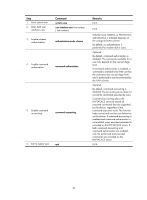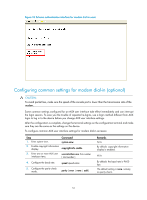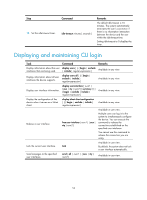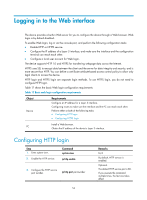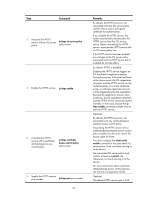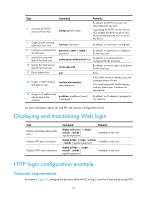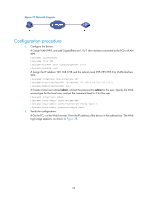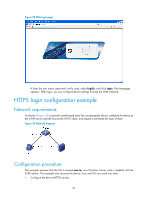HP 6125G HP 6125G & 6125G/XG Blade Switches Fundamentals Configuration - Page 60
Logging in to the Web interface, Configuring HTTP login
 |
View all HP 6125G manuals
Add to My Manuals
Save this manual to your list of manuals |
Page 60 highlights
Logging in to the Web interface The device provides a built-in Web server for you to configure the device through a Web browser. Web login is by default disabled. To enable Web login, log in via the console port, and perform the following configuration tasks: • Enable HTTP or HTTPS service. • Configure the IP address of a Layer 3 interface, and make sure the interface and the configuration terminal can reach each other. • Configure a local user account for Web login. The device supports HTTP 1.0 and HTTPS for transferring webpage data across the Internet. HTTPS uses SSL to encrypt data between the client and the server for data integrity and security, and is more secure than HTTP. You can define a certificate attribute-based access control policy to allow only legal clients to access the device. HTTP login and HTTPS login are separate login methods. To use HTTPS login, you do not need to configure HTTP login. Table 17 shows the basic Web login configuration requirements. Table 17 Basic web login configuration requirements Object Device Requirements Configure an IP address for a Layer 3 interface. Configuring routes to make sure the interface and the PC can reach each other. Perform either or both of the following tasks: • Configuring HTTP login • Configuring HTTPS login Install a Web browser. PC Obtain the IP address of the device's Layer 3 interface. Configuring HTTP login Step 1. Enter system view. 2. Enable the HTTP service. Command system-view ip http enable 3. Configure the HTTP service port number. ip http port port-number 54 Remarks N/A By default, HTTP service is enabled. Optional. The default HTTP service port is 80. If you execute the command multiple times, the last one takes effect.