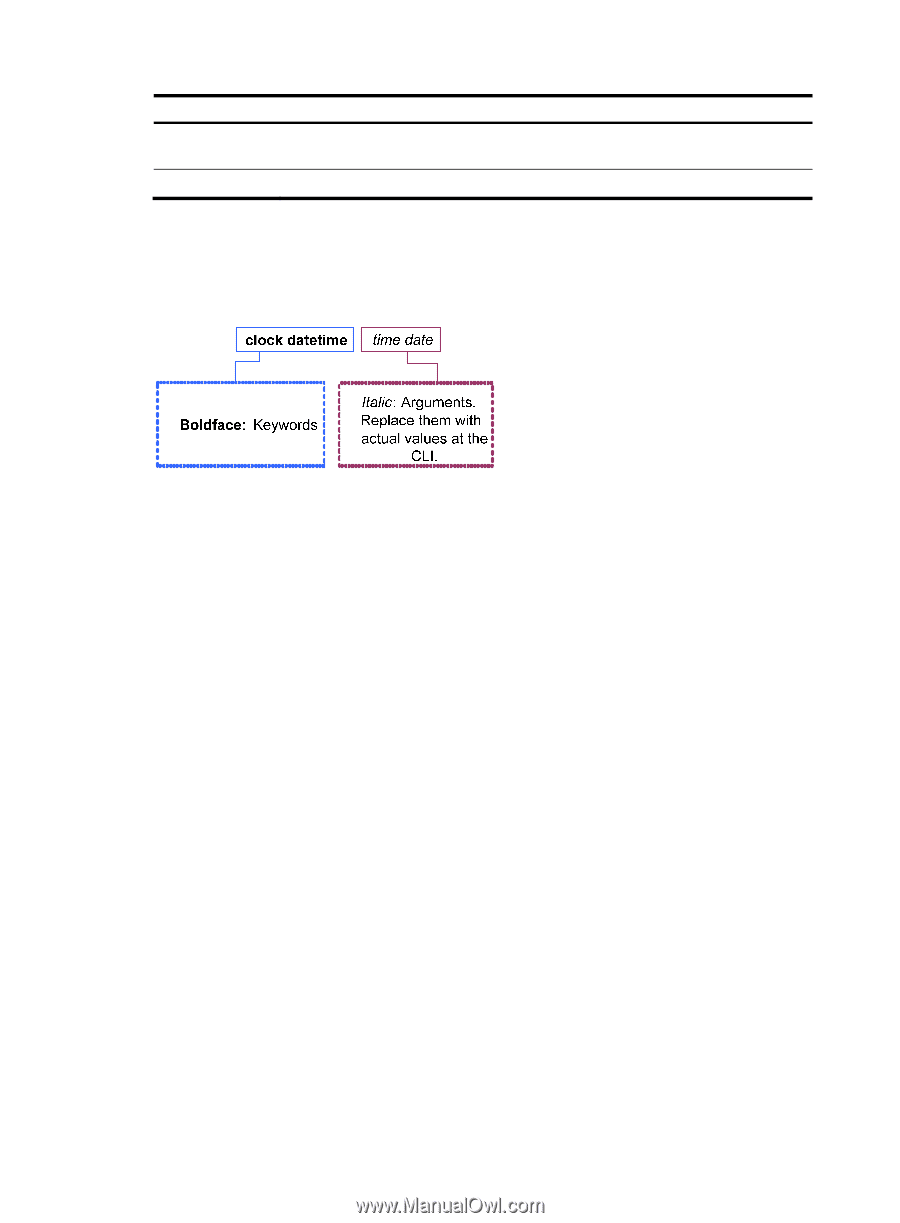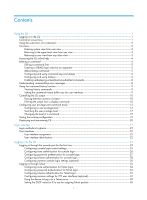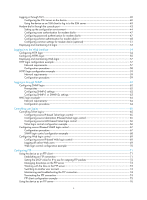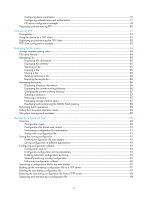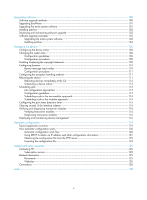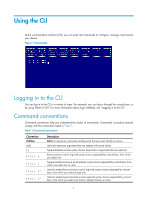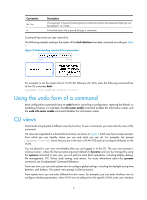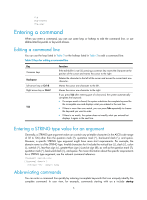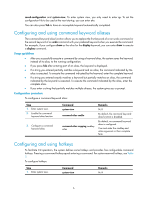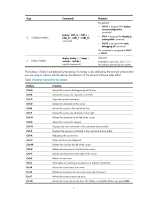HP 6125G HP 6125G & 6125G/XG Blade Switches Fundamentals Configuration - Page 8
Using the undo form of a command, CLI views
 |
View all HP 6125G manuals
Add to My Manuals
Save this manual to your list of manuals |
Page 8 highlights
Convention & # Description The argument or keyword and argument combination before the ampersand (&) sign can be entered 1 to n times. A line that starts with a pound (#) sign is comments. Command keywords are case insensitive. The following example analyzes the syntax of the clock datetime time date command according to Table 1. Figure 2 Understanding command-line parameters For example, to set the system time to 10:30:20, February 23, 2011, enter the following command line at the CLI and press Enter: clock datetime 10:30:20 2/23/2011 Using the undo form of a command Most configuration commands have an undo form for canceling a configuration, restoring the default, or disabling a feature. For example, the info-center enable command enables the information center, and the undo info-center enable command disables the information center. CLI views Commands are grouped in different views by function. To use a command, you must enter the view of the command. CLI views are organized in a hierarchical structure, as shown in Figure 3. Each view has a unique prompt, from which you can identify where you are and what you can do. For example, the prompt [Sysname-vlan100] shows that you are in the view of VLAN 100 and can configure attributes for the VLAN. You are placed in user view immediately after you are logged in to the CLI. The user view prompt is , where the Device-name argument defaults to Sysname and can be changed by using the sysname command. In user view, you can perform some basic operations, including display, debug, file management, FTP, Telnet, clock setting, and reboot. For more information about the sysname command, see Fundamentals Command Reference. From user view, you can enter system view to configure global settings, including the daylight saving time, banners, and hotkeys. The system view prompt is [Device-name]. From system view, you can enter different function views. For example, you can enter interface view to configure interface parameters, enter VLAN view to add ports to the specific VLAN, enter user interface 2