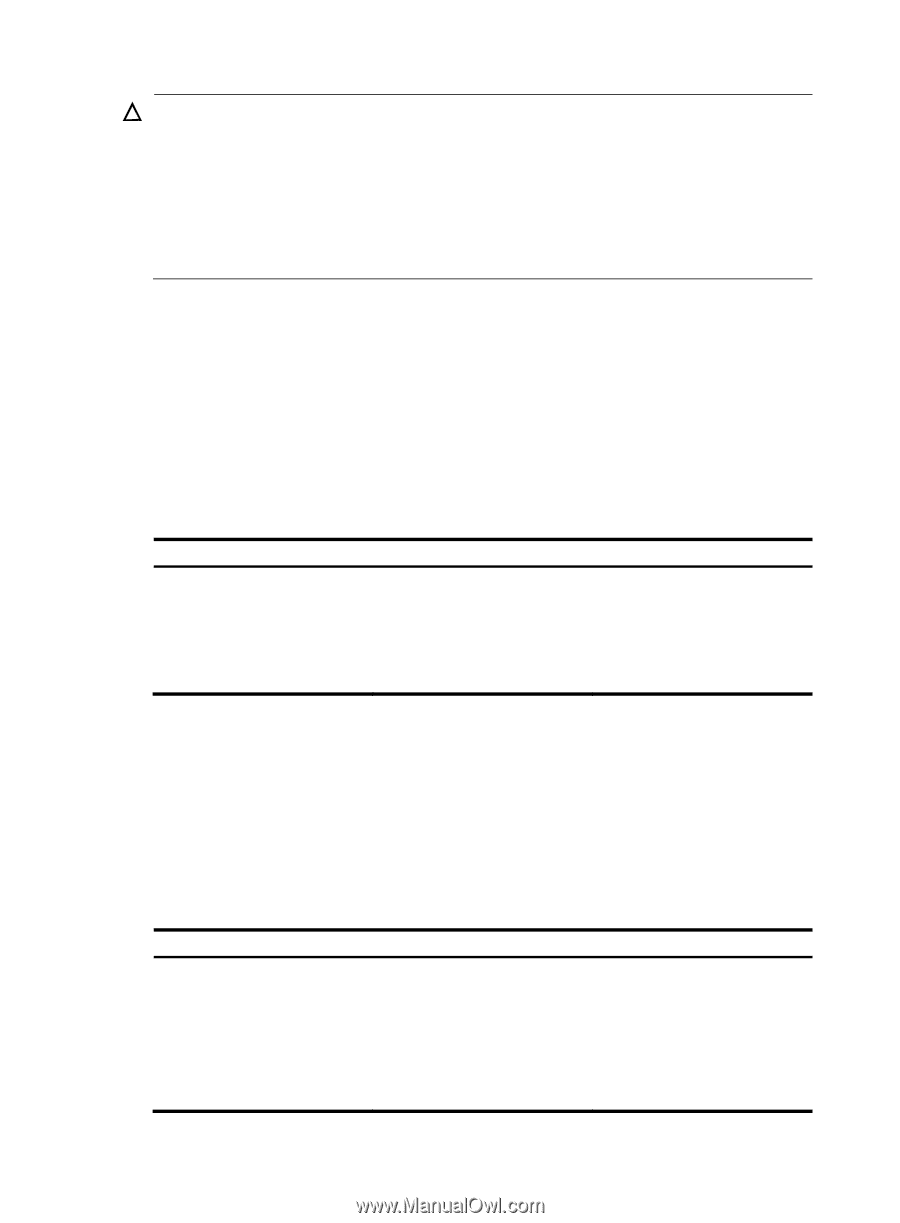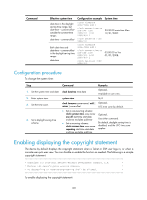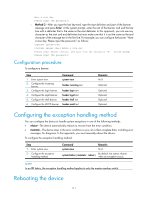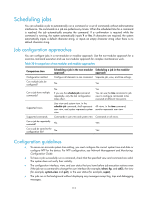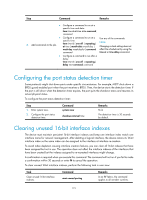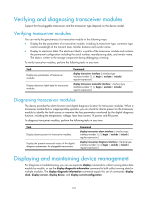HP 6125G HP 6125G & 6125G/XG Blade Switches Fundamentals Configuration - Page 118
Rebooting devices immediately at the CLI, Scheduling a device reboot
 |
View all HP 6125G manuals
Add to My Manuals
Save this manual to your list of manuals |
Page 118 highlights
CAUTION: • A reboot can interrupt network services. • To avoid data loss, use the save command to save the current configuration before a reboot. • Use the display startup and display boot-loader commands to verify that you have correctly set the startup configuration file and the main system software image file. If the main system software image file has been corrupted or does not exist, the device cannot reboot. You must re-specify a main system software image file, or power off the device and then power it on so the system can reboot with the backup system software image file. You can reboot the device in one of the following ways to recover from an error condition: • Reboot the device immediately at the CLI. • At the CLI, schedule a reboot to occur at a specific time and date or after a delay. • Power off and then power on the device. This method might cause data loss and hardware damage, and is the least preferred method. • Reboot at the CLI enables easy remote device maintenance. Rebooting devices immediately at the CLI To reboot a device, perform the following task in user view: Task Command Remarks Reboot a switch or all IRF member switches immediately. reboot [ slot slot-number ] If you do not specify any IRF member ID for the slot-number argument, all IRF member switches reboot. Scheduling a device reboot The switch supports only one device reboot schedule. If you configure the schedule reboot delay command multiple times, the last configuration takes effect. The schedule reboot at command and the schedule reboot delay command overwrite each other, and whichever is configured last takes effect. For data security, if you are performing file operations at the reboot time, the system does not reboot. To schedule a device reboot, perform the following task in user view: Task Schedule a reboot. Command • Schedule a reboot to occur at a specific time and date: schedule reboot at hh:mm [ date ] • Schedule a reboot to occur after a delay: schedule reboot delay { hh:mm | mm } Remarks Use either command. The scheduled reboot function is disabled by default. Changing any clock setting can cancel the reboot schedule. 112