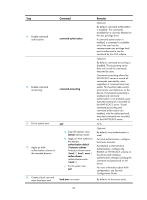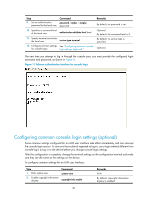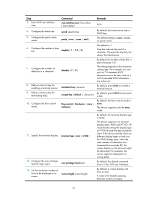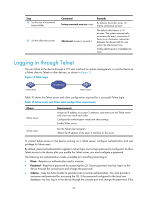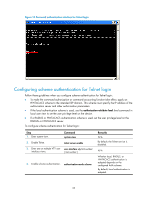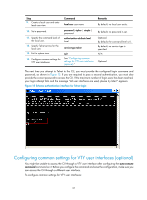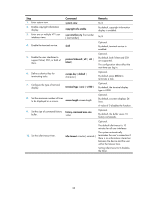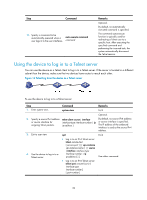HP 6125G HP 6125G & 6125G/XG Blade Switches Fundamentals Configuration - Page 40
Configuring password authentication for Telnet login,
 |
View all HP 6125G manuals
Add to My Manuals
Save this manual to your list of manuals |
Page 40 highlights
The next time you attempt to Telnet to the device, you do not need to provide any username or password, as shown in Figure 13. If the maximum number of login users has been reached, your login attempt fails and the message "All user interfaces are used, please try later!" appears. Figure 13 Telneting to the device without authentication Configuring password authentication for Telnet login Step 1. Enter system view. 2. Enable Telnet. 3. Enter one or multiple VTY user interface views. 4. Enable password authentication. Command system-view telnet server enable user-interface vty first-number [ last-number ] authentication-mode password 5. Set a password. set authentication password { cipher | simple } password 6. Configure the user privilege level for login users. user privilege level level 7. Configure common settings See "Configuring common settings for for VTY user interfaces. VTY user interfaces (optional)." Remarks N/A By default, the Telnet service is disabled. N/A By default, password authentication is enabled for VTY user interfaces. By default, no password is set. The default level is 0. Optional. The next time you attempt to Telnet to the device, you must provide the configured login password, as shown in Figure 14. If the maximum number of login users has been reached, your login attempt fails and the message "All user interfaces are used, please try later!" appears. 34