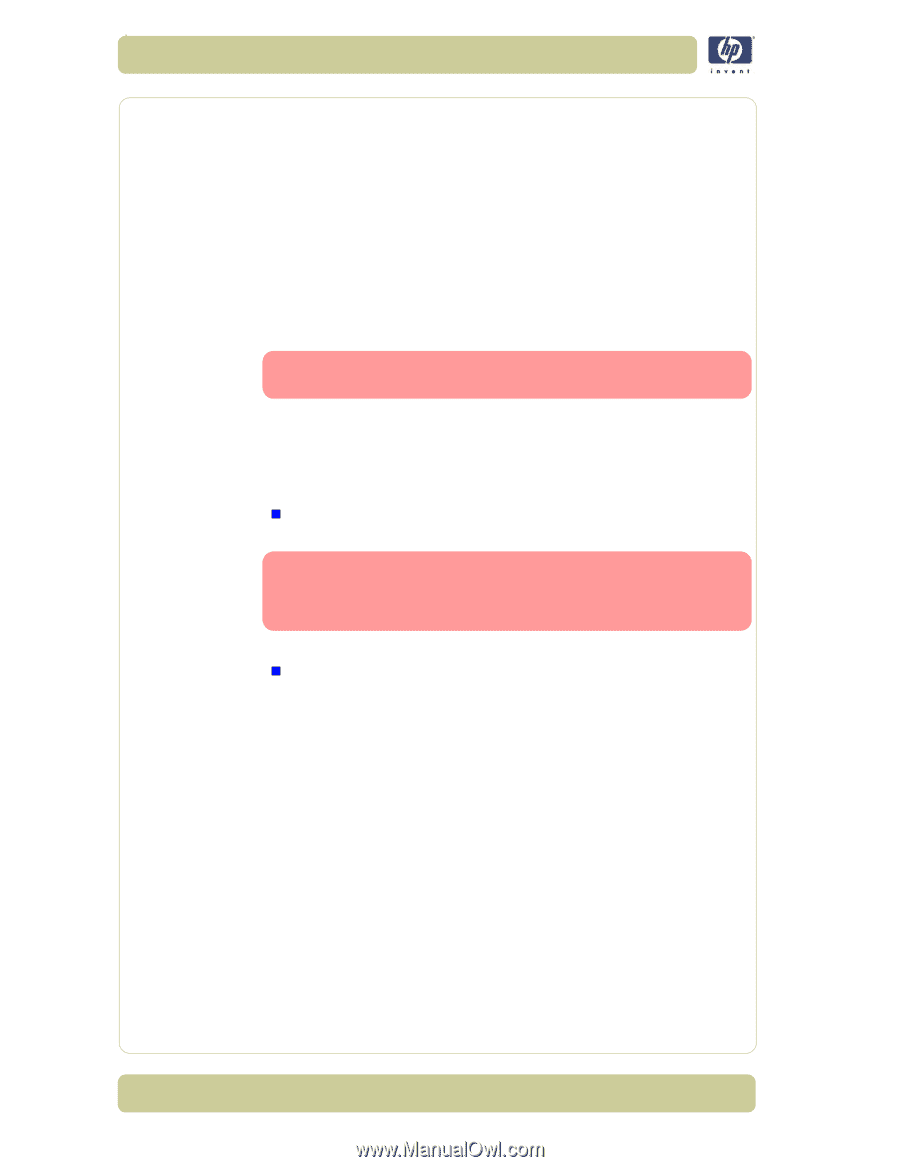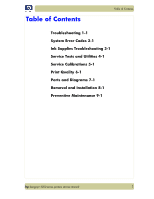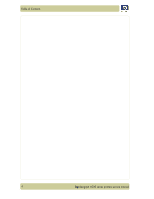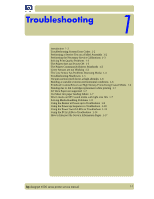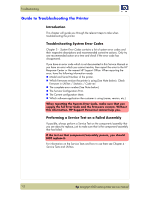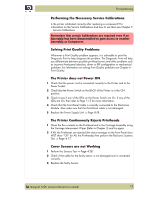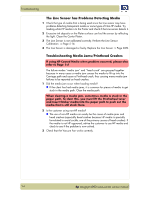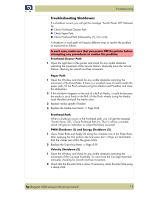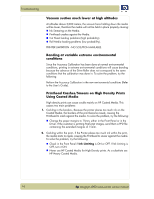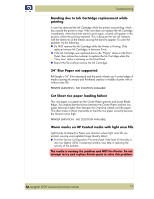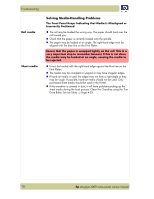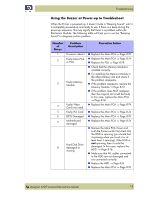HP Designjet 4000 Service Manual - Page 10
The Line Sensor has Problems Detecting Media, Troubleshooting Media Jams/Printhead Crashes - fan
 |
View all HP Designjet 4000 manuals
Add to My Manuals
Save this manual to your list of manuals |
Page 10 highlights
Troubleshooting The Line Sensor has Problems Detecting Media 1 Check the type of media that is being used since the Line sensor may have problems detecting transparent media or some types of Non-HP media. Try loading white HP media in to the Printer and check if the Line sensor detects it. 2 Excessive ink deposits on the Platen surface can fool the sensor by reflecting the light. Clean the Center Platen. 3 The Line Sensor is not calibrated correctly. Perform the Line Sensor Calibration ⇒ Page 5-16. 4 The Line Sensor is damaged or faulty. Replace the Line Sensor ⇒ Page 8-89. Troubleshooting Media Jams/Printhead Crashes If using HP Coated Media when problem occurred, please also refer to Page 1-6. The failure modes "media jam" and "head crash" are grouped together because in many cases a media jam causes the media to lift up into the Carriage path and cause a Printhead crash, thus causing many media jam failures to be reported as head crashes. 1 Did the media jam occur when loading media? „ If the client has had media jams, it is common for pieces of media to get stuck in the media path. Clear the media path. When clearing a media jam, sometimes media is stuck in the paper path. To clear this, you must lift the Pinchwheel Lever and insert thicker media into the paper path to push out the media that is still stuck there. 2 Is the customer using non-HP media? „ The use of non-HP media can easily be the cause of media jams and head crashes (especially head crashes because HP media is specially formulated to avoid cockle, one of the primary causes of head crashes). If the media is not HP approved, advise the customer to use HP media and check to see if the problem is now solved. 3 Check that the Vacuum Fan works correctly. 1-4 hp designjet 4000 series printer service manual