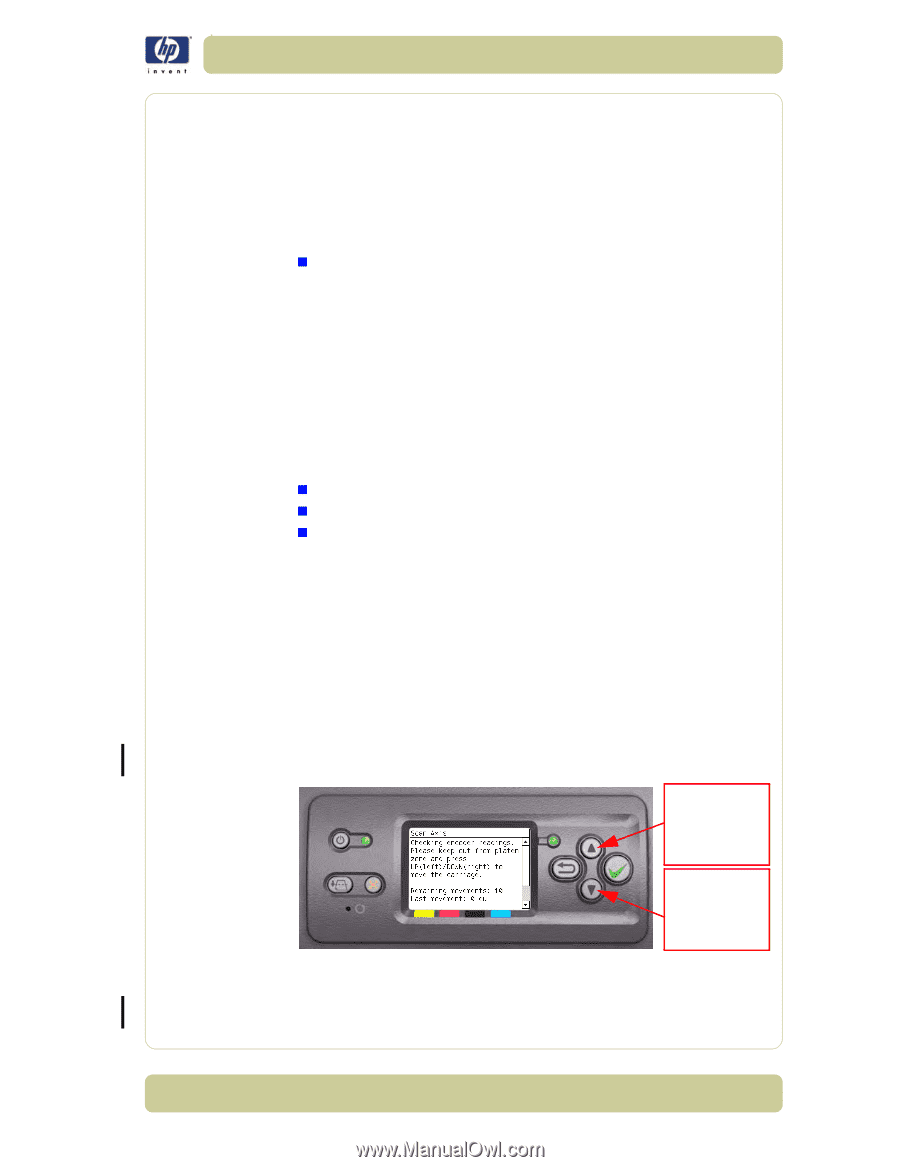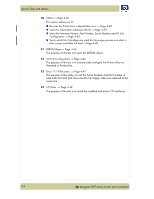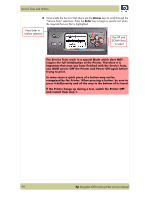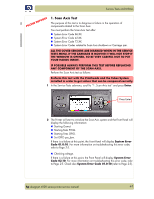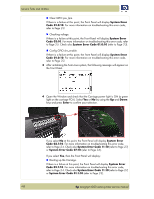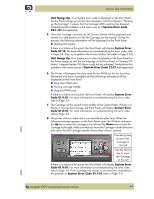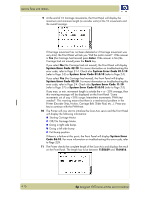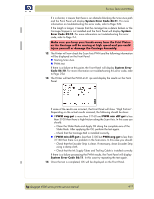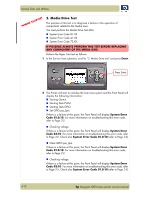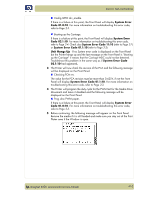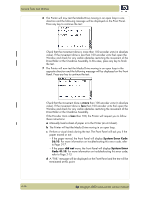HP Designjet 4000 Service Manual - Page 83
Unit Hangs Up, System Error Code, System Error, Code 21:12, System Error Code 21:12, Code 01.0:10,
 |
View all HP Designjet 4000 manuals
Add to My Manuals
Save this manual to your list of manuals |
Page 83 highlights
Service Tests and Utilities Unit Hangs Up - If no System error code is displayed on the Front Panel but the Printer hangs up and the last message on the Front Panel is "Booting up the Carriage" it means that the Carriage ASIC could not be detected. Troubleshoot this problem in the same way as if System Error Code 02.1:10 had appeared. 5 Once the Carriage is booted up, the Service Station will be prepared and moved to a safe position so that the Carriage can be moved. During this process, the following information will be displayed on the Front Panel: „ Starting SVS Motor. If there is a failure at this point, the Front Panel will display System Error Code 21:12. For more information on troubleshooting this error code, refer to Page 2-8. Also, try to perform the Service Station Test (refer to Page 4-33). Unit Hangs Up - If no System error code is displayed on the Front Panel but the Printer hangs up and the last message on the Front Panel is "Starting SVS Motor" it means that the SVS Motor could not be initialized. Troubleshoot this problem in the same way as if System Error Code 21:12 had appeared. 6 The Printer will program the duty cycle for the PWM test for the Scan-Axis Movement and leave it disabled and the following information will be displayed on the Front Panel: „ Prog slow PWM scan. „ Moving carriage middle. „ Prog fast PWM scan. If there is a failure at this point, the Front Panel will display System Error Code 01.0:10. For more information on troubleshooting this error code, refer to Page 2-3. 7 The Carriage will be moved to the middle of the Center Platen. If there is a failure in moving the Carriage, the Front Panel will display System Error Code 01.0:10. For more information on troubleshooting this error code, refer to Page 2-3. 8 The printer will now check that it can read the Encoder Strip. When the following message appears on the Front Panel, open the Window and press the Up key to move the Carriage to the left and the Down key to move the Carriage to the right. Make sure that you move the Carriage in both directions and check that the Carriage actually moves when a key is pressed. Use the Up key to move the Carriage to the Left Use the Down key to move the Carriage to the Left If there is a failure at this point, the Front Panel will display System Error Code 01.0:10. For more information on troubleshooting this error code, refer to Page 2-3. If the Carriage only moves in one direction, troubleshoot the problem as System Error Code 01.1:10 (refer to Page 2-3). hp designjet 4000 series printer service manual 4-9