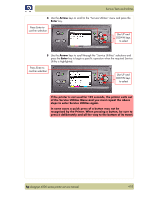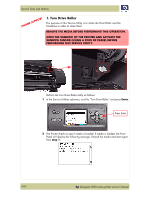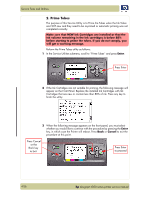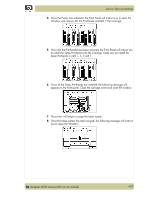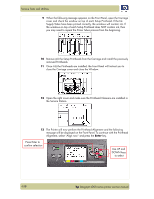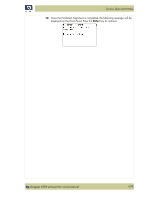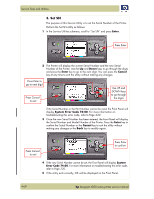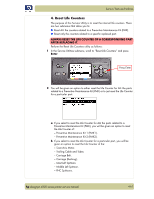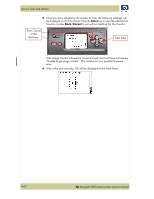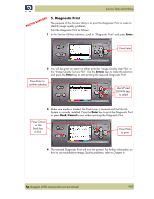HP Designjet 4000 Service Manual - Page 132
Use UP and, the Service Station.
 |
View all HP Designjet 4000 manuals
Add to My Manuals
Save this manual to your list of manuals |
Page 132 highlights
Service Tests and Utilities 9 When the following message appears on the Front Panel, open the Carriage cover and check the window on top of each Setup Printhead. If the Ink Supply Tubes have been primed correctly, the windows will contain ink. If the windows on top of each Setup Printhead does NOT contain ink, then you may need to repeat the Prime Tubes process from the beginning. 10 Remove ALL the Setup Printheads from the Carriage and install the previously removed Printheads. 11 Once ALL the Printheads are installed, the Front Panel will instruct you to close the Carriage cover and close the Window. 12 Open the right cover and make sure the Printhead Cleaners are installed in the Service Station. 13 The Printer will now perform the Printhead Alignment and the following message will be displayed on the Front Panel. To continue with the Printhead Alignment, select "Align now" and press the Enter key. Press Enter to confirm selection Use UP and DOWN keys to select 4-58 hp designjet 4000 series printer service manual