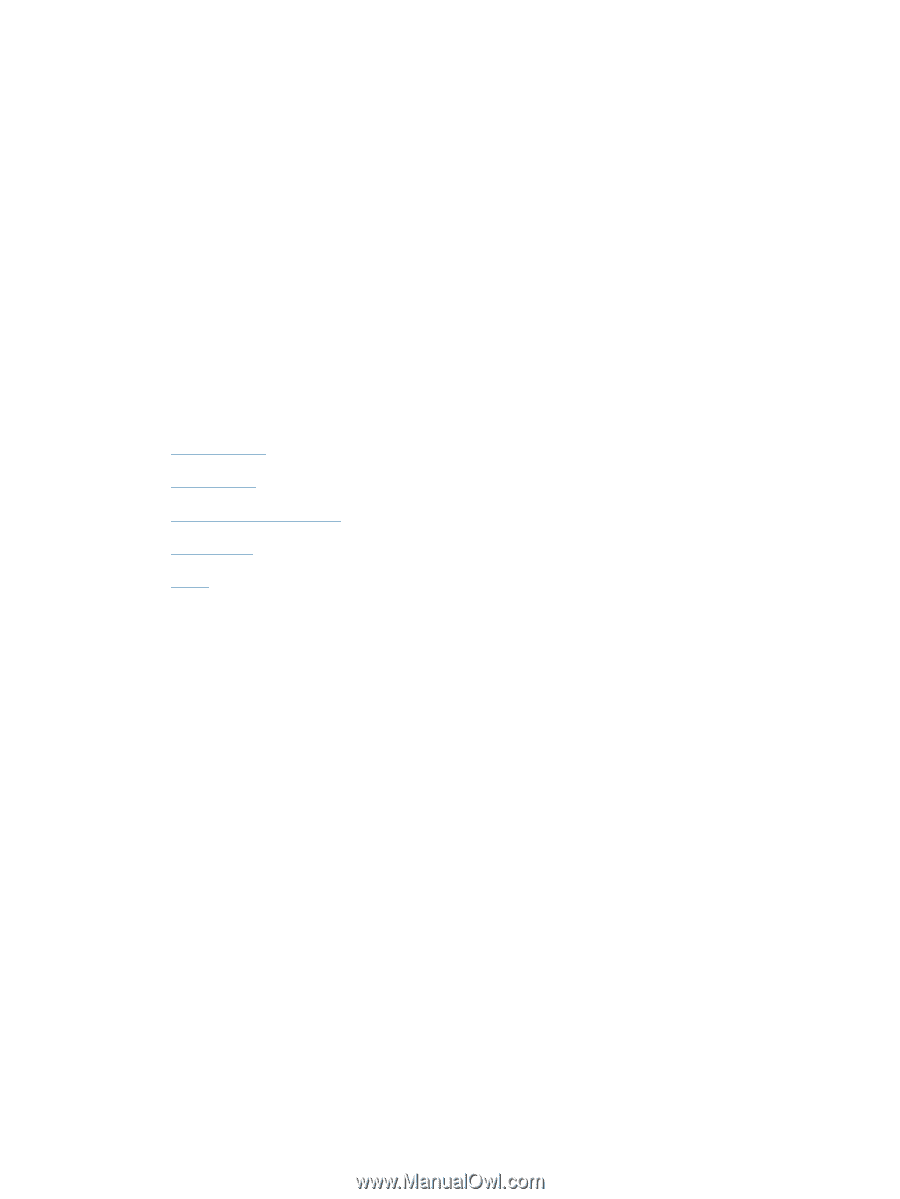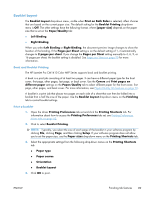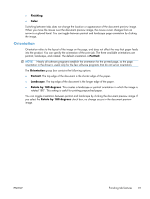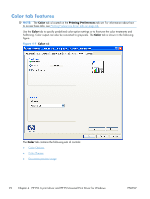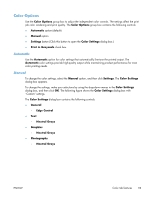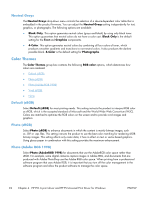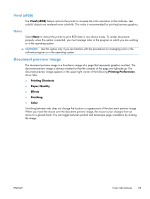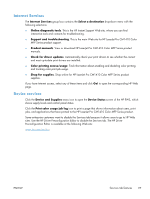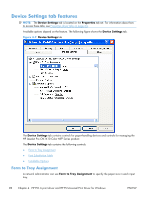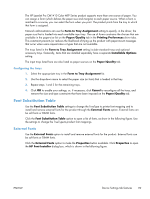HP LaserJet Pro CM1415 HP LaserJet Pro CM1410 - Software Technical Reference - Page 114
Neutral Grays, Color Themes, Default (sRGB), Photo (sRGB), Photo (Adobe RGB 1998)
 |
View all HP LaserJet Pro CM1415 manuals
Add to My Manuals
Save this manual to your list of manuals |
Page 114 highlights
Neutral Grays The Neutral Grays drop-down menu controls the selection of a device-dependent color table that is embedded in the product firmware. You can adjust the Neutral Grays setting independently for text, graphics, or photographs. The following options are available: ● Black Only. This option generates neutral colors (grays and black) by using only black toner. This option guarantees that neutral colors do not have a color cast. Black Only is the default setting for the Text and Graphics components. ● 4-Color. This option generates neutral colors by combining all four colors of toner, which produces smoother gradients and transitions to non-neutral colors. It also produces the darkest possible black. 4-Color is the default setting for Photographs. Color Themes The Color Themes group box contains the following RGB color options, which determines how colors are rendered: ● Default (sRGB) ● Photo (sRGB) ● Photo (Adobe RGB 1998) ● Vivid (sRGB) ● None Default (sRGB) Select Default (sRGB) for most printing needs. This setting instructs the product to interpret RGB color as sRGB, which is the accepted standard of Microsoft and the World Wide Web Consortium (W3C). Colors are matched to optimize the RGB colors on the screen and to provide vivid images and graphics. Photo (sRGB) Select Photo (sRGB) to enhance documents in which the content is mainly bitmap images, such as .GIF or .eps files. This setting instructs the product to use the best color matching for rendering sRGB bitmap images. This setting affects only raster data; it has no effect on text or vector-based graphics. Using glossy paper in combination with this setting provides the maximum enhancement. Photo (Adobe RGB 1998) Select Photo (AdobeRGB 1998) for documents that use the AdobeRGB color space rather than sRGB. For example, some digital cameras capture images in Adobe RBG, and documents that are produced with Adobe PhotoShop use the Adobe RGB color space. When printing from a professional software program that uses Adobe RGB, it is important that you turn off the color management in the software program and allow the product software to manage the color space. 94 Chapter 4 HP PCL 6 print driver and HP PS Universal Print Driver for Windows ENWW