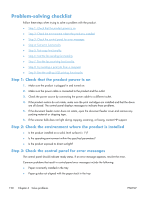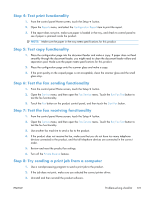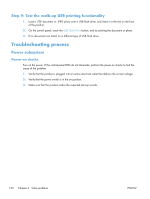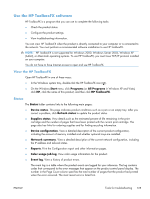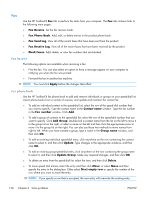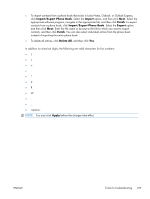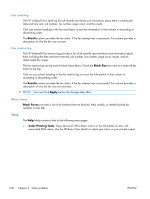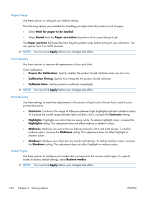HP LaserJet Pro CM1415 HP LaserJet Pro CM1410 - Software Technical Reference - Page 145
Use the HP ToolboxFX software, View the HP ToolboxFX, Status, All Programs
 |
View all HP LaserJet Pro CM1415 manuals
Add to My Manuals
Save this manual to your list of manuals |
Page 145 highlights
Use the HP ToolboxFX software HP ToolboxFX is a program that you can use to complete the following tasks: ● Check the product status. ● Configure the product settings. ● View troubleshooting information. You can view HP ToolboxFX when the product is directly connected to your computer or is connected to the network. You must perform a recommended software installation to use HP ToolboxFX. NOTE: HP ToolboxFX is not supported for Windows 2000, Windows Server 2003, Windows XP (64-bit), or Macintosh operating systems. To use HP ToolboxFX, you must have TCP/IP protocol installed on your computer. You do not have to have Internet access to open and use HP ToolboxFX. View the HP ToolboxFX Open HP ToolboxFX in one of these ways: ● In the Windows system tray, double-click the HP ToolboxFX icon ( ). ● On the Windows Start menu, click Programs (or All Programs in Windows XP and Vista), click HP, click the name of this product, and then click HP ToolboxFX. Status The Status folder contains links to the following main pages: ● Device status. This page indicates product conditions such as a jam or an empty tray. After you correct a problem, click Refresh status to update the product status. ● Supplies status. View details such as the estimated percent of life remaining in the print cartridge and the number of pages that have been printed with the current print cartridge. This page also has links for ordering supplies and for finding recycling information. ● Device configuration. View a detailed description of the current product configuration, including the amount of memory installed and whether optional trays are installed. ● Network summary. View a detailed description of the current network configuration, including the IP address and network status. ● Reports. Print the Configuration report and other information pages. ● Color usage job log. View color usage information for the product. ● Event log. View a history of product errors. The event log is a table where the product events are logged for your reference. The log contains codes that correspond to the error messages that appear on the product control panel display. The number in the Page Count column specifies the total number of pages that the product had printed when the error occurred. The most recent error is listed first. ENWW Tools for troubleshooting 125