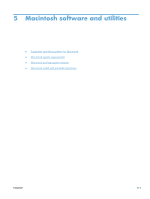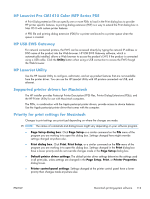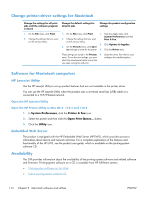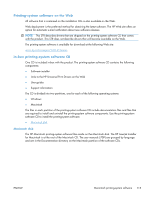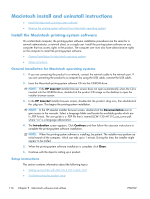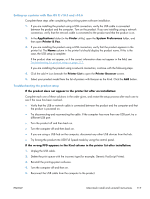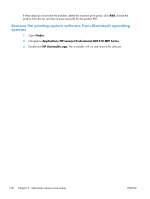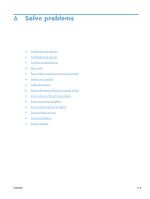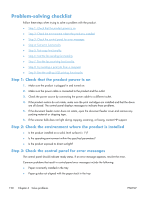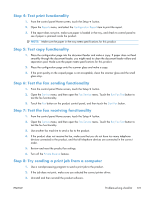HP LaserJet Pro CM1415 HP LaserJet Pro CM1410 - Software Technical Reference - Page 136
Macintosh install and uninstall instructions, Install the Macintosh printing-system software
 |
View all HP LaserJet Pro CM1415 manuals
Add to My Manuals
Save this manual to your list of manuals |
Page 136 highlights
Macintosh install and uninstall instructions ● Install the Macintosh printing-system software ● Remove the printing-system software from Macintosh operating systems Install the Macintosh printing-system software On a Macintosh computer, the printing-system software installation procedures are the same for a network administrator, a network client, or a single user. Install the printing-system software on any computer that has access rights to the product. The computer user must also have administrative rights on the computer to install the printing-system software. ● General installation for Macintosh operating systems ● Setup instructions General installation for Macintosh operating systems 1. If you are connecting the product to a network, connect the network cable to the network port. If you are connecting the product to a computer by using the USB cable, connect the USB cable. 2. Insert the Macintosh printing-system software CD into the CD-ROM drive. NOTE: If the HP LaserJet installer browser screen does not open automatically when the CD is inserted into the CD-ROM drive, double-click the product CD image on the desktop to open the installer browser screen. 3. In the HP LaserJet installer browser screen, double-click the product .dmg icon, then double-click the .pkg icon. This begins the printing-system installation. NOTE: In the HP LaserJet installer browser screen, double-click the Documentation icon to gain access to the manuals. Select a language folder and locate the available guides which are in .PDF format. The user guide is a .PDF file that is named LJCM1130-M1210_use_xxww.pdf, where "xx" is a language abbreviation 4. The Introduction screen appears. Click Continue and then follow the onscreen instructions to complete the printing-system software installation. NOTE: When the printing-system software is installing, be patient. The installer must perform an initial search of the computer, which can take up to 1 minute. During this time, the installer might appear to be stalled. 5. When the printing-system software installation is complete, click Close. 6. Continue with the steps for setting up a product. Setup instructions This section contains information about the following topics: ● Setting up a printer with Mac OS X v10.5 and v10.6 ● Troubleshooting the product setup 116 Chapter 5 Macintosh software and utilities ENWW