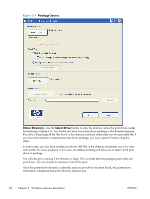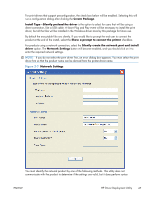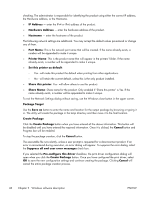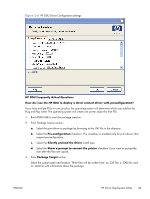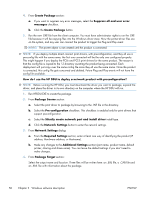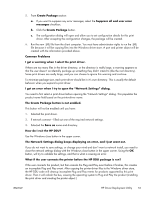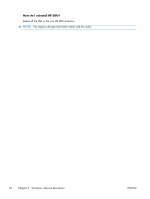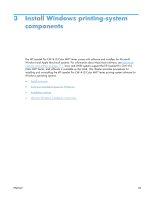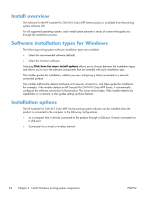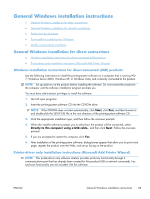HP LaserJet Pro CM1415 HP LaserJet Pro CM1410 - Software Technical Reference - Page 71
How do I exit the HP DDU?, Common Problems
 |
View all HP LaserJet Pro CM1415 manuals
Add to My Manuals
Save this manual to your list of manuals |
Page 71 highlights
5. From Create Package section: a. If you want to suppress any error messages, select the Suppress all end user error messages checkbox. b. Click the Create Package button. c. The configuration dialog will open and allow you to set configuration details for this print driver. After accepting the configuration changes, the package will be created. 6. Run the new .EXE file from the client computer. You must have administrator rights to run the .EXE file because it will be copying files into the Windows driver store. A port and printer object will be created with the information provided above. Common Problems I get a warning when I select the print driver. If there are too many files in the driver directory, or the directory is really large, a warning appears so that the user doesn't accidentally package up something they didn't intend to (like the root directory). Some print drivers are really large, and you can choose to ignore this warning and continue. To minimize package size, each print driver should be in it's own directory. This is usually the default behavior when you expand a print driver. I get an error when I try to open the "Network Settings" dialog. You need to first select a print driver before opening the "Network Settings" dialog. This populates the product name field based on the printer-driver name. The Create Package button is not enabled. This button will not be enabled until you have: 1. Selected the print driver. 2. If network connect - filled out one of the required network settings. 3. Selected the Save as name and directory. How do I exit the HP DDU? Use the Windows close button in the upper corner. The Network Settings dialog keeps displaying an error, and I just want out. If you do not want to save settings, or change your mind and don't want a network install, you need to close the network settings dialog with the Windows close button in the upper corner. Using the OK button, will try to validate the settings, and that is what is causing an error. What if the user connects the printer before the HP DDU package is run? If the user connects the product, but then cancels the Plug and Play event before it finishes, this creates an incomplete Plug and Play event. After copying the printer-driver files to the Windows driver store, the HP DDU code will cleanup incomplete Plug and Play events for products supported by this print driver. Then it will refresh the bus, causing the operating system to Plug and Play the product (installing the print driver and creating the printer object.) ENWW HP Driver Deployment Utility 51