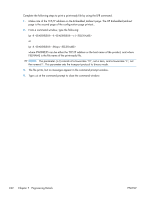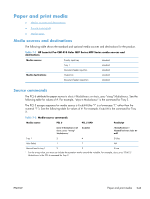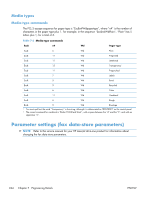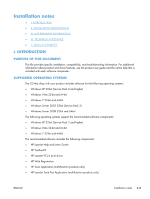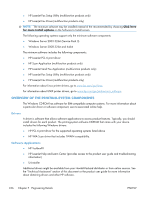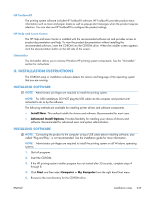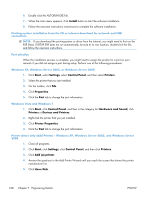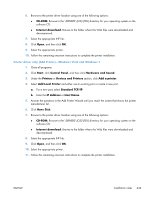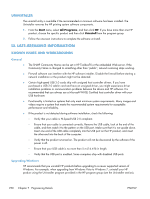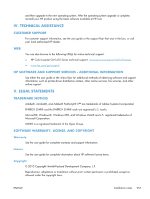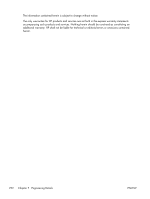HP LaserJet Pro CM1415 HP LaserJet Pro CM1410 - Software Technical Reference - Page 267
HP ToolboxFX, HP Help and Learn Center, Uninstaller, II. INSTALLATION INSTRUCTIONS
 |
View all HP LaserJet Pro CM1415 manuals
Add to My Manuals
Save this manual to your list of manuals |
Page 267 highlights
HP ToolboxFX The printing system software includes HP ToolboxFX software. HP ToolboxFX provides product status information such as toner and paper levels as well as pop-up alert messages when the product requires attention. You can also use HP ToolboxFX to configure the product settings. HP Help and Learn Center The HP Help and Learn Center is installed with the recommended software set and provides access to product documentation and help. To view the product documentation without installing the recommended software, insert the CD-ROM into the CD-ROM drive. When the installer screen appears, click the documentation button on the left side of the screen. Uninstaller The Uninstaller allows you to remove Windows HP printing system components. See the "Uninstaller" section for instructions II. INSTALLATION INSTRUCTIONS The CD-ROM setup or installation software detects the version and language of the operating system that you are running. INSTALLING SOFTWARE NOTE: Administrator privileges are required to install the printing system. NOTE: For USB installations DO NOT plug the USB cable into the computer and product until instructed to do so by the software The following methods are available for installing printer drivers and software components. ● Install Now. This method installs the drivers and software. Recommended for most users. ● Advanced Install Options. Provides flexibility for installing your choice of drivers and software. Recommended for advanced users and system administrators. INSTALLING SOFTWARE NOTE: Connecting the product to the computer using a USB cable before installing software, also called "Plug and Play," is not recommended. See the installation guide for more information. NOTE: Administrator privileges are required to install the printing system on all Windows operating systems. 1. Quit all programs. 2. Insert the CD-ROM. 3. If the HP printing-system installer program has not started after 30 seconds, complete steps 4 through 8. 4. Click Start and then select Computer or My Computer from the right hand Start menu 5. Browse to the root directory for the CD-ROM drive. ENWW Installation notes 247