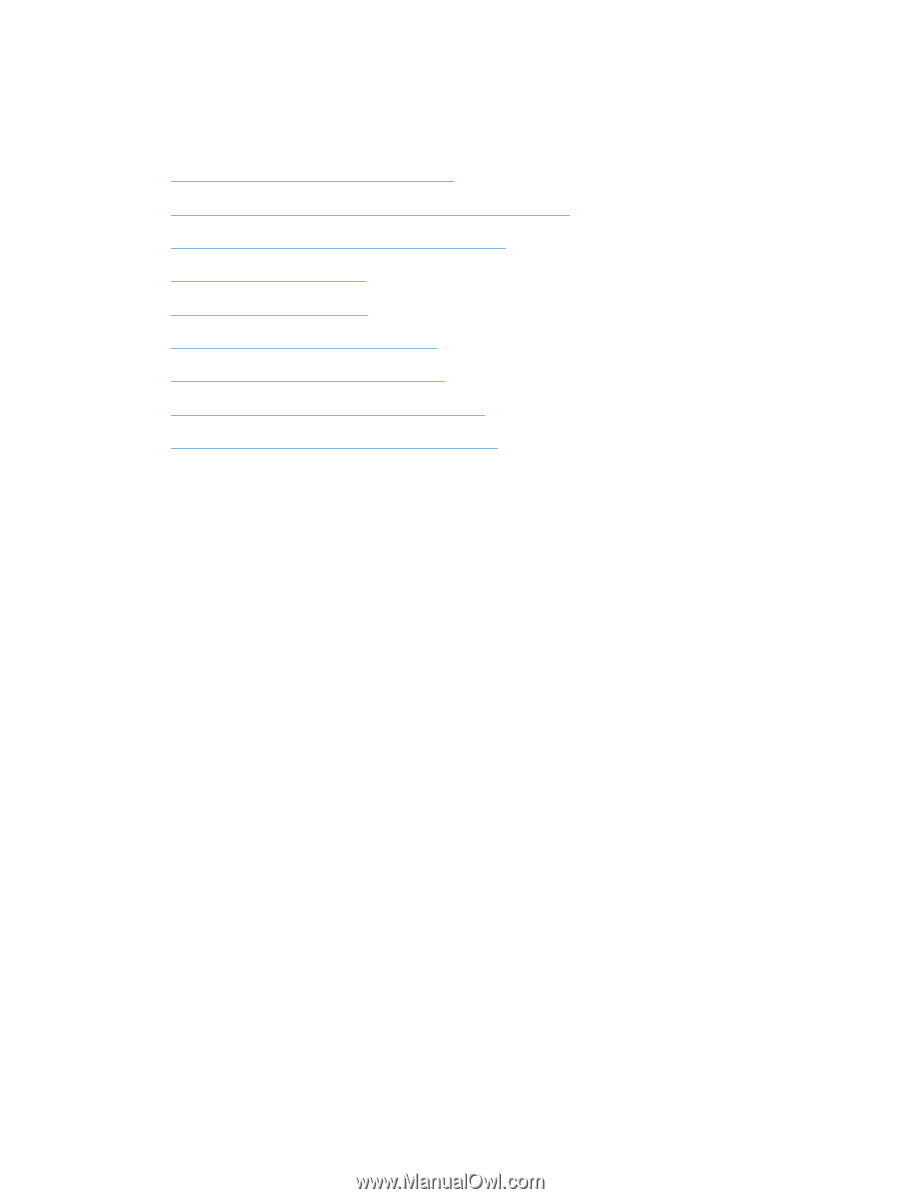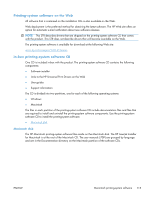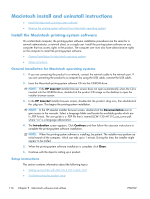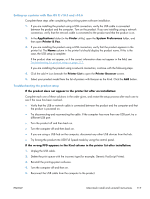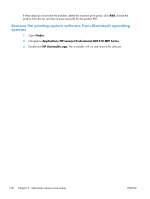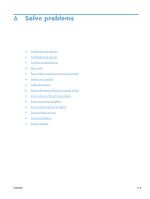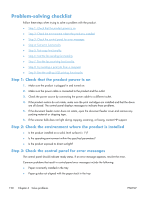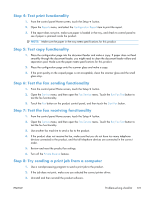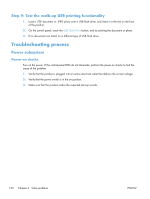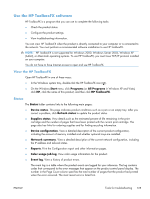HP LaserJet Pro CM1415 HP LaserJet Pro CM1410 - Software Technical Reference - Page 140
Problem-solving checklist, Step 1: Check that the product power is - cartridges
 |
View all HP LaserJet Pro CM1415 manuals
Add to My Manuals
Save this manual to your list of manuals |
Page 140 highlights
Problem-solving checklist Follow these steps when trying to solve a problem with the product. ● Step 1: Check that the product power is on ● Step 2: Check the environment where the product is installed ● Step 3: Check the control panel for error messages ● Step 4: Test print functionality ● Step 5: Test copy functionality ● Step 6: Test the fax sending functionality ● Step 7: Test the fax receiving functionality ● Step 8: Try sending a print job from a computer ● Step 9: Test the walk-up USB printing functionality Step 1: Check that the product power is on 1. Make sure the product is plugged in and turned on. 2. Make sure the power cable is connected to the product and the outlet. 3. Check the power source by connecting the power cable to a different outlet. 4. If the product motors do not rotate, make sure the print cartridges are installed and that the doors are all closed. The control panel displays messages to indicate these problems. 5. If the document feeder motor does not rotate, open the document feeder cover and remove any packing material or shipping tape. 6. If the scanner bulb does not light during copying, scanning, or faxing, contact HP support. Step 2: Check the environment where the product is installed ● Is the product installed on a solid, level surface (± 1°)? ● Is the operating environment within the specified parameters? ● Is the product exposed to direct sunlight? Step 3: Check the control panel for error messages The control panel should indicate ready status. If an error message appears, resolve the error. Common problems that result in control-panel error messages include the following: ● Paper incorrectly installed in the tray ● Paper guides not aligned with the paper stack in the tray 120 Chapter 6 Solve problems ENWW