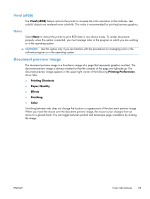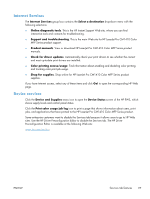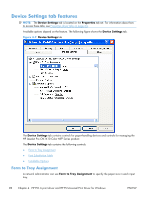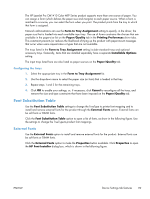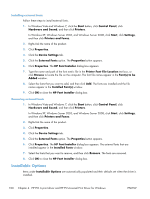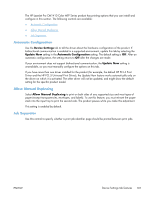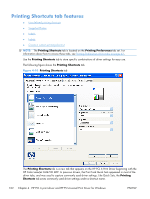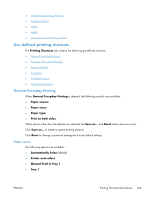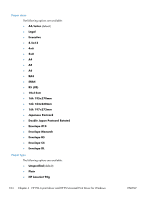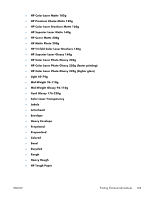HP LaserJet Pro CM1415 HP LaserJet Pro CM1410 - Software Technical Reference - Page 120
Installing external fonts, Installable Options, Printer Font File Location
 |
View all HP LaserJet Pro CM1415 manuals
Add to My Manuals
Save this manual to your list of manuals |
Page 120 highlights
Installing external fonts Follow these steps to install external fonts. 1. In Windows Vista and Windows 7, click the Start button, click Control Panel, click Hardware and Sound, and then click Printers. In Windows XP, Windows Server 2003, and Windows Server 2008, click Start, click Settings, and then click Printers and Faxes. 2. Right-click the name of the product. 3. Click Properties. 4. Click the Device Settings tab. 5. Click the External Fonts option. The Properties button appears. 6. Click Properties. The HP Font Installer dialog box appears. 7. Type the name and path of the font metric file in the Printer Font File Location text box, or click Browse to locate the file on the computer. The font file names appear in the Font(s) to be Added window. 8. Select the fonts that you want to add, and then click Add. The fonts are installed and the file names appear in the Installed Font(s) window. 9. Click OK to close the HP Font Installer dialog box. Removing external fonts 1. In Windows Vista and Windows 7, click the Start button, click Control Panel, click Hardware and Sound, and then click Printers. In Windows XP, Windows Server 2003, and Windows Server 2008, click Start, click Settings, and then click Printers and Faxes. 2. Right-click the name of the product. 3. Click Properties. 4. Click the Device Settings tab. 5. Click the External Fonts option. The Properties button appears. 6. Click Properties. The HP Font Installer dialog box appears. The external fonts that are installed appear in the Installed Fonts window. 7. Select the fonts that you want to remove, and then click Remove. The fonts are removed. 8. Click OK to close the HP Font Installer dialog box. Installable Options Items under Installable Options are automatically populated and their defaults set when the driver is installed. 100 Chapter 4 HP PCL 6 print driver and HP PS Universal Print Driver for Windows ENWW