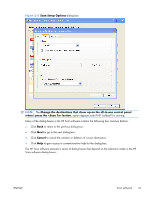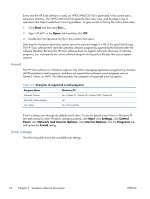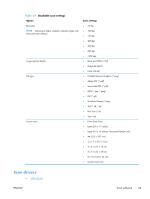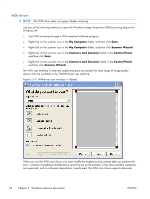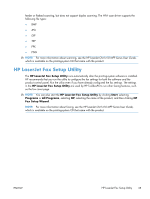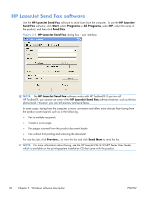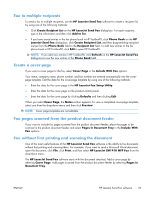HP LaserJet Pro CM1415 HP LaserJet Pro CM1410 - Software Technical Reference - Page 52
E-mail, Scan settings, Start, Settings, Control, Panel, Network and Internet Options, Internet Options - reviews
 |
View all HP LaserJet Pro CM1415 manuals
Add to My Manuals
Save this manual to your list of manuals |
Page 52 highlights
Every time the HP Scan software is used, an HPPSCAN6.LOG file is generated in the current user's temporary directory. The HPPSCAN6.LOG file appends after every scan, and develops a log of operations that helps troubleshoot scanning problems. To gain access to the log file, follow these steps: 1. Click Start and then click Run.... 2. Type %TEMP% in the Open: field and then click OK. 3. Double-click the hppscan6.log file in the window that opens. Selecting the third-party destination option saves the scanned image in a file of the specified file type. The HP Scan software then starts the specified software program by appending the filename after the software filename. Because the HP Scan software does not support automatic discovery of software programs, you must specify the correct software program and specify a file type that your program supports. E-mail The HP Scan software for Windows supports only 32-bit messaging application programming interface (MAPI)-compliant e-mail programs, and does not support Internet-based e-mail programs such as Hotmail, Yahoo, or MSN. The following table lists examples of supported e-mail programs. Table 2-6 Examples of supported e-mail programs Program Name Windows OS Microsoft Outlook Yes: Outlook 97, Outlook 98, Outlook 2003, Outlook XP Microsoft Outlook Express Yes Lotus Notes Yes: V3.0 and later E-mail is always sent through the default e-mail client. To see the default e-mail client in Windows XP (the path varies for other Windows operating system), click Start, click Settings, click Control Panel, click Network and Internet Options, click Internet Options, click the Programs tab, and review the E-mail setting. Scan settings The following table shows the available scan settings. 32 Chapter 2 Windows software description ENWW