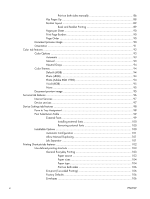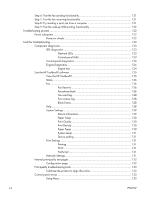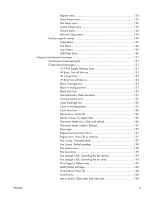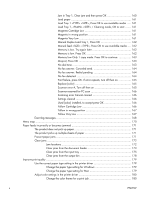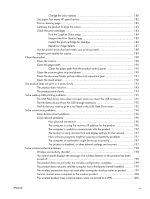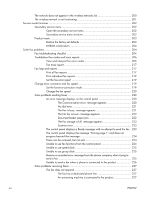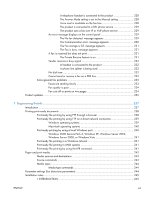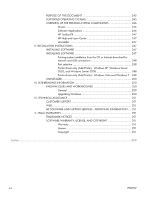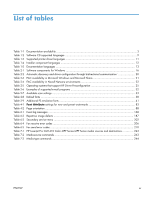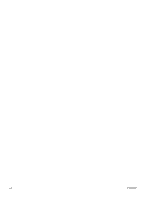HP LaserJet Pro CM1415 HP LaserJet Pro CM1410 - Software Technical Reference - Page 13
Interpret the Print Quality Print the Supplies Status - duplex
 |
View all HP LaserJet Pro CM1415 manuals
Add to My Manuals
Save this manual to your list of manuals |
Page 13 highlights
Change the color options 180 Use paper that meets HP specifications 182 Print a cleaning page 182 Calibrate the product to align the colors 183 Check the print cartridges 183 Print the Supplies Status page 184 Interpret the Print Quality Page 185 Inspect the print cartridge for damage 186 Repetitive image defects 187 Use the printer driver that best meets your printing needs 188 Improve print quality for copies 189 Clean the product ...190 Clean the exterior 190 Clean the paper path 190 Clean the paper path from the product control panel 190 Clean the scanner glass strip and platen 190 Clean the document feeder pickup rollers and separation pad 191 Clean the touch screen 192 The product does not print or it prints slowly 193 The product does not print 193 The product prints slowly 194 Solve walk-up USB printing problems 195 The USB Flash Drive menu does not open when you insert the USB accessory 195 The file does not print from the USB storage accessory 195 The file that you want to print is not listed in the USB Flash Drive menu 195 Solve connectivity problems 196 Solve direct-connect problems 196 Solve network problems 196 Poor physical connection 196 The computer is using the incorrect IP address for the product 196 The computer is unable to communicate with the product 197 The product is using incorrect link and duplex settings for the network .......... 197 New software programs might be causing compatibility problems 197 The computer or workstation might be set up incorrectly 197 The product is disabled, or other network settings are incorrect 197 Solve wireless network problems 198 Wireless connectivity checklist 198 The control panel displays the message: The wireless feature on this product has been turned off ...199 The product does not print after the wireless configuration completes 199 The product does not print, and the computer has a third-party firewall installed 199 The wireless connection does not work after moving the wireless router or product ........ 199 Cannot connect more computers to the wireless product 200 The wireless product loses communication when connected to a VPN 200 ENWW xi