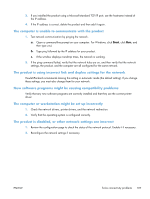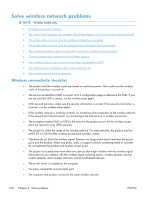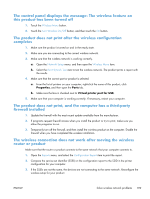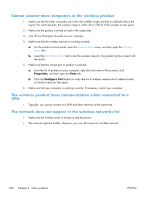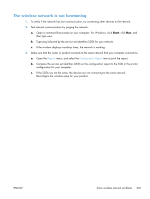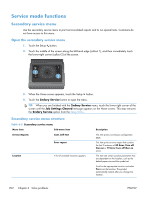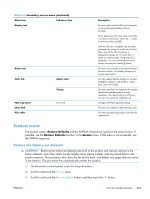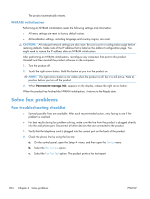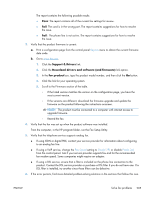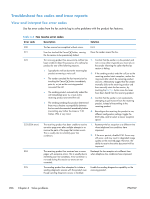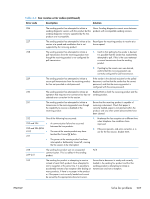HP LaserJet Pro CM1415 HP LaserJet Pro CM1410 - Software Technical Reference - Page 222
Service mode functions, Secondary service menu, Secondary service menu structure
 |
View all HP LaserJet Pro CM1415 manuals
Add to My Manuals
Save this manual to your list of manuals |
Page 222 highlights
Service mode functions Secondary service menu Use the secondary service menu to print service-related reports and to run special tests. Customers do not have access to this menu. Open the secondary service menu 1. Touch the Setup button. 2. Touch the middle of the screen along the left-hand edge (callout 1), and then immediately touch the lower-right corner (callout 2) of the screen. 1 2 3. When the Home screen appears, touch the Setup button. 4. Touch the 2ndary Service button to open the menu. TIP: When you are finished with the 2ndary Service menu, touch the lower-right corner of the screen until the Job Settings Cleared message appears on the Home screen. This step removes the 2ndary Service option from the Setup Menu. Secondary service menu structure Table 6-3 Secondary service menu Menu item Sub-menu item Service Reports Cont. Self-Test Error report Location A list of available locations appears Description This item prints a continuous configuration page. This item prints an error report that contains the last 5 instances of 49 Error, Turn off then on or 79 Error Turn off then on errors. This item sets certain product parameters that are dependent on the location, such as the default paper size and the symbol set. Scroll to the appropriate location and select Yes to set the location. The product automatically restarts after you change the location. 202 Chapter 6 Solve problems ENWW