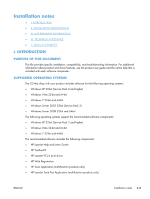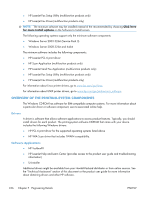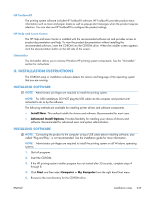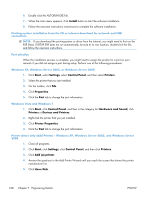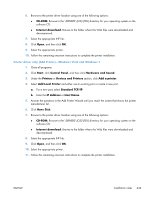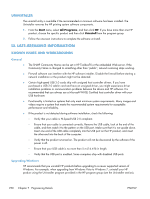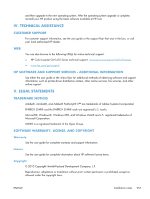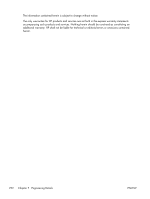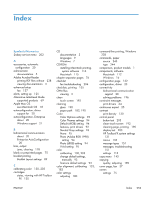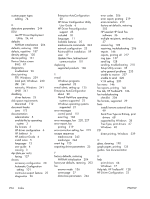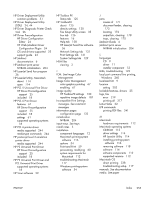HP LaserJet Pro CM1415 HP LaserJet Pro CM1410 - Software Technical Reference - Page 270
Uninstaller, Iii. Late-breaking Information, Known Issues And Workarounds, General, Upgrading Windows
 |
View all HP LaserJet Pro CM1415 manuals
Add to My Manuals
Save this manual to your list of manuals |
Page 270 highlights
UNINSTALLER The uninstall utility is available if the recommended or minimum software has been installed. The Uninstaller removes the HP printing system software components. 1. From the Start menu, select All Programs, and then click HP. If you have more than one HP product, choose the specific product and then click Uninstall from the program group. 2. Follow the onscreen instructions to complete the software uninstall. III. LATE-BREAKING INFORMATION KNOWN ISSUES AND WORKAROUNDS General ● ● ● ● ● The SNMP Community Name can be set in HP ToolboxFX or the embedded Web server. If the Community Name is changed to something other than "public", network scanning stops working. Firewall software can interfere with the HP software installer. Disable the firewall before starting a network installation or the product might not be detected. Certain high-speed USB 2.0 cards ship with unsigned host controller drivers. If you have purchased a USB 2.0 add-in card and have an unsigned driver, you might experience driver installation problems or communication problems between the device and HP software. It is recommended that you always use a Microsoft WHQL Certified host controller driver with your USB hardware. Functionality is limited on systems that only meet minimum system requirements. Many images and videos require a system that meets the recommended system requirements for acceptable performance and reliability. If the product is not detected during software installation, check the following: ◦ Verify that your cable is Hi-Speed USB 2.0 compliant. ◦ Ensure that your cable is connected correctly. Remove the USB cable, look at the end of the cable, and then match it to the pattern on the USB port. Make sure that it is not upside down. Insert one end of the USB cable completely into the USB port on the HP product, and insert the other end into the back of the computer. ◦ Verify that the product is turned on. The product will not be discovered by the software if the power is off. ◦ Ensure that your USB cable is no more than 5 m (16.4 ft) in length. ◦ Verify that the USB port is enabled. Some computers ship with disabled USB ports. Upgrading Windows HP recommends that you uninstall HP products before upgrading to a newer supported version of Windows. For example, when upgrading from Windows Vista to Windows 7, uninstall your HP product using the Uninstaller program provided in the HP program group (see the Uninstaller section), 250 Chapter 7 Engineering Details ENWW