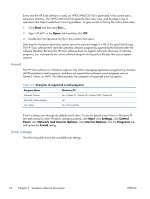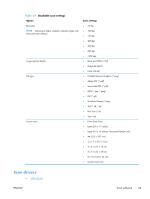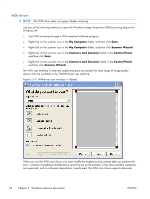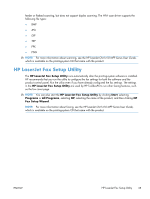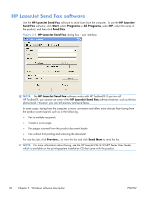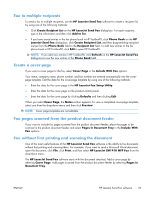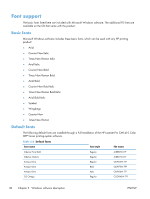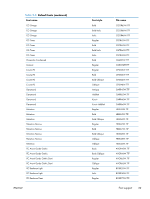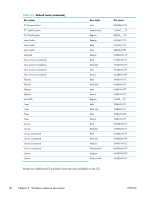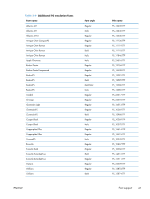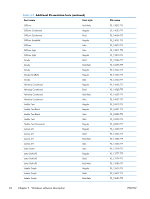HP LaserJet Pro CM1415 HP LaserJet Pro CM1410 - Software Technical Reference - Page 57
Fax to multiple recipients, Create a cover Fax s scanned from the product document feeder
 |
View all HP LaserJet Pro CM1415 manuals
Add to My Manuals
Save this manual to your list of manuals |
Page 57 highlights
Fax to multiple recipients To send a fax to multiple recipients, use the HP LaserJet Send Fax software to create a recipient list by using one of the following methods: ● Click Create Recipient List on the HP LaserJet Send Fax dialog box. For each recipient, type in the information and then click Add to list. ● If you have stored entries in the fax phone book in HP ToolboxFX, click Phone Book on the HP LaserJet Send Fax dialog box, click Create Recipient List, and then drag-and-drop recipient names from the Phone Book field to the Recipient List field. To add new entries to the fax phone book in HP ToolboxFX, click Edit to open HP ToolboxFX. NOTE: If you add new entries in HP ToolboxFX, click Refresh on the HP LaserJet Send Fax dialog box to see the new entries in the Phone Book field. Create a cover page If you want a cover page for the fax, select Cover Page in the Include With Fax options. Your name, company name, phone number, and fax number are entered automatically into the coverpage template. Edit the data for the cover-page template by using one of the following methods: ● Enter the data for the cover page in the HP LaserJet Fax Setup Utility. ● Enter the data for the cover page on the product control panel. ● Enter the data for the cover page by clicking Defaults and then clicking Edit. When you select Cover Page, the Notes section appears. To view a completed cover-page template, select one from the drop-down menu and then click Preview. NOTE: Cover page templates are not editable. Fax pages scanned from the product document feeder If you want to include fax pages scanned from the product document feeder, place the pages to be scanned in the product document feeder and select Pages in Document Tray in the Include With Fax options. Fax without first printing and scanning the document One of the most useful features of the HP LaserJet Send Fax software is the ability to fax documents without first printing and scanning them. For example, if you want to send a Microsoft Word document, open the document, click File, click Print, and then select HP LaserJet CM1410 MFP Fax from the drop-down menu. The HP LaserJet Send Fax software starts with the document attached. Add a cover page by selecting Cover Page. Add pages scanned from the product document feeder by selecting Pages in Document Tray. ENWW HP LaserJet Send Fax software 37