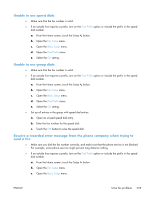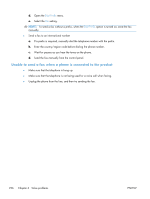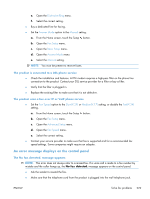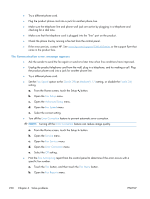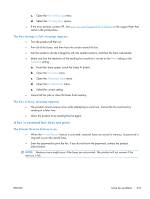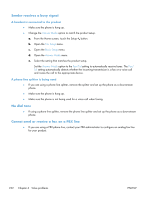HP LaserJet Pro CM1415 HP LaserJet Pro CM1410 - Software Technical Reference - Page 250
The Communication error. message appears, Fax Service
 |
View all HP LaserJet Pro CM1415 manuals
Add to My Manuals
Save this manual to your list of manuals |
Page 250 highlights
● Try a different phone cord. ● Plug the product phone cord into a jack for another phone line. ● Make sure the telephone line and phone wall jack are active by plugging in a telephone and checking for a dial tone. ● Make sure that the telephone cord is plugged into the "line" port on the product. ● Check the phone line by running a fax test from the control panel. ● If the error persists, contact HP. See www.hp.com/support/CM1410series or the support flyer that came in the product box. The Communication error. message appears ● Ask the sender to send the fax again or send at a later time when line conditions have improved. ● Unplug the product telephone cord from the wall, plug in a telephone, and try making a call. Plug the product phone cord into a jack for another phone line. ● Try a different phone cord. ● Set the Fax Speed option to the Slow(V.29) or Medium(V.17) setting, or disable the Fast(V.34) setting. a. From the Home screen, touch the Setup button. b. Open the Fax Setup menu. c. Open the Advanced Setup menu. d. Open the Fax Speed menu. e. Select the correct setting. ● Turn off the Error Correction feature to prevent automatic error correction. NOTE: Turning off the Error Correction feature can reduce image quality. a. From the Home screen, touch the Setup button. b. Open the Service menu. c. Open the Fax Service menu. d. Open the Error Correction menu. e. Select the Off setting. ● Print the Fax Activity Log report from the control panel to determine if the error occurs with a specific fax number. a. Touch the Fax button, and then touch the Fax Menu button. b. Open the Fax Reports menu. 230 Chapter 6 Solve problems ENWW