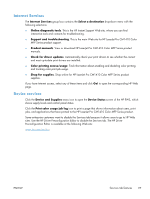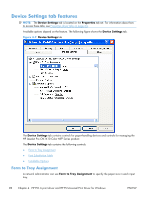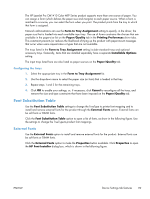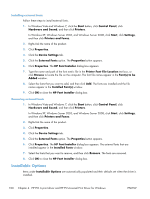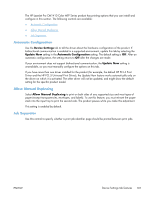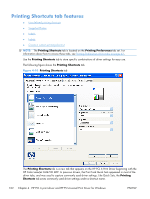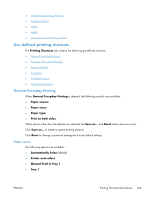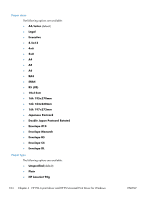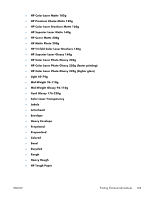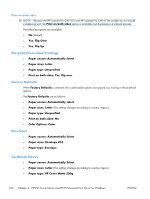HP LaserJet Pro CM1415 HP LaserJet Pro CM1410 - Software Technical Reference - Page 121
Automatic Configuration, Allow Manual Duplexing, Job Separator, Device Settings, Update Now
 |
View all HP LaserJet Pro CM1415 manuals
Add to My Manuals
Save this manual to your list of manuals |
Page 121 highlights
The HP LaserJet Pro CM1410 Color MFP Series product has printing options that you can install and configure in this section. The following controls are available: ● Automatic Configuration ● Allow Manual Duplexing ● Job Separator Automatic Configuration Use the Device Settings tab to tell the driver about the hardware configuration of the product. If bidirectional communication is enabled in a supported environment, update this tab by selecting the Update Now setting in the Automatic Configuration setting. The default setting is Off. After an automatic configuration, the setting returns to Off after the changes are made. If your environment does not support bidirectional communication, the Update Now setting is unavailable, so you must manually configure the options on this tab. If you have more than one driver installed for the product (for example, the default HP PCL 6 Print Driver and the HP PCL 5 Universal Print Driver), the Update Now feature works automatically only on the driver on which it is activated. The other driver will not be updated, and might show the default setting for the specific product model. Allow Manual Duplexing Select Allow Manual Duplexing to print on both sides of any supported size and most types of paper (except transparencies, envelopes, and labels). To use this feature, you must reinsert the paper stack into the input tray to print the second side. The product pauses while you make this adjustment. This setting is enabled by default. Job Separator Use this control to specify whether a print job identifier page should be printed between print jobs. ENWW Device Settings tab features 101