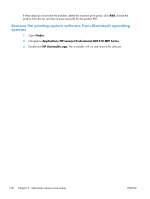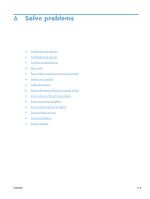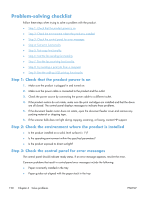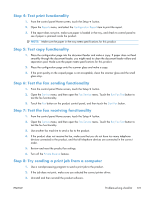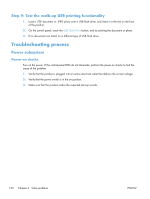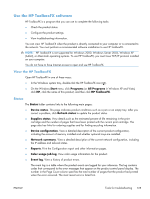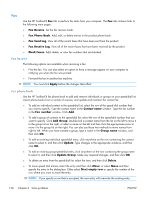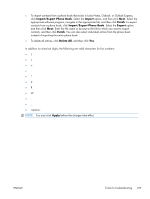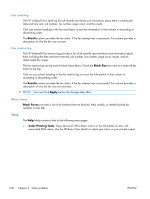HP LaserJet Pro CM1415 HP LaserJet Pro CM1410 - Software Technical Reference - Page 143
Tools for troubleshooting, Component diagnostics, LED diagnostics, Network LEDs, Control panel LEDs - blinking lights
 |
View all HP LaserJet Pro CM1415 manuals
Add to My Manuals
Save this manual to your list of manuals |
Page 143 highlights
Tools for troubleshooting Component diagnostics LED diagnostics Network LEDs The onboard network solution has two network port LEDs. When the product is connected to a properly working network through a network cable, the yellow LED indicates network activity, and the green LED indicates the link status. A blinking yellow LED indicates network traffic. If the green LED is off, a link has failed. For link failures, check all of the network cable connections. In addition, you can try to manually configure the link settings on the onboard network solution by using the product control-panel menus. 1. Touch the Setup button. 2. Scroll to and touch the Network Setup menu. 3. Touch the Link Speed menu. 4. Select one of the following options. Setting Automatic 10T Half 10T Full 100TX Half 100TX Full Description The print server automatically configures itself for the highest link speed and communication mode allowed on the network. 10 megabytes per second (Mbps), half-duplex operation 10 Mbps, full-duplex operation 100 Mbps, half-duplex operation 100 Mbps, full-duplex operation 5. Touch the OK button. The product turns off and then on. Control panel LEDs The state of the Ready light and Attention light on the product signal the product status. The following table outlines the possible control-panel light states. NOTE: Wireless models have a blue LED that illuminates when the product wireless function is enabled and available. Product state Initializing Ready Receiving data/processing job or cancelling job Ready light state Blinking On Blinking Attention light state Blinking Off Off ENWW Tools for troubleshooting 123