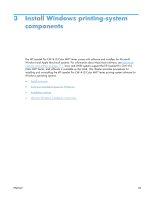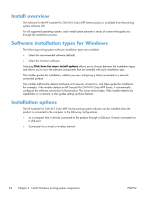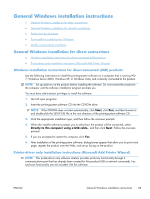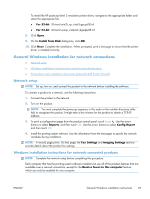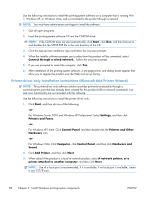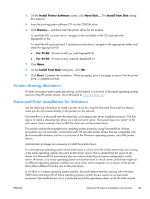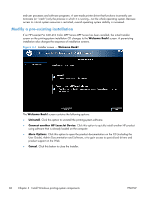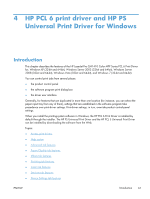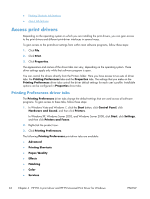HP LaserJet Pro CM1415 HP LaserJet Pro CM1410 - Software Technical Reference - Page 78
Printer-driver only installation instructions (Microsoft Add Printer Wizard), Printers and Other
 |
View all HP LaserJet Pro CM1415 manuals
Add to My Manuals
Save this manual to your list of manuals |
Page 78 highlights
Use the following instructions to install the printing-system software on a computer that is running Win 7, Windows XP, or Windows Vista, and is connected to the product through a network. NOTE: You must have administrator privileges to install the software. 1. Quit all open programs. 2. Insert the printing-system software CD into the CD-ROM drive. NOTE: If the CD-ROM does not start automatically, click Start, click Run, and then browse to and double-click the SETUP.EXE file in the root directory of the CD. 3. Click the appropriate installation type and follow the onscreen prompts. 4. When the installer software prompts you to select how the product will be connected, select Connect through a wired network.. Follow the onscreen prompts. 5. If you are prompted to restart the computer, click Yes. 6. After installation of the printing-system software, a test page prints, and dialog boxes appear that allow you to register the product over the Web and set up faxing. Printer-driver only installation instructions (Microsoft Add Printer Wizard) NOTE: This printer-driver only software solution provides print-only functionality through a communications port that has already been created for this product (USB or network connected). Fax and scan functionality are not included with this software. Use the following instructions to install the printer driver only: 1. Click Start, and then do one of the following: -or- For Windows Server 2003 and Windows XP Professional: Select Settings, and then click Printers and Faxes. -or- For Windows XP Home: Click Control Panel, and then double-click the Printers and Other Hardware icon. -or- For Windows Vista: Click Computer, click Control Panel, and then click Hardware and Sound. 2. Click Add Printer, and then click Next. 3. When asked if the product is a local or network product, select A network printer, or a printer attached to another computer, and then click Next. NOTE: Use of a local port is recommended, if it is available. If no local port is available, create a new TCP/IP port. 58 Chapter 3 Install Windows printing-system components ENWW