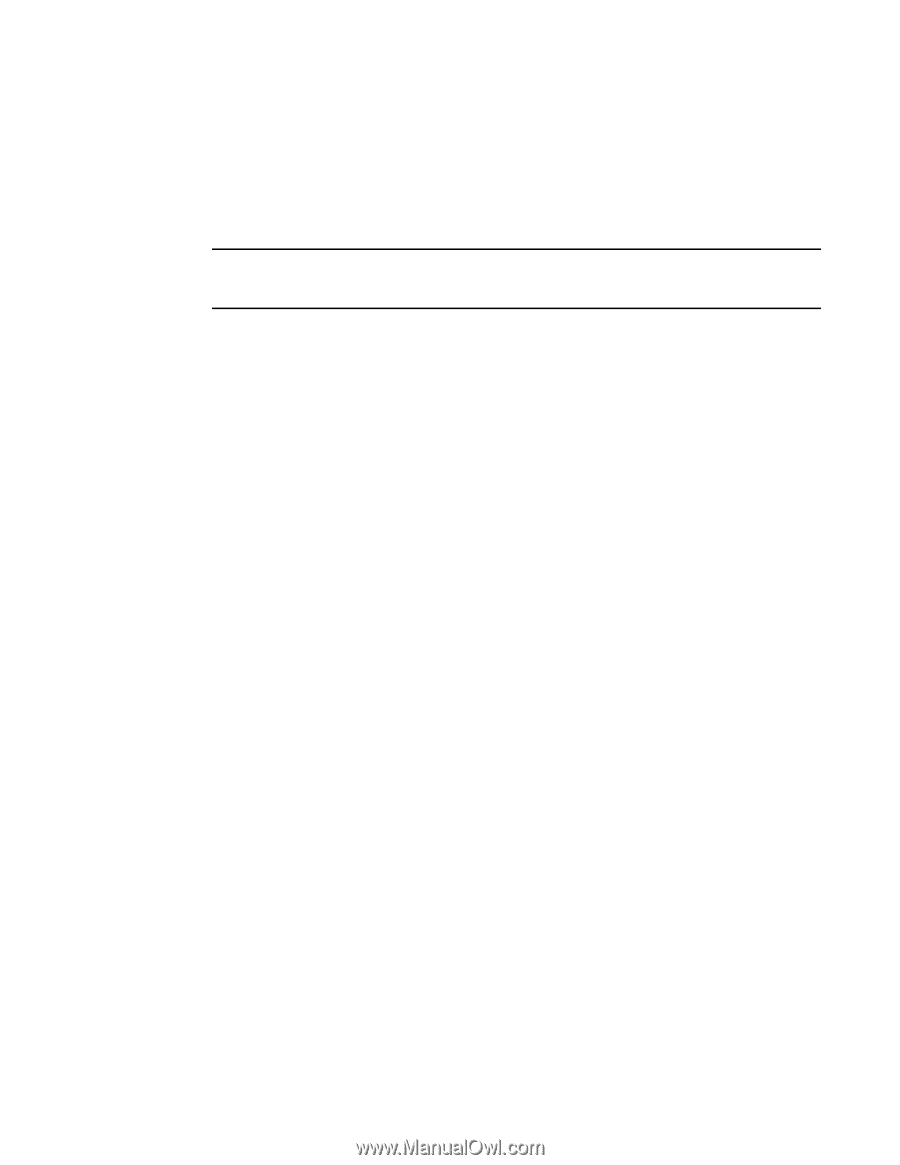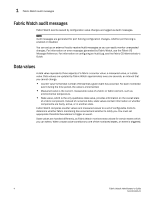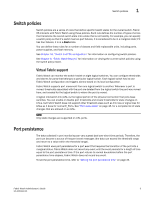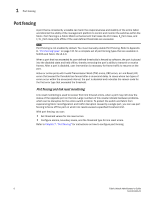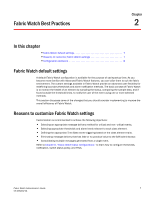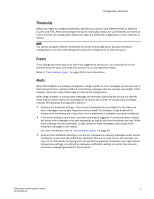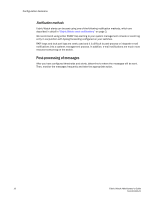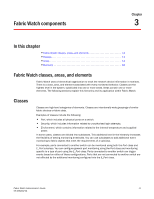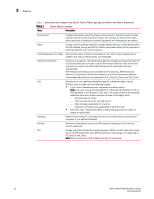HP StorageWorks 1606 Brocade Fabric Watch Administrator's Guide v6.3.0 (53-100 - Page 33
Thresholds, Events, Alerts, If the event setting is continuous
 |
View all HP StorageWorks 1606 manuals
Add to My Manuals
Save this manual to your list of manuals |
Page 33 highlights
Configuration decisions Thresholds Before you begin to configure thresholds, decide if you want to have different levels of alerts for E_ports and F/FL_Ports and configure the ports individually. Always set up thresholds one fabric at a time and test the configuration before you apply the threshold configuration to more switches or fabrics. NOTE You cannot configure different thresholds for server and storage ports, because threshold configuration is an area-wide setting and cannot be configured on an element (port). Events If you change the event type of an alert from triggered to continuous, you must do this on the element level (the port) and make sure the port is in a non-persistent state. Refer to "Event behavior types" on page 49 for more information. Alerts When Fabric Watch is improperly configured, a large number of error messages can be sent over a short period of time, making it difficult to find those messages that are actually meaningful. If this happens, there are a few simple ways to improve the configuration. When large numbers of unimportant messages are received, examining the source can identify those classes which need to be reconfigured. To reduce the number of unimportant messages, consider the following reconfiguration options: • Recheck the threshold settings. If the current thresholds are not realistic for the class and area, messages may be sent frequently without need. For example, a high threshold for temperature monitoring set to less than room temperature is probably incorrectly configured. • If the event setting is continuous, consider switching to triggered. A continuous event setting will cause error messages to be sent repeatedly as long as the event conditions are met. While each message may be meaningful, a high volume of these messages could cause other important messages to be missed. For more information, refer to "Event behavior types" on page 49. • Examine the notification settings. If you are not interested in receiving messages under certain conditions, ensure that the notification setting for that event is set to zero. For example, you may not be interested in knowing when the sensed temperature is between your high and low temperature settings, so setting the InBetween notification setting to zero for this area will eliminate messages generated in this situation. Fabric Watch Administrator's Guide 9 53-1001342-01