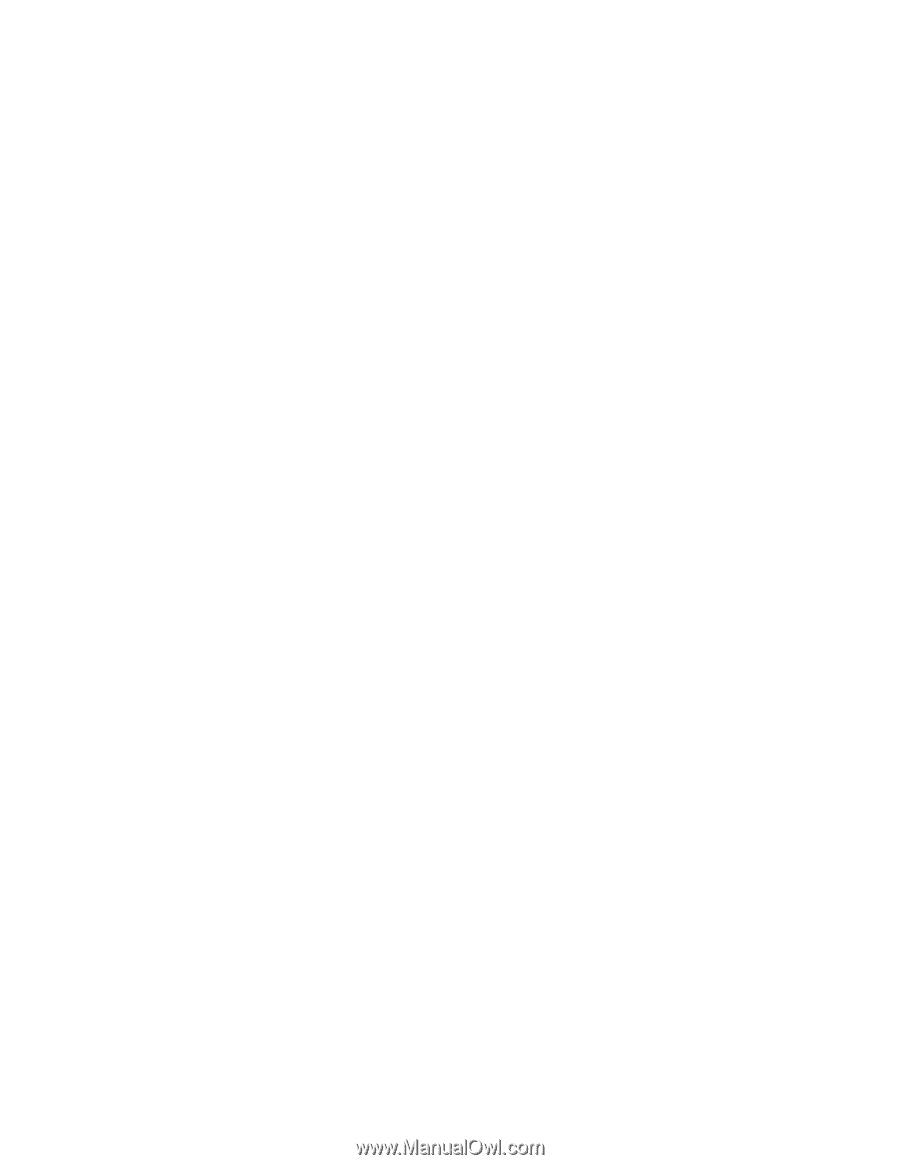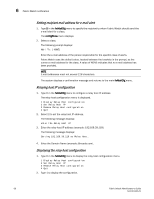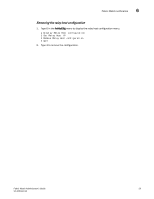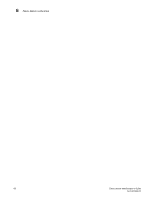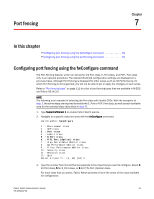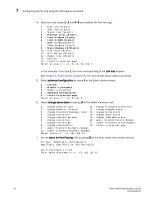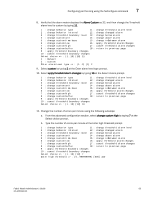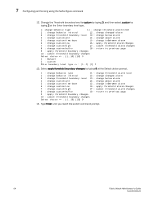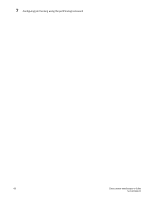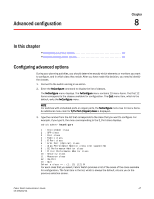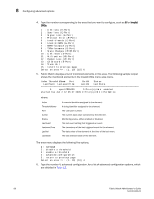HP StorageWorks 1606 Brocade Fabric Watch Administrator's Guide v6.3.0 (53-100 - Page 87
Select choice prompt., at the Enter alarm level type prompt.
 |
View all HP StorageWorks 1606 manuals
Add to My Manuals
Save this manual to your list of manuals |
Page 87 highlights
Configuring port fencing using the fwConfigure command 7 8. Verify that the alarm matrix displays the Above Custom as 32, and then change the Threshold alarm level to custom by typing 11. 1 : change behavior type 11 : change threshold alarm level 2 : change behavior interval 12 : change changed alarm 3 : change threshold boundary level 13 : change below alarm 4 : change custom unit 14 : change above alarm 5 : change custom time base 15 : change inBetween alarm 6 : change custom low 16 : apply threshold alarm changes 7 : change custom high 17 : cancel threshold alarm changes 8 : change custom buffer 18 : return to previous page 9 : apply threshold boundary changes 10 : cancel threshold boundary changes Select choice => : (1..18) [18] 11 1 : Default 2 : custom Enter alarm level type => : (1..2) [1] 2 9. Select custom by typing 2 at the Enter alarm level type prompt. 10. Select apply threshold alarm changes by typing 16 at the Select choice prompt. 1 : change behavior type 11 : change threshold alarm level 2 : change behavior interval 12 : change changed alarm 3 : change threshold boundary level 13 : change below alarm 4 : change custom unit 14 : change above alarm 5 : change custom time base 15 : change inBetween alarm 6 : change custom low 16 : apply threshold alarm changes 7 : change custom high 17 : cancel threshold alarm changes 8 : change custom buffer 18 : return to previous page 9 : apply threshold boundary changes 10 : cancel threshold boundary changes Select choice => : (1..18) [18] 16 11. Change the number of errors per minute using the following substeps: a. From the advanced configuration section, select change custom high by typing 7 at the Select choice prompt. b. Type the number of errors per minute at the Enter high threshold prompt. 1 : change behavior type 11 : change threshold alarm level 2 : change behavior interval 12 : change changed alarm 3 : change threshold boundary level 13 : change below alarm 4 : change custom unit 14 : change above alarm 5 : change custom time base 15 : change inBetween alarm 6 : change custom low 16 : apply threshold alarm changes 7 : change custom high 17 : cancel threshold alarm changes 8 : change custom buffer 18 : return to previous page 9 : apply threshold boundary changes 10 : cancel threshold boundary changes Select choice => : (1..18) [18] 7 Enter high threshold => : (0..999999999) [500] 100 Fabric Watch Administrator's Guide 63 53-1001342-01