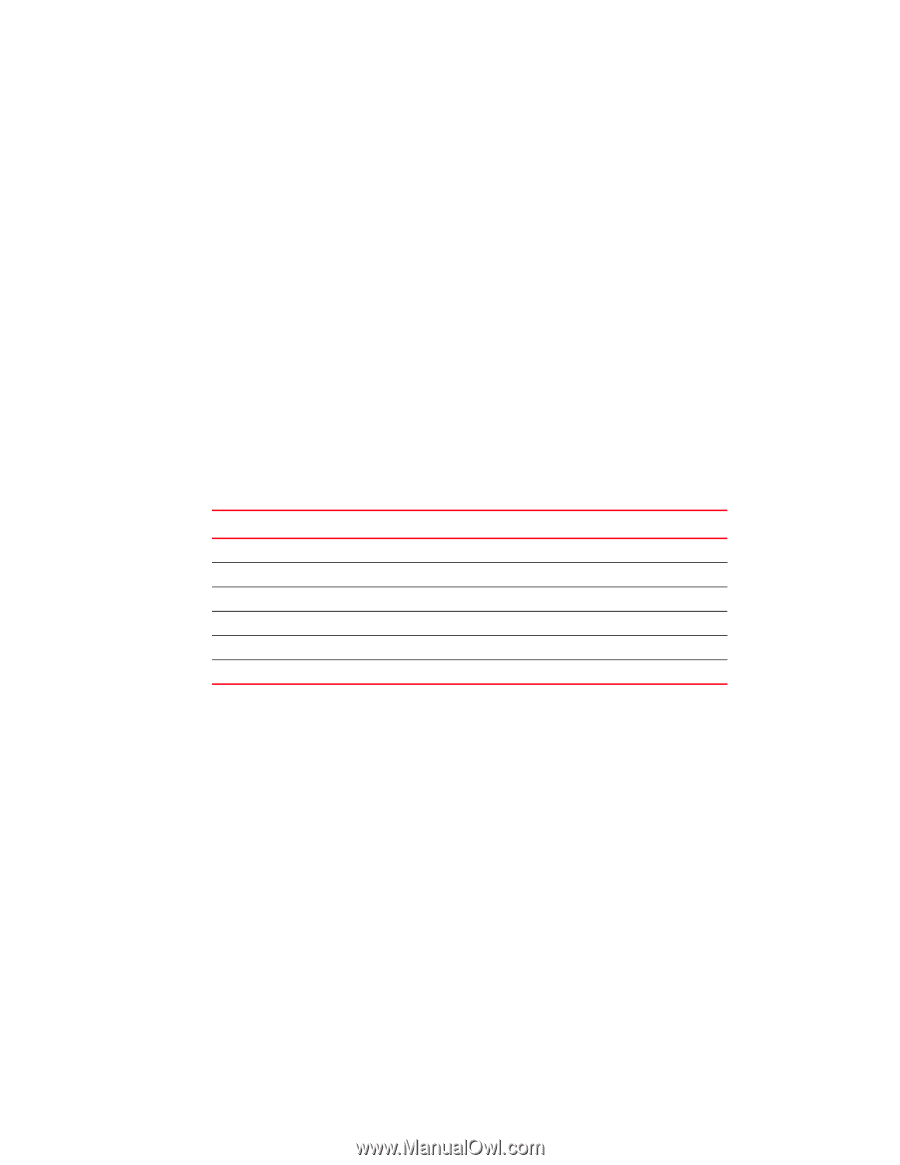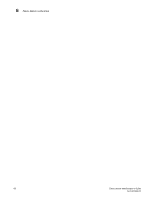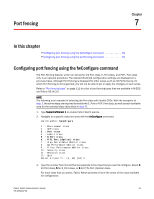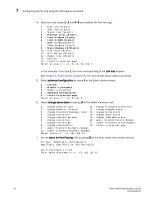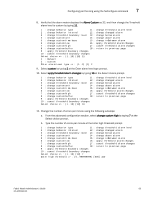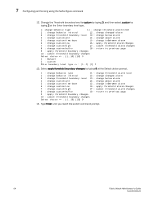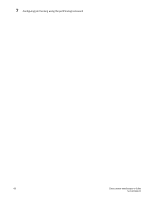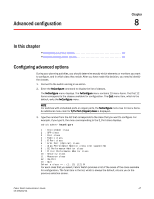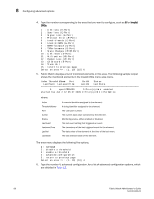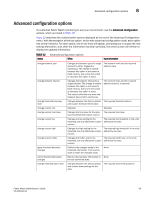HP StorageWorks 1606 Brocade Fabric Watch Administrator's Guide v6.3.0 (53-100 - Page 89
Configuring port fencing using the portFencing command, Area types
 |
View all HP StorageWorks 1606 manuals
Add to My Manuals
Save this manual to your list of manuals |
Page 89 highlights
Configuring port fencing using the portFencing command 7 Configuring port fencing using the portFencing command Use the portFencing command to enable or disable port fencing on a specified E_Port, FOP_Port, VE_Port, or Port. 1. Connect to the switch and log in as admin. 2. Enter the portFencing command to display the list of operands. The portFencing menu displays. switch:admin > portFencing portFencing --show portFencing --enable -area portFencing --disable -area Area types The areas shown in Table 11 are valid when enabling or disabling port fencing on E_Ports, FOP_Ports, and physical ports. TABLE 11 Area type Valid area types for port threshold configuration Area description CRC ITW C3TX_T0 LR PE ST Cyclic redundancy check error Invalid transmission word Class 3 discards frames due to timeout (8 Gbps platforms only) Link reset Protocol error State changes Fabric Watch Administrator's Guide 65 53-1001342-01