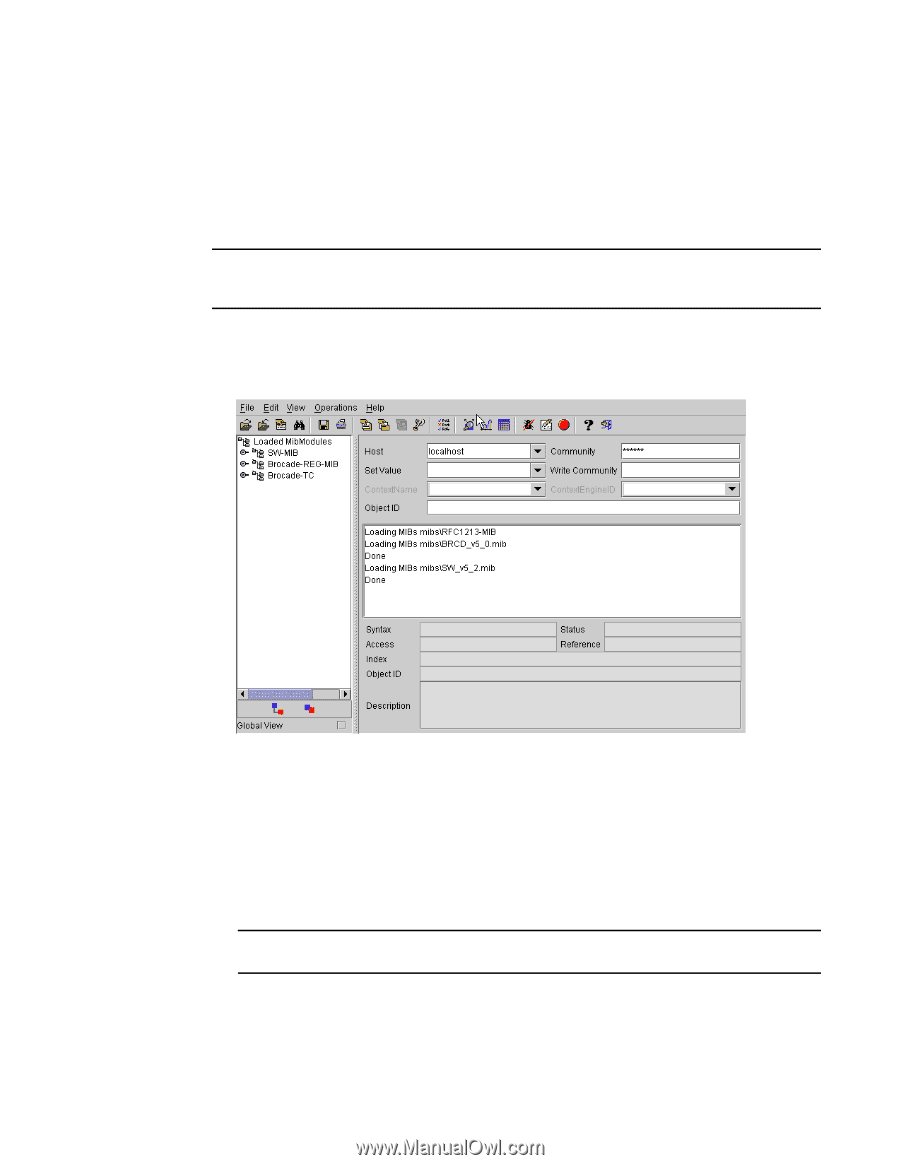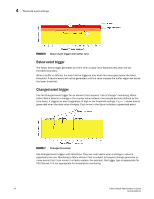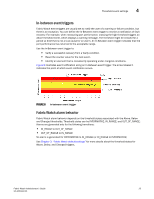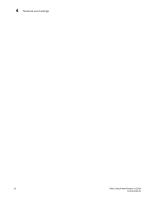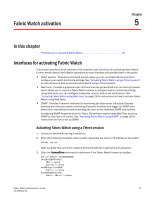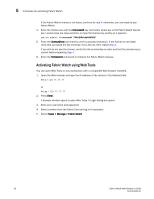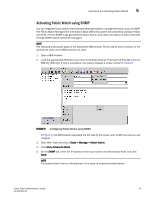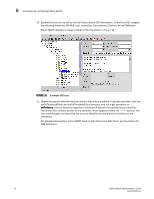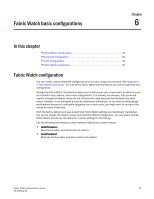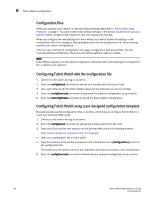HP StorageWorks 1606 Brocade Fabric Watch Administrator's Guide v6.3.0 (53-100 - Page 53
Activating Fabric Watch using SNMP
 |
View all HP StorageWorks 1606 manuals
Add to My Manuals
Save this manual to your list of manuals |
Page 53 highlights
Interfaces for activating Fabric Watch 5 Activating Fabric Watch using SNMP You can integrate Fabric Watch with existing enterprise systems management tools, such as SNMP. The Fabric Watch Management Information Base (MIB) lets system administrators configure fabric elements, receive SNMP traps generated by fabric events, and obtain the status of fabric elements through SNMP-based enterprise managers. NOTE The following instructions apply to the AdvantNet MIB browser. There may be some variation in the procedures when other MIB browsers are used. 1. Open a MIB browser. 2. Load the appropriate MIB files if you have not already done so. First load the Brocade common MIB file, (SW.mib). If this is successful, the system displays a screen similar to Figure 9. FIGURE 9 Configuring Fabric Watch using SNMP In Figure 9, the MIB browser populated the left side of the screen with a MIB tree that you can navigate. 3. Open Web Tools and select Tasks > Manage > Switch Admin. 4. Click Show Advanced Mode. 5. On the SNMP tab, enter the IP address of the trap receiver and the severity level, and click Apply. NOTE The severity level must be informational (4) in order to forward threshold alerts. Fabric Watch Administrator's Guide 29 53-1001342-01