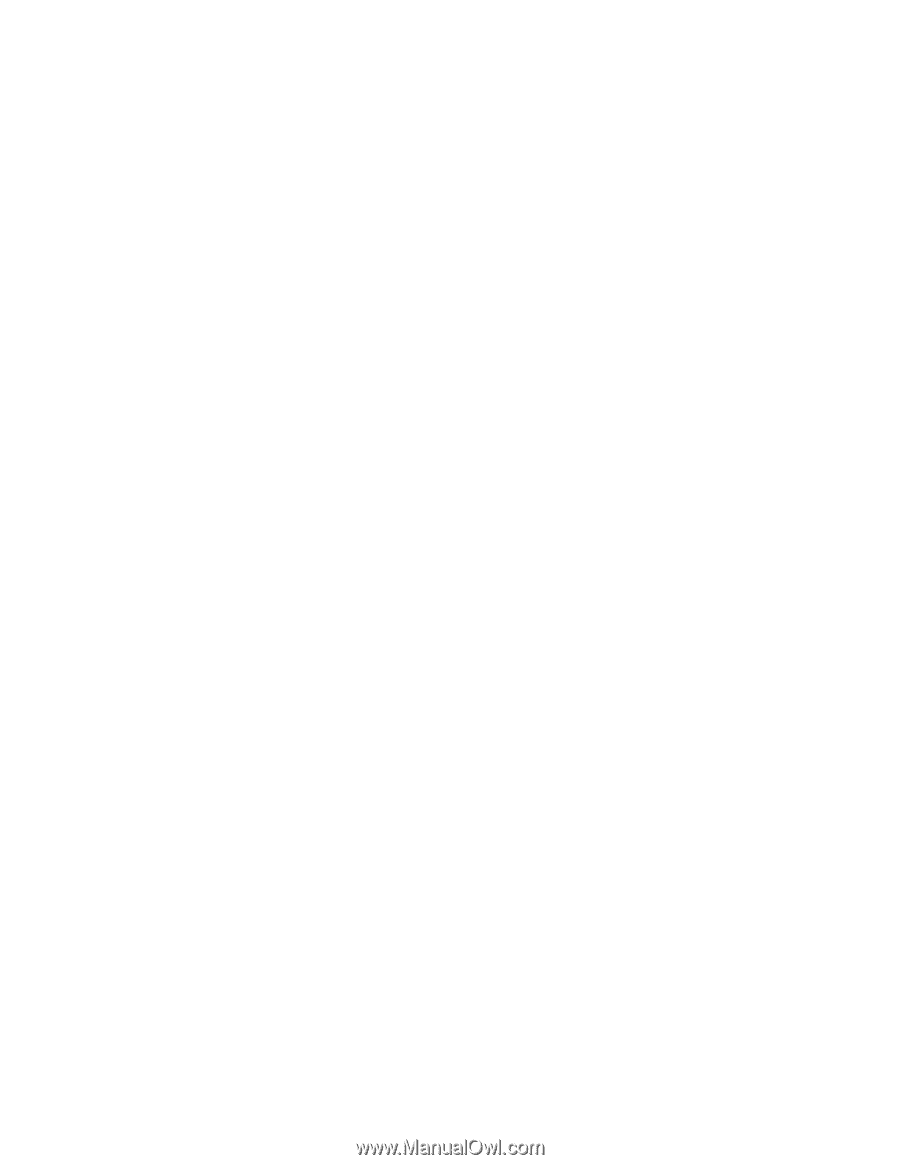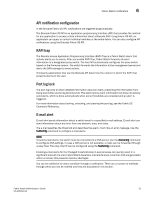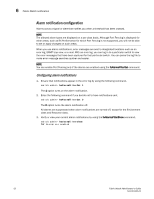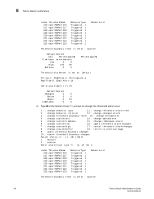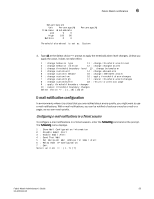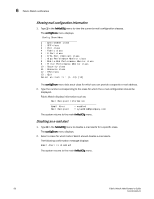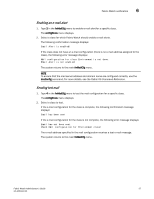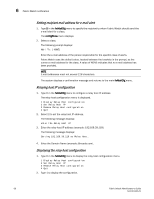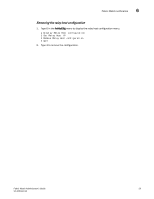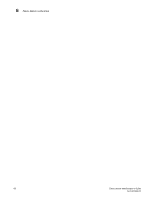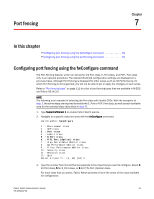HP StorageWorks 1606 Brocade Fabric Watch Administrator's Guide v6.3.0 (53-100 - Page 80
Showing mail configuration information, Disabling an e-mail alert
 |
View all HP StorageWorks 1606 manuals
Add to My Manuals
Save this manual to your list of manuals |
Page 80 highlights
6 Fabric Watch notification Showing mail configuration information 1. Type 1 in the fwMailCfg menu to view the current e-mail configuration classes. The configShow menu displays. Config Show Menu 1 : Environment class 2 : SFP class 3 : Port class 4 : Fabric class 5 : E-Port class 6 : F/FL Port (Optical) class 7 : Alpa Performance Monitor class 8 : End-to-End Performance Monitor class 9 : Filter Performance Monitor class 10 : Security class 11 : Resource class 12 : FRU class 13 : Quit Select an item => : (1..13) [13] The configShow menu lists each class for which you can provide a separate e-mail address. 2. Type the number corresponding to the class for which the e-mail configuration should be displayed. Fabric Watch displays information such as: Mail Recipient Information Email Alert = enabled Mail Recipient = [email protected] The system returns to the main fwMailCfg menu. Disabling an e-mail alert 1. Type 2 in the fwMailCfg menu to disable e-mail alerts for a specific class. The configShow menu displays. 2. Select a class for which Fabric Watch should disable e-mail alerts. The following confirmation message displays: Email Alert is disabled! The system returns to the main fwMailCfg menu. 56 Fabric Watch Administrator's Guide 53-1001342-01