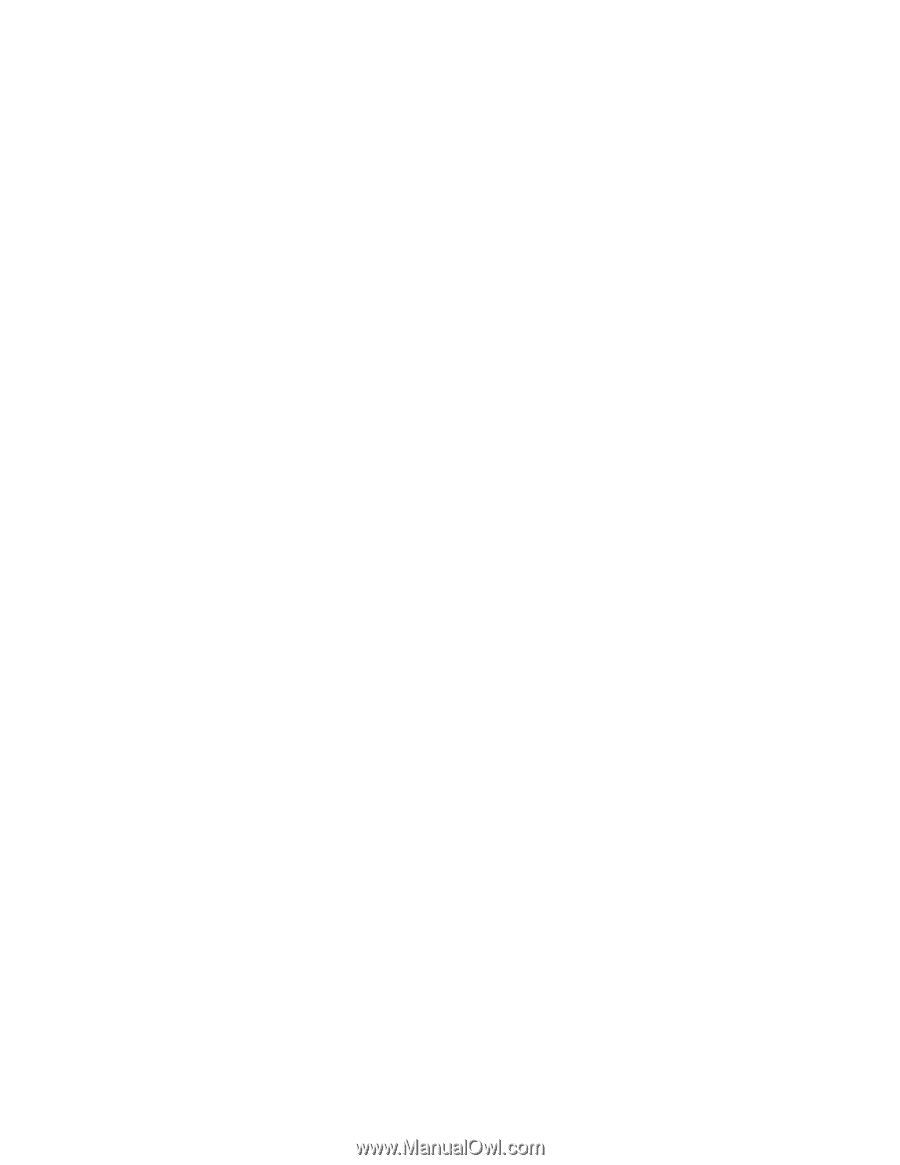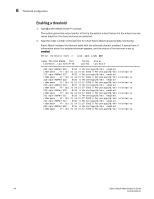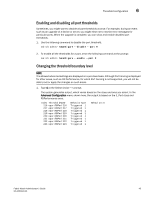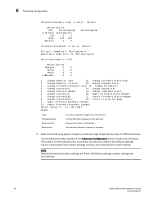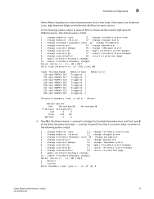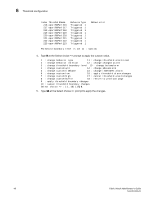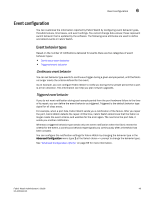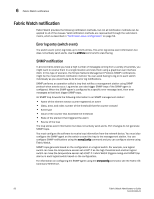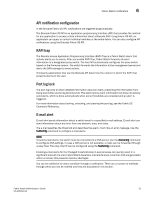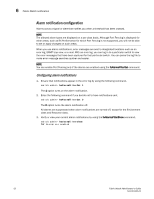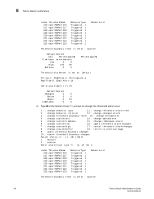HP StorageWorks 1606 Brocade Fabric Watch Administrator's Guide v6.3.0 (53-100 - Page 73
Event configuration, Event behavior types
 |
View all HP StorageWorks 1606 manuals
Add to My Manuals
Save this manual to your list of manuals |
Page 73 highlights
Event configuration 6 Event configuration You can customize the information reported by Fabric Watch by configuring event behavior types, threshold values, time bases, and event settings. You cannot change data values; these represent switch behavior that is updated by the software. The following area attributes are used to define and detect events in Fabric Watch. Event behavior types Based on the number of notifications delivered for events there are two categories of event behavior types: • Continuous event behavior • Triggered event behavior Continuous event behavior You can set behavior type events to continuous trigger during a given sample period, until the fabric no longer meets the criteria defined for the event. As an example, you can configure Fabric Watch to notify you during every sample period that a port is at full utilization. This information can help you plan network upgrades. Triggered event behavior If you do not want notification during each sample period from the port hardware failure to the time of its repair, you can define the event behavior as triggered. Triggered is the default behavior type signal for all class areas. For example, when a port fails, Fabric Watch sends you a notification of the failure. After you repair the port, Fabric Watch detects the repair. At this time, Fabric Watch determines that the fabric no longer meets the event criteria, and watches for the error again. The next time the port fails, it sends you another notification. Whereas a triggered behavior type sends only one event notification when the fabric meets the criteria for the event, a continuous behavior type signals you continuously after a threshold has been crossed. You can configure the notification settings for Fabric Watch by changing the behavior type in the Advanced Configuration menu (type 1 at the Select choice => prompt to change the behavior type). See "Advanced configuration options" on page 69 for more information. Fabric Watch Administrator's Guide 49 53-1001342-01