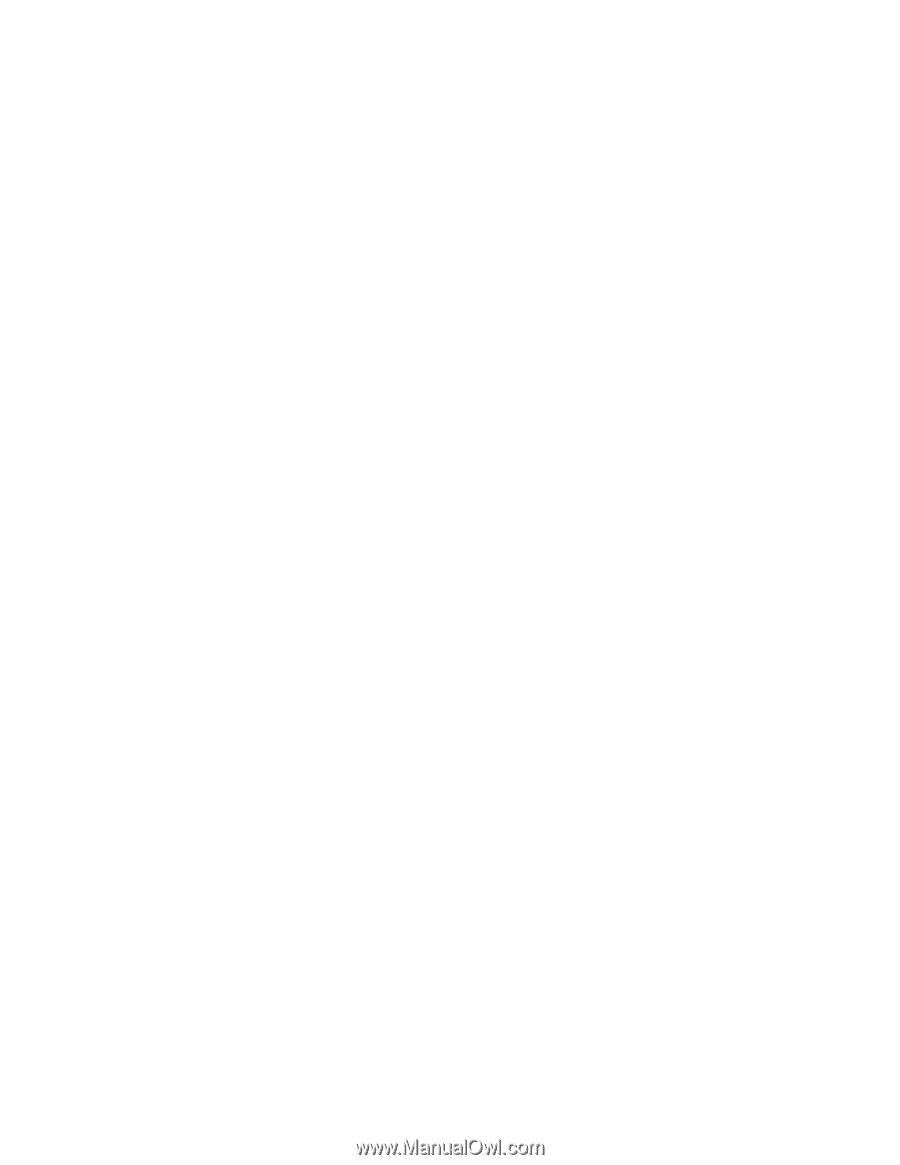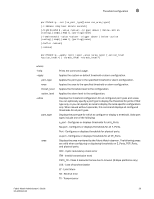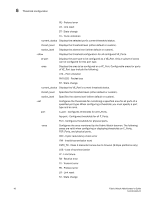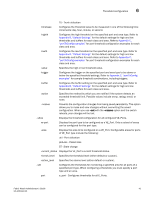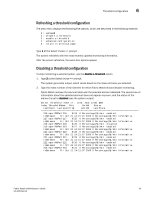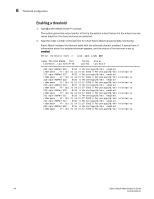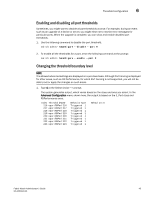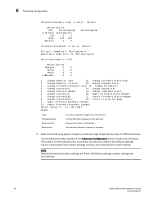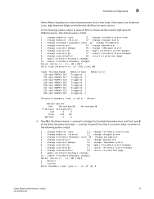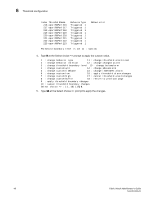HP StorageWorks 1606 Brocade Fabric Watch Administrator's Guide v6.3.0 (53-100 - Page 67
Refreshing a threshold configuration
 |
View all HP StorageWorks 1606 manuals
Add to My Manuals
Save this manual to your list of manuals |
Page 67 highlights
Threshold configuration 6 Refreshing a threshold configuration The area menu displays the following five options, which are described in the following sections: 1 : refresh 2 : disable a threshold 3 : enable a threshold 4 : advanced configuration 5 : return to previous page Type 1 at the Select choice => prompt. The screen refreshes with the most recently updated monitoring information. After the screen refreshes, the same four options appear. Disabling a threshold configuration To stop monitoring a selected option, use the disable a threshold option. 1. Type 2 at the Select choice => prompt. The system generates output, which varies based on the class and area you selected. 2. Type the index number of the element for which Fabric Watch should disable monitoring. Fabric Watch redraws the element table with the selected element disabled. The second row of information about the selected element does not appear anymore, and the status of the element is set to disabled (see the system output). Select threshold index => : (216..223) [216] 218 Index ThresholdName Port CurVal Status LastEvent LasteventTime LastVal LastState 216 eportRXPerf216 8/24 0 Percentage(%)/min enabled inBetween Fri Oct 21 14:21:01 2005 0 Percentage(%)/min Informative 217 eportRXPerf217 8/25 0 Percentage(%)/min enabled inBetween Fri Oct 21 14:21:07 2005 0 Percentage(%)/min Informative 218 eportRXPerf218 8/26 0 Percentage(%)/min disabled 219 eportRXPerf219 8/27 0 Percentage(%)/min enabled inBetween Fri Oct 21 14:21:07 2005 0 Percentage(%)/min Informative 220 eportRXPerf220 8/28 0 Percentage(%)/min enabled inBetween Fri Oct 21 14:21:07 2005 0 Percentage(%)/min Informative 221 eportRXPerf221 8/29 0 Percentage(%)/min enabled inBetween Fri Oct 21 14:21:07 2005 0 Percentage(%)/min Informative 222 eportRXPerf222 8/30 0 Percentage(%)/min enabled inBetween Fri Oct 21 14:21:07 2005 0 Percentage(%)/min Informative 223 eportRXPerf223 8/31 0 Percentage(%)/min enabled inBetween Fri Oct 21 14:21:07 2005 0 Percentage(%)/min Informative Fabric Watch Administrator's Guide 43 53-1001342-01