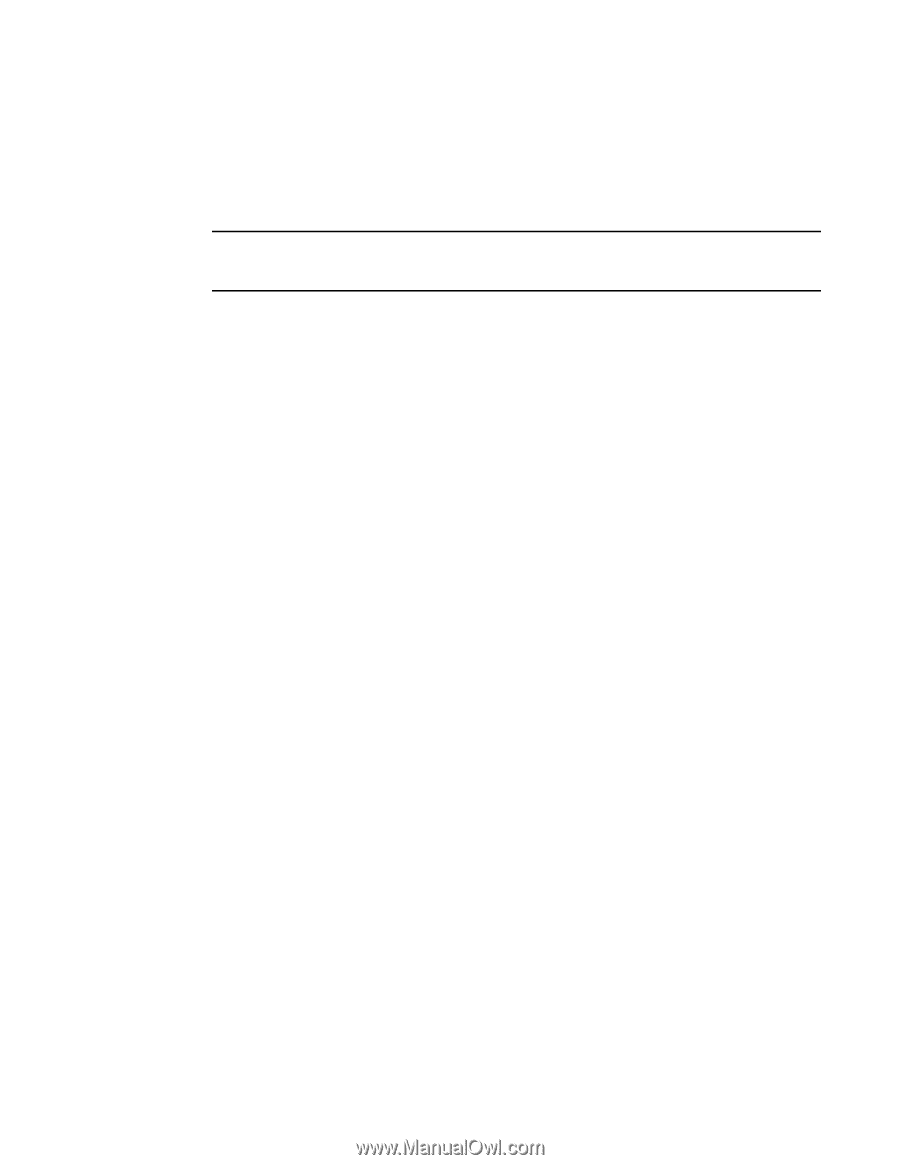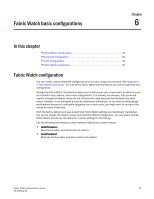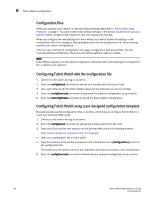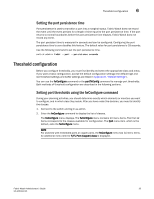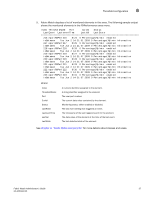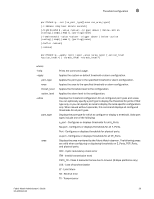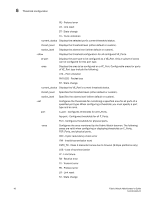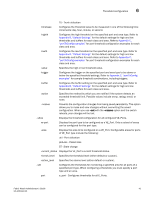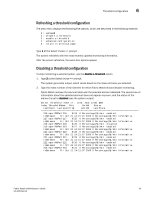HP StorageWorks 1606 Brocade Fabric Watch Administrator's Guide v6.3.0 (53-100 - Page 62
Port threshold configuration using the portThConfig command
 |
View all HP StorageWorks 1606 manuals
Add to My Manuals
Save this manual to your list of manuals |
Page 62 highlights
6 Threshold configuration Port threshold configuration using the portThConfig command Instead of using the the fwConfigure command to manage the port thresholds, you can use the portThConfig command to configure high and low thresholds , buffers, triggers, and actions on specified ports. NOTE If you want a basic configuration, accept the default configuration settings, which are listed in "Fabric Watch default settings." Configuring port thresholds using the portThConfig command Use the portThConfig command to configure high and low thresholds on specified port types. Refer to Appendix C, "portThConfig examples" for port threshold configuration examples using the portThConfig command. The port type specifies the port for which to configure or display a threshold. Valid port types include one of the following: Port (physical port), E_Port, FOP_Port (Fabric port with Optic), and VE_Port. Configurable areas for the VE_Port are limited to three: port utilization, packet loss, and state change. 1. Connect to the switch and log in as admin. 2. Enter the portThConfig command to display the list of operands. The portThConfig menu displays. switch:admin > portThConfig portThConfig --help portThConfig --apply portThConfig --show [][-area ] [-current_status]|[-thresh_level ] [-action_level ] portThConfig --show [ve_port][-area ] [-current_status]|[-thresh_level ] [-action_level ] portThConfig --set -area [-timebase ] [-highthreshold -value -trigger above | below -action [raslog],[snmp],[portlog],[email]|none] [-lowth -value -trigger above | below -action [snmp],[raslog],[email],[portlog]|none] [-buffer ] [-nosave] 38 Fabric Watch Administrator's Guide 53-1001342-01